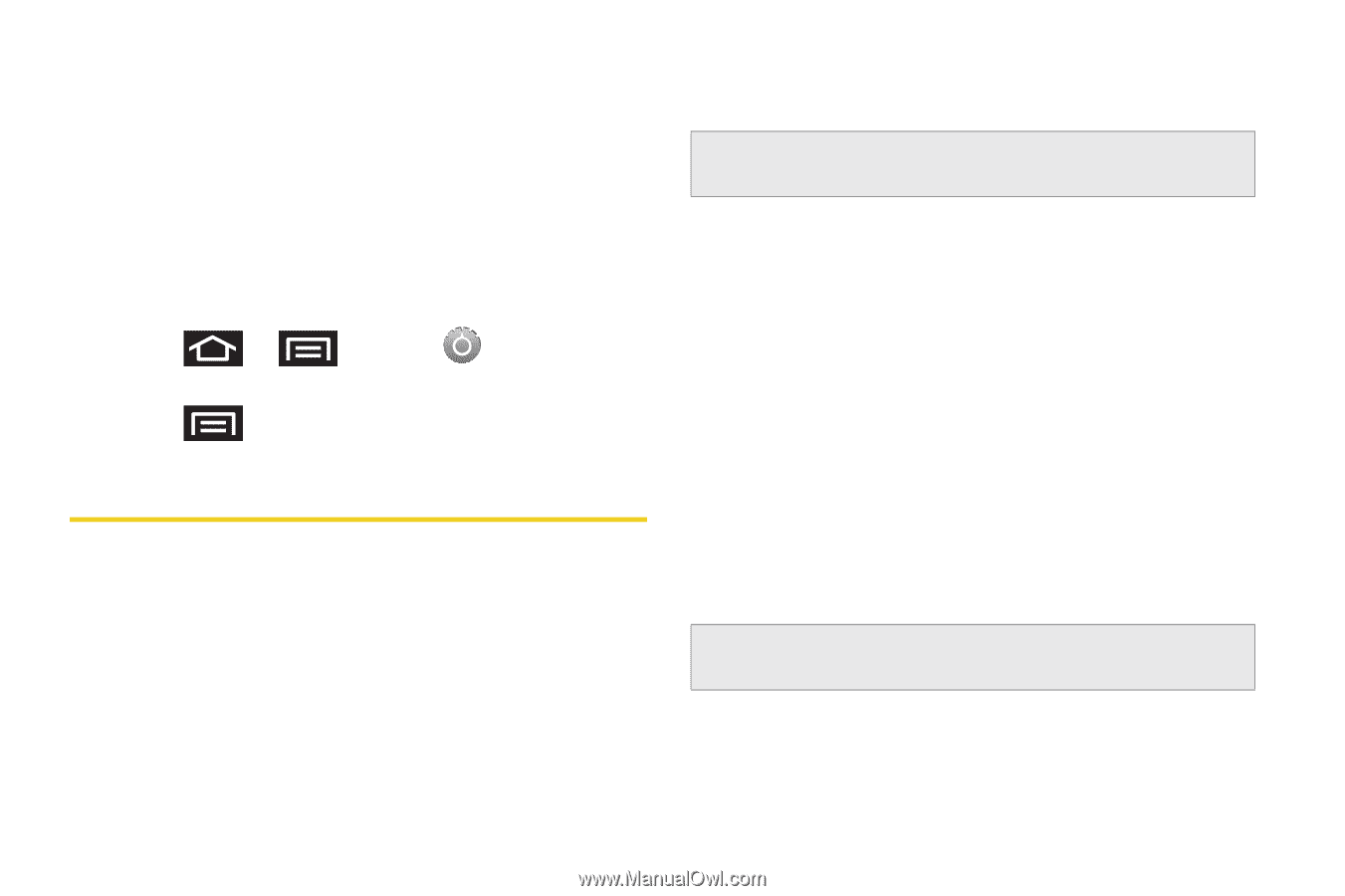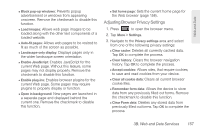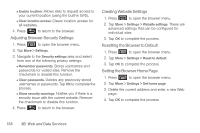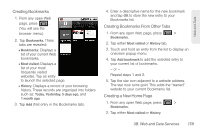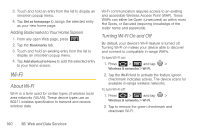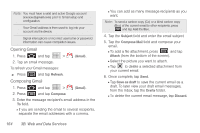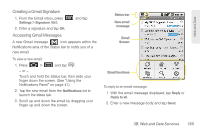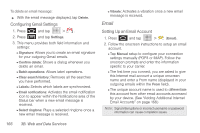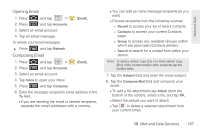Samsung SPH-M920 User Manual (user Manual) (ver.f6) (English) - Page 176
Using the Wi-Fi Settings Menu, Email
 |
View all Samsung SPH-M920 manuals
Add to My Manuals
Save this manual to your list of manuals |
Page 176 highlights
Using the Wi-Fi Settings Menu The Wi-Fi settings - Advanced menu allows you to set up many of your device's Wi-Fi service, including: ⅷ Setting your Wi-Fi sleep policy ⅷ Viewing your device's MAC Address ⅷ Configuring use of either a DHCP or Static IP To access the Wi-Fi Settings menu: 1. Press > and tap > Wireless & networks > Wi-Fi settings. 2. Press and tap Advanced. Email Your device's Email applications let you access and manage multiple email accounts simultaneously in one convenient location. Although there is a separate Gmail application, the main email application can manage both Internet-based email services (Gmail™ and Yahoo™) and Corporate Work Email (Outlook®). The device can also be manually configured to connect to other email systems. Note: If you have multiple email accounts, you must configure each account with its own settings. If you want to send and receive email messages through an ISP (Internet Service Provider) account (such as Outlook), or if you wish to use your device to access your corporate email through a VPN (Virtual Private Network), you will first need to set up an IMAP or POP account. ⅷ IMAP (Internet Message Access Protocol) - This mail retrieval protocol is frequently used in large networks and commercial and institutional settings. IMAP4 is the current standard. ⅷ POP (Post Office Protocol) - This protocol is supported by most ISPs and is currently more common among consumer applications. POP3 is the current standard. Note: For more information, review your email carrier's literature or contact your IT administrator. 162 3B. Web and Data Services