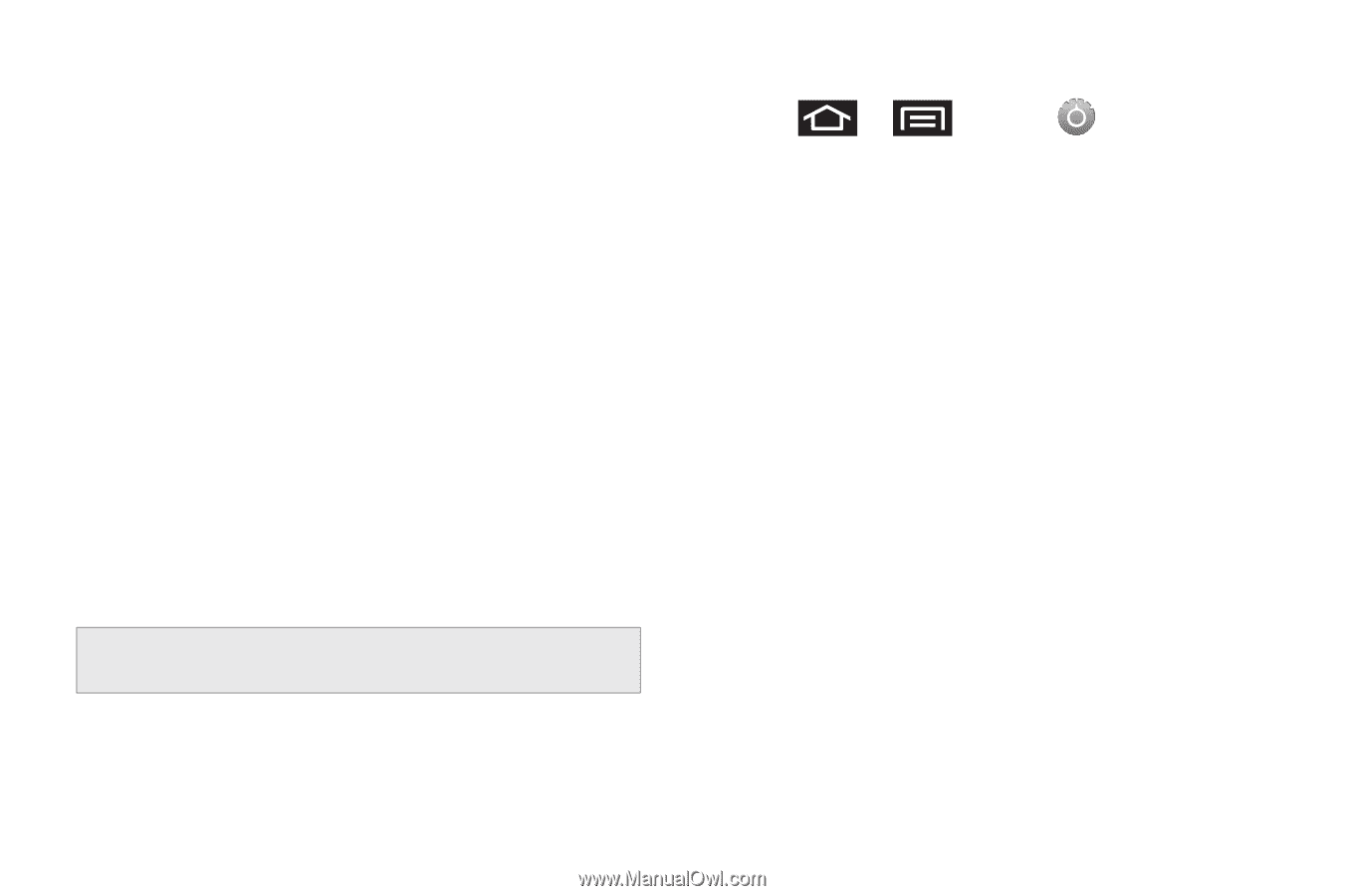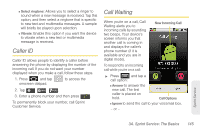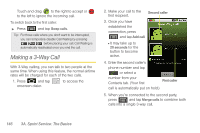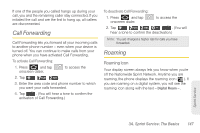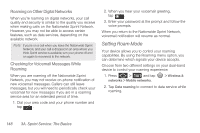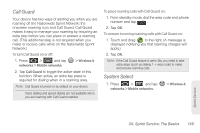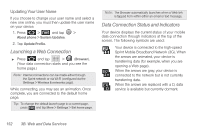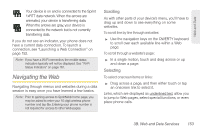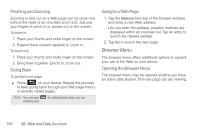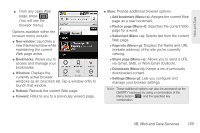Samsung SPH-M920 User Manual (user Manual) (ver.f6) (English) - Page 164
Data Roam Guard, Sprint Network. When Sprint service is
 |
View all Samsung SPH-M920 manuals
Add to My Manuals
Save this manual to your list of manuals |
Page 164 highlights
2. Tap System select to change the CDMA roaming mode. Ⅲ Home Only to access only the home area mobile network, which is the Nationwide Sprint Network. This option also prevents roaming on other networks. Ⅲ Automatic to seek service on the Nationwide Sprint Network. When Sprint service is unavailable, the device searches for an alternate system. Data Roam Guard Depending on service availability and roaming agreements, your device may be able to access data services while roaming on certain digital systems. You can set your device to alert you when you are roaming off the Nationwide Sprint Network and try to use data services such as messaging. Note: Data Roam Guard is turned on by default on your device. To set your Data Roam Guard notification: 1. Press > and tap networks > Mobile networks. > Wireless & 2. Tap Data Roaming Guard. 3. Tap an onscreen option: ON or OFF. To use data services when Data Roam Guard is active: ᮣ When a pop-up notification appears informing you that data roam charges may apply, tap Connect or Always Connect to connect. 150 3A. Sprint Service: The Basics