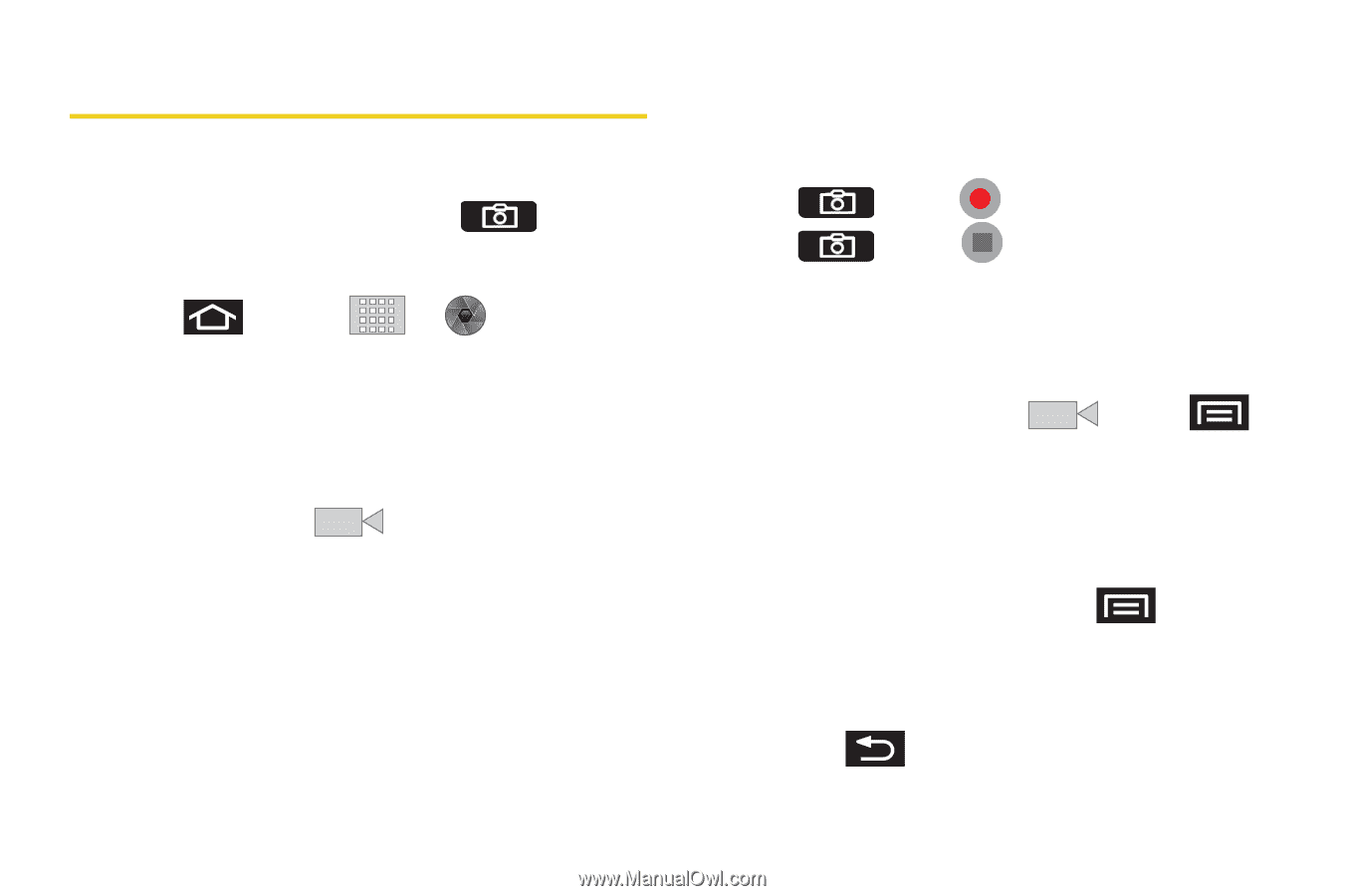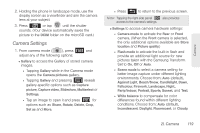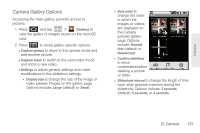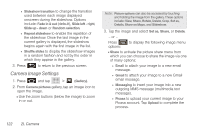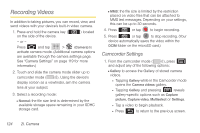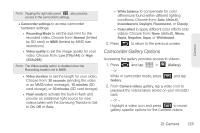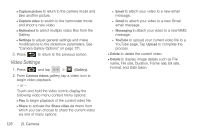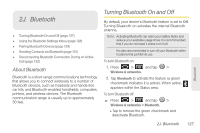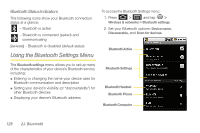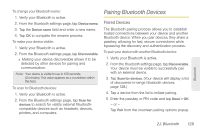Samsung SPH-M920 User Manual (user Manual) (ver.f6) (English) - Page 138
Recording Videos, Camcorder Settings
 |
View all Samsung SPH-M920 manuals
Add to My Manuals
Save this manual to your list of manuals |
Page 138 highlights
Recording Videos In addition to taking pictures, you can record, view, and send videos with your device's built-in video camera. 1. Press and hold the camera key ( on the side of the device. ) located - or - Press and tap > (Camera) to activate camera mode. (Additional camera options are available through the camera settings page. See "Camera Settings" on page 119 for more information.) 2. Touch and slide the camera mode slider up to camcorder mode ( ). Using the device's display screen as a viewfinder, aim the camera lens at your subject. 3. Select a recording mode: Ⅲ Normal: the file size limit is determined by the available storage space remaining in your SDHC storage card. Ⅲ MMS: the file size is limited by the restriction placed on video files that can be attached to MMS text messages. Depending on your settings, this can be up to 30 seconds. 4. Press or tap to begin recording. 5. Press or tap to stop recording. (Your device automatically saves the video within the DCIM folder on the microSD card.) Camcorder Settings 1. From the camcorder mode ( ), press and adjust any of the following options: Ⅲ Gallery to access the Gallery of stored camera videos. ● Tapping Gallery while in the Camcorder mode opens the Camera videos gallery. ● Tapping Gallery and pressing reveals gallery-specific options such as Capture picture, Capture video, Multiselect or Settings. ● Tap a video to begin playback. ● Press to return to the previous screen. 124 2I. Camera