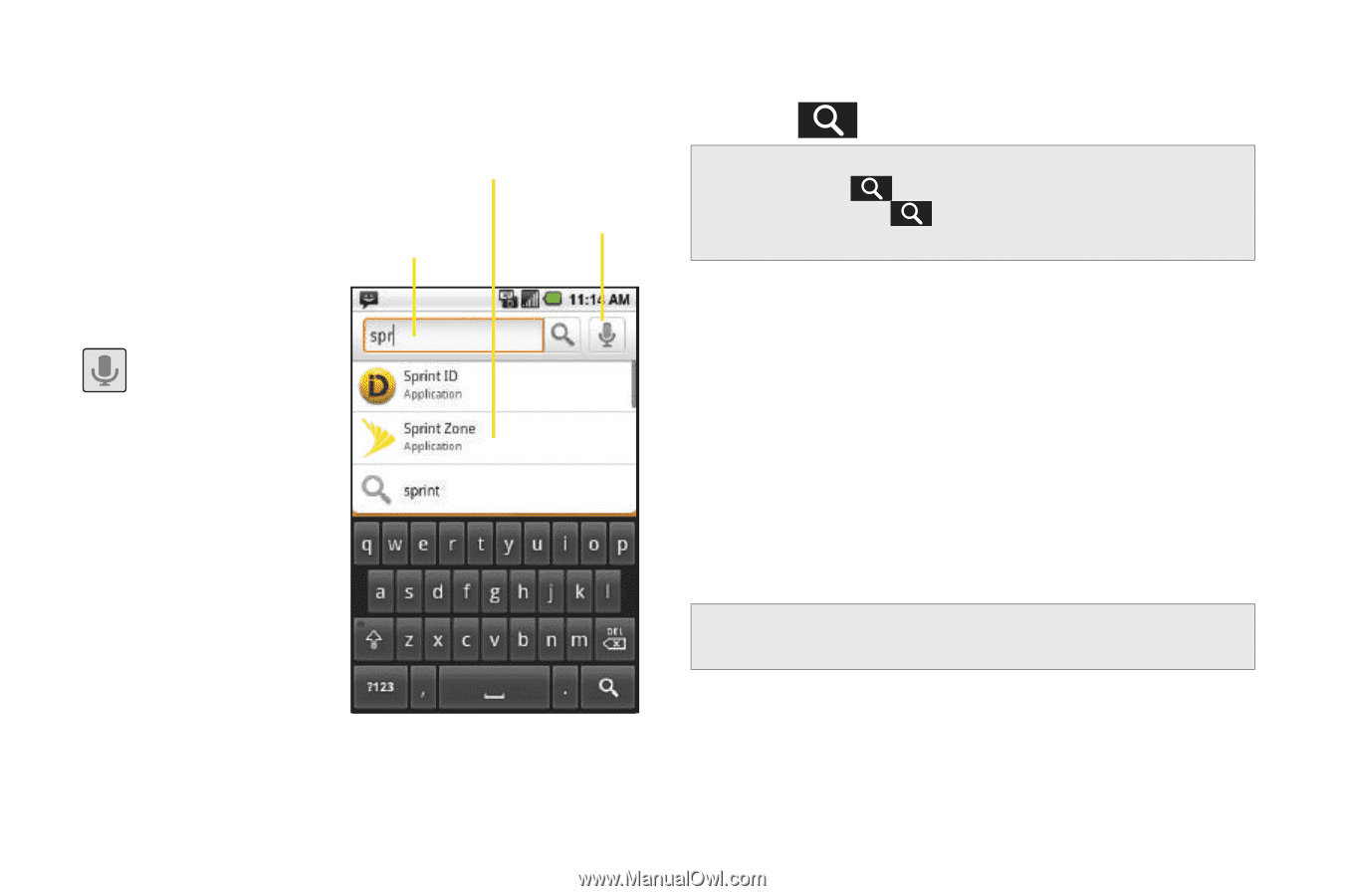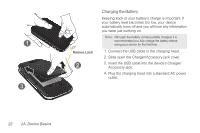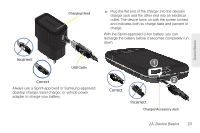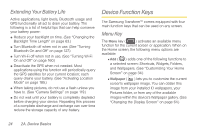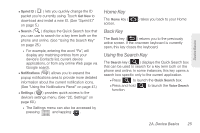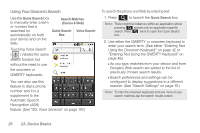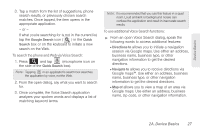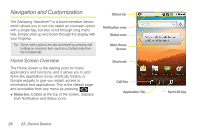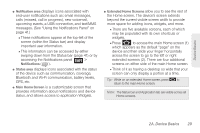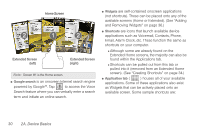Samsung SPH-M920 User Manual (user Manual) (ver.f6) (English) - Page 40
Using Your Device to Search, Entering Text Using the QWERTY Keyboard
 |
View all Samsung SPH-M920 manuals
Add to My Manuals
Save this manual to your list of manuals |
Page 40 highlights
Using Your Device to Search Use the Quick Search box Search Matches to manually enter a term (Device & Web) or number that is searched for Quick Search Voice Search automatically on both Box your device and on the Web. Touching Voice Search ( ) initiates the same search function but without the need to use the onscreen or QWERTY keyboards. You can also use this feature to dial a phone number and it is a supplement to the Automatic Speech Recognition (ASR) feature. (See "2G. Voice Services" on page 107.) To search the phone and Web by entering text: 1. Press to launch the Quick Search box. Note: There might be instances within an application where pressing reveals only an application-specific search. Press twice to open the Quick Search box. 2. Use either the QWERTY or onscreen keyboard to enter your search term. (See either "Entering Text Using the Onscreen Keyboard" on page 42 or "Entering Text Using the QWERTY Keyboard" on page 46.) Ⅲ As you type, matches from your device and from Google's Web search are added to the list of previously chosen search results. Ⅲ Search preferences and settings can be configured to display suggestions in a different manner. (See "Search Settings" on page 70.) Note: To hide the onscreen keyboard and see more of your search matches, tap the search results screen. 26 2A. Device Basics