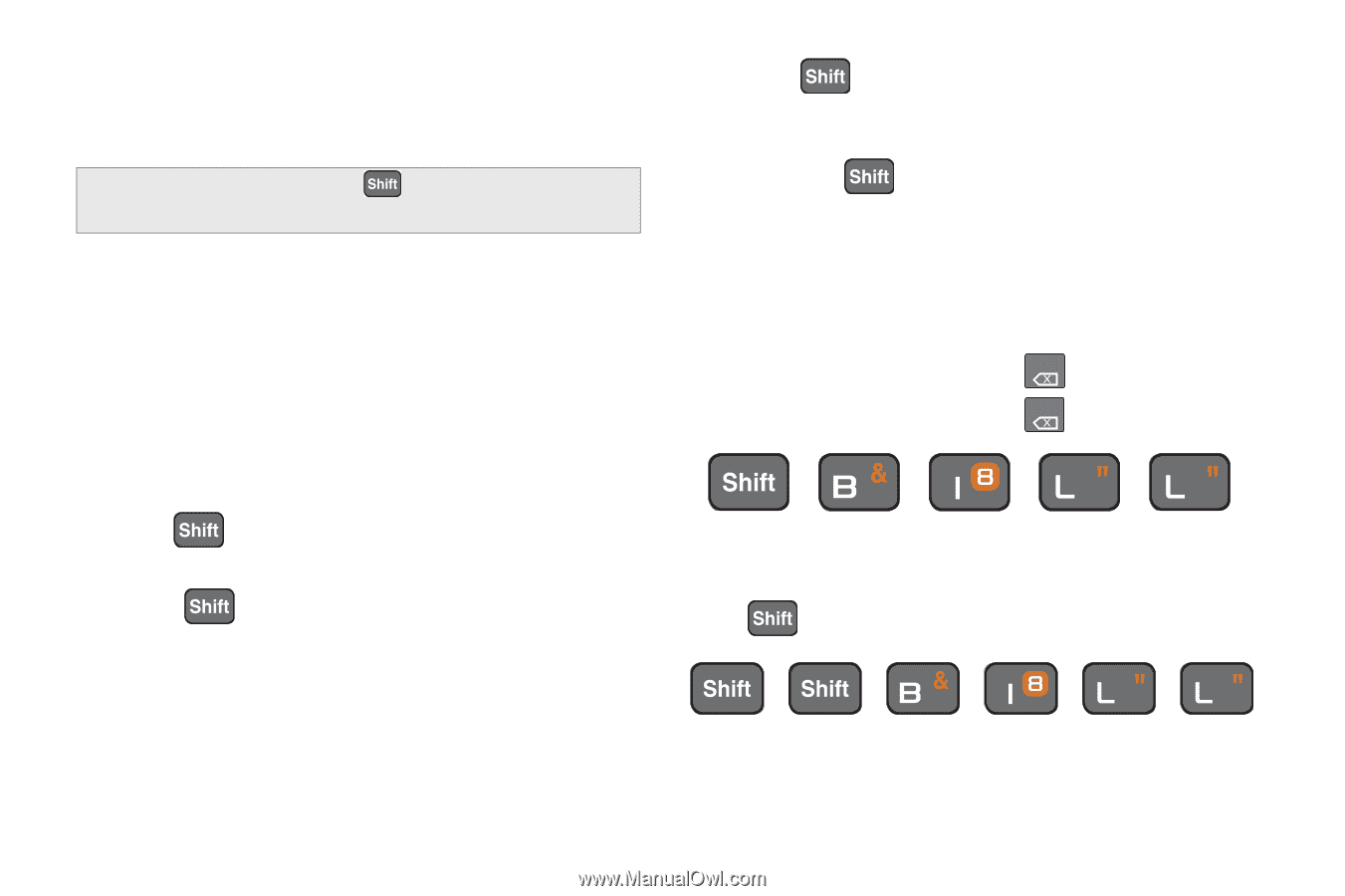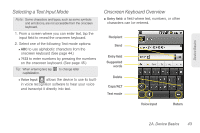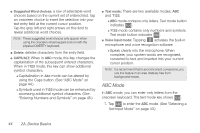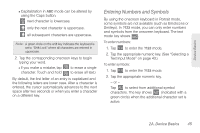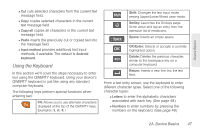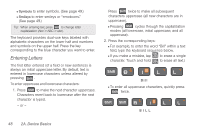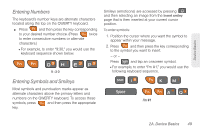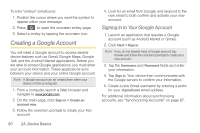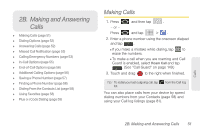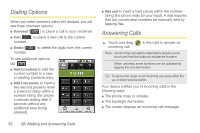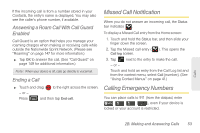Samsung SPH-M920 User Manual (user Manual) (ver.f6) (English) - Page 62
Entering Letters, modes all lowercase, initial uppercase, and all
 |
View all Samsung SPH-M920 manuals
Add to My Manuals
Save this manual to your list of manuals |
Page 62 highlights
Ⅲ Symbols to enter symbols. (See page 49.) Ⅲ Smileys to enter smileys or "emoticons." (See page 49.) Tip: When entering text, press to change letter capitalization (Abc > ABC > abc). The keyboard provides dual-use keys labeled with alphabetic characters on the lower half and numbers and symbols on the upper half. Press the key corresponding to the blue character you want to enter. Entering Letters The first letter entered (of a field or new sentence) is always an initial uppercase letter. By default, text is entered in lowercase characters unless altered by pressing . To enter uppercase and lowercase characters: 1. Press to make the next character uppercase. Characters revert back to lowercase after the next character is typed. - or - Press twice to make all subsequent characters uppercase (all new characters are in uppercase). Ⅲ Pressing cycles through the capitalization modes (all lowercase, initial uppercase, and all uppercase). 2. Press the corresponding keys: Ⅲ For example, to enter the word "Bill" within a text field, type the keyboard sequence below. Ⅲ If you make a mistake, tap DEL to erase a single character. Touch and hold DEL to erase all text.) B i l l Ⅲ To enter all uppercase characters, quickly press twice. B I L L 48 2A. Device Basics