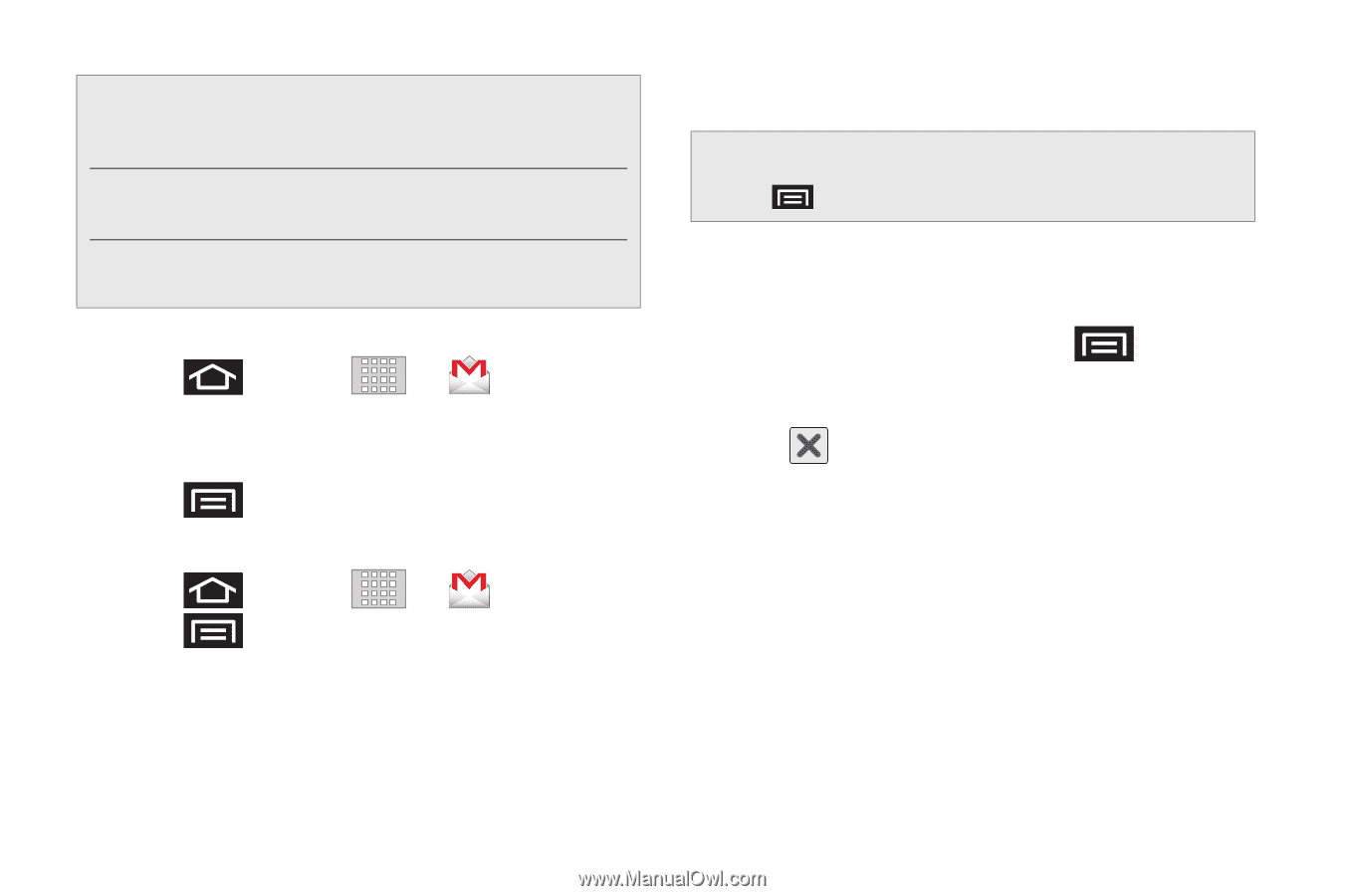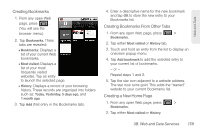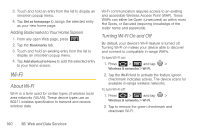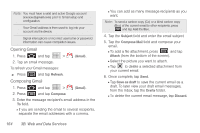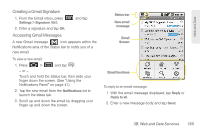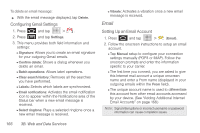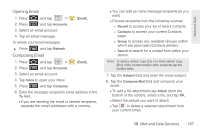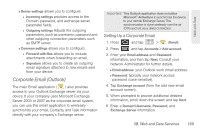Samsung SPH-M920 User Manual (user Manual) (ver.f6) (English) - Page 178
Opening Gmail, Select the picture you want to attach.
 |
View all Samsung SPH-M920 manuals
Add to My Manuals
Save this manual to your list of manuals |
Page 178 highlights
Note: You must have a valid and active Google account ([email protected]) prior to Gmail setup and configuration. Your Gmail address is then used to log into your account via the device. Signal interruptions or incorrect username or password information can cause completion issues. Opening Gmail 1. Press and tap > 2. Tap an email message. To refresh your Gmail messages: ᮣ Press and tap Refresh. Composing Gmail (Gmail). 1. Press and tap > (Gmail). 2. Press and tap Compose. 3. Enter the message recipient's email address in the To field. Ⅲ If you are sending the email to several recipients, separate the email addresses with a comma. 164 3B. Web and Data Services Ⅲ You can add as many message recipients as you want. Note: To send a carbon copy (Cc) or a blind carbon copy (Bcc) of the current email to other recipients, press and tap Add Cc/Bcc. 4. Tap the Subject field and enter the email subject. 5. Tap the Compose Mail field and compose your email. Ⅲ To add a file attachment, press and tap Attach (from the bottom of the screen). Ⅲ Select the picture you want to attach. Ⅲ Tap to delete a selected attachment from your current email. 6. Once complete, tap Send. Ⅲ Tap Save as draft to save the current email as a draft. To later view your draft email messages, from the Inbox, tap the Drafts folder. Ⅲ To delete the current email message, tap Discard.