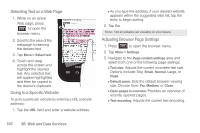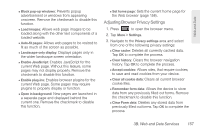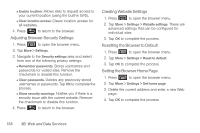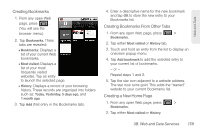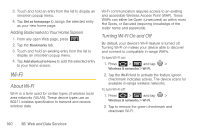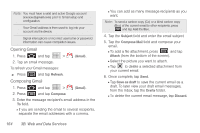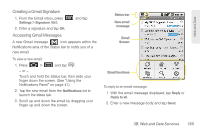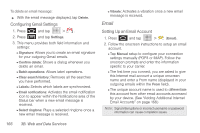Samsung SPH-M920 User Manual (user Manual) (ver.f6) (English) - Page 175
Wi-Fi Status Indicators, To connect to a Wi-Fi network, To manually scan for a Wi-Fi network
 |
View all Samsung SPH-M920 manuals
Add to My Manuals
Save this manual to your list of manuals |
Page 175 highlights
Web and Data Note: Use of wireless data connections such as Wi-Fi and Bluetooth can cause an added drain to your battery and reduce your use times. To connect to a Wi-Fi network: 1. Press > and tap > Wireless & networks > Wi-Fi settings. Ⅲ The network names and security settings (Open network or Secured with xxx) of detected Wi-Fi networks are displayed in the Wi-Fi networks section. Note: When you select an open network, you will be automatically connected to the network. 2. To manually add your new network connection: Ⅲ Tap Add Wi-Fi network. Ⅲ Enter the Network SSID. This is the name of your Wi-Fi network. Ⅲ Tap the Security field and select a security option. This must match the current security setting on your target network. Ⅲ If secured, you will also need to enter your WAP's password. The show password option, reveals the password as you type it instead of only showing asterisks (****). Ⅲ Tap Save to store the new information and connect to your target network. Note: The next time your device connects to a previously accessed or secured wireless network, you are not prompted to enter the wireless password again, unless you reset your device back to its factory default settings. To manually scan for a Wi-Fi network: 1. Press > and tap > Wireless & networks > Wi-Fi settings. 2. Press and tap Scan. Wi-Fi Status Indicators The following icons show your Wi-Fi connection status at a glance: - Wi-Fi is connected and active. - Wi-Fi active but there is a communication issue with the target Wireless Access Point (WAP). 3B. Web and Data Services 161