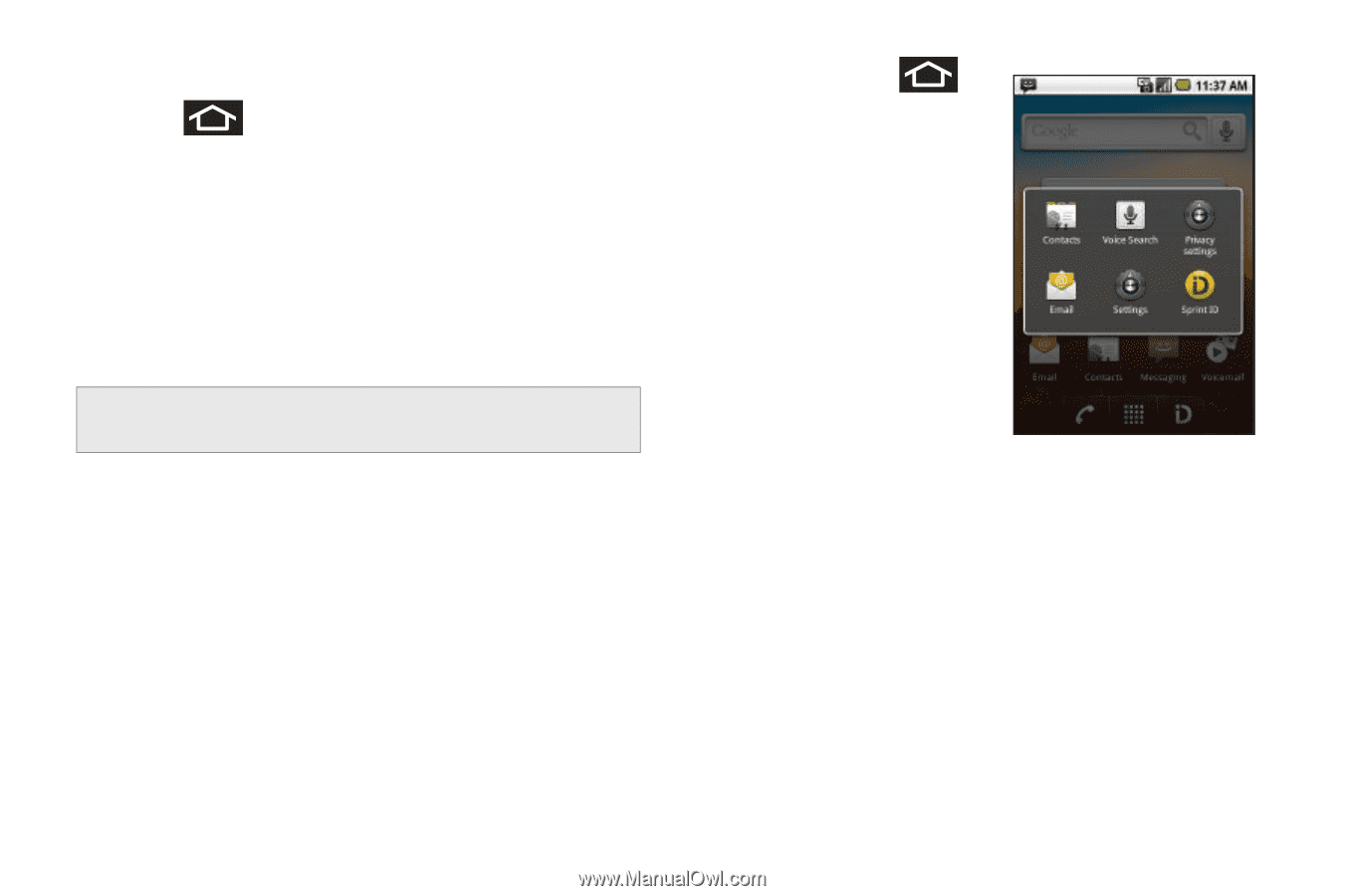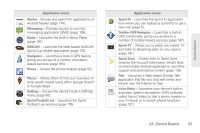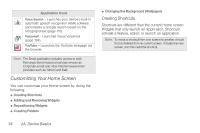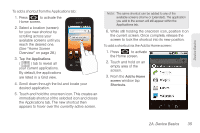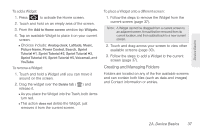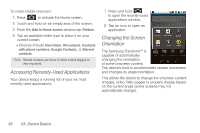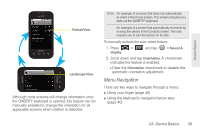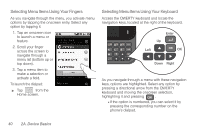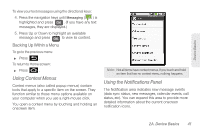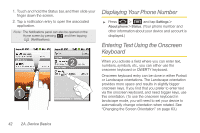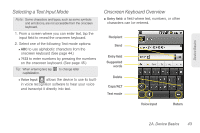Samsung SPH-M920 User Manual (user Manual) (ver.f6) (English) - Page 52
Accessing Recently-Used Applications, Changing the Screen Orientation, The Samsung Transform™ is
 |
View all Samsung SPH-M920 manuals
Add to My Manuals
Save this manual to your list of manuals |
Page 52 highlights
To create a folder onscreen: 1. Press to activate the Home screen. 2. Touch and hold on an empty area of the screen. 3. From the Add to Home screen window tap Folders. 4. Tap an available folder type to place it on your current screen. Ⅲ Choices include New folder, All contacts, Contacts with phone numbers, Google Contacts, or Starred contacts. Note: Starred contacts are those Contact entries tagged as very important. Accessing Recently-Used Applications Your device keeps a running list of your six most recently used applications. 1. Press and hold to open the recently-used applications window. 2. Tap an icon to open an application. Changing the Screen Orientation The Samsung Transform™ is capable of automatically changing the orientation of some onscreen content. The device's built-in accelerometer senses movement and changes its angle/orientation. This allows the device to change the onscreen content (images, video, Web pages) to properly display based on the current angle (some screens may not automatically change). 38 2A. Device Basics