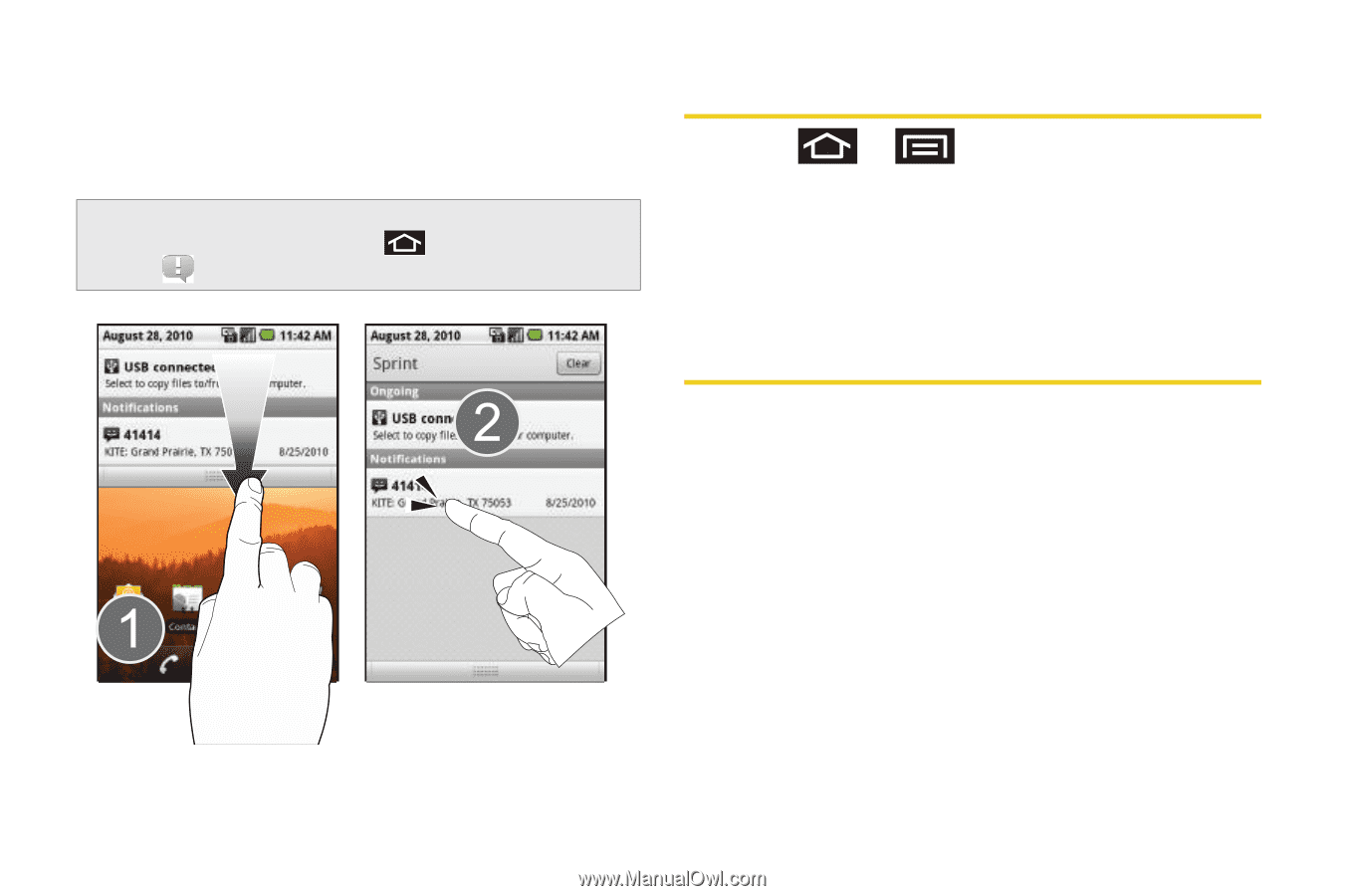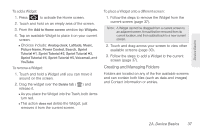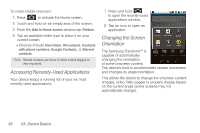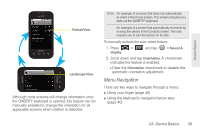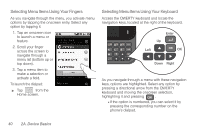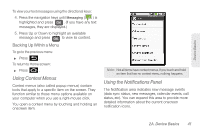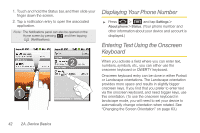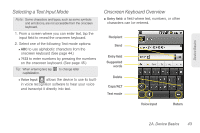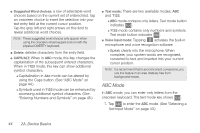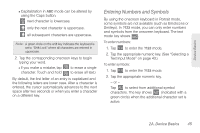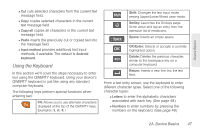Samsung SPH-M920 User Manual (user Manual) (ver.f6) (English) - Page 56
Displaying Your Phone Number, Entering Text Using the Onscreen Keyboard
 |
View all Samsung SPH-M920 manuals
Add to My Manuals
Save this manual to your list of manuals |
Page 56 highlights
1. Touch and hold the Status bar, and then slide your finger down the screen. 2. Tap a notification entry to open the associated application. Note: The Notifications panel can also be opened on the Home screen by pressing and then tapping (Notifications). Displaying Your Phone Number ᮣ Press > and tap Settings > About phone > Status. (Your phone number and other information about your device and account is displayed.) Entering Text Using the Onscreen Keyboard When you activate a field where you can enter text, numbers, symbols, etc., you can either use the onscreen keyboard or QWERTY keyboard. Onscreen keyboard entry can be done in either Portrait or Landscape orientations. The Landscape orientation provides more space and results in slightly bigger onscreen keys. If you find that you prefer to enter text via the onscreen keyboard, and need bigger keys, use this orientation. (To use the onscreen keyboard in landscape mode, you will need to set your device to automatically change orientation when rotated. See "Changing the Screen Orientation" on page 63.) 42 2A. Device Basics