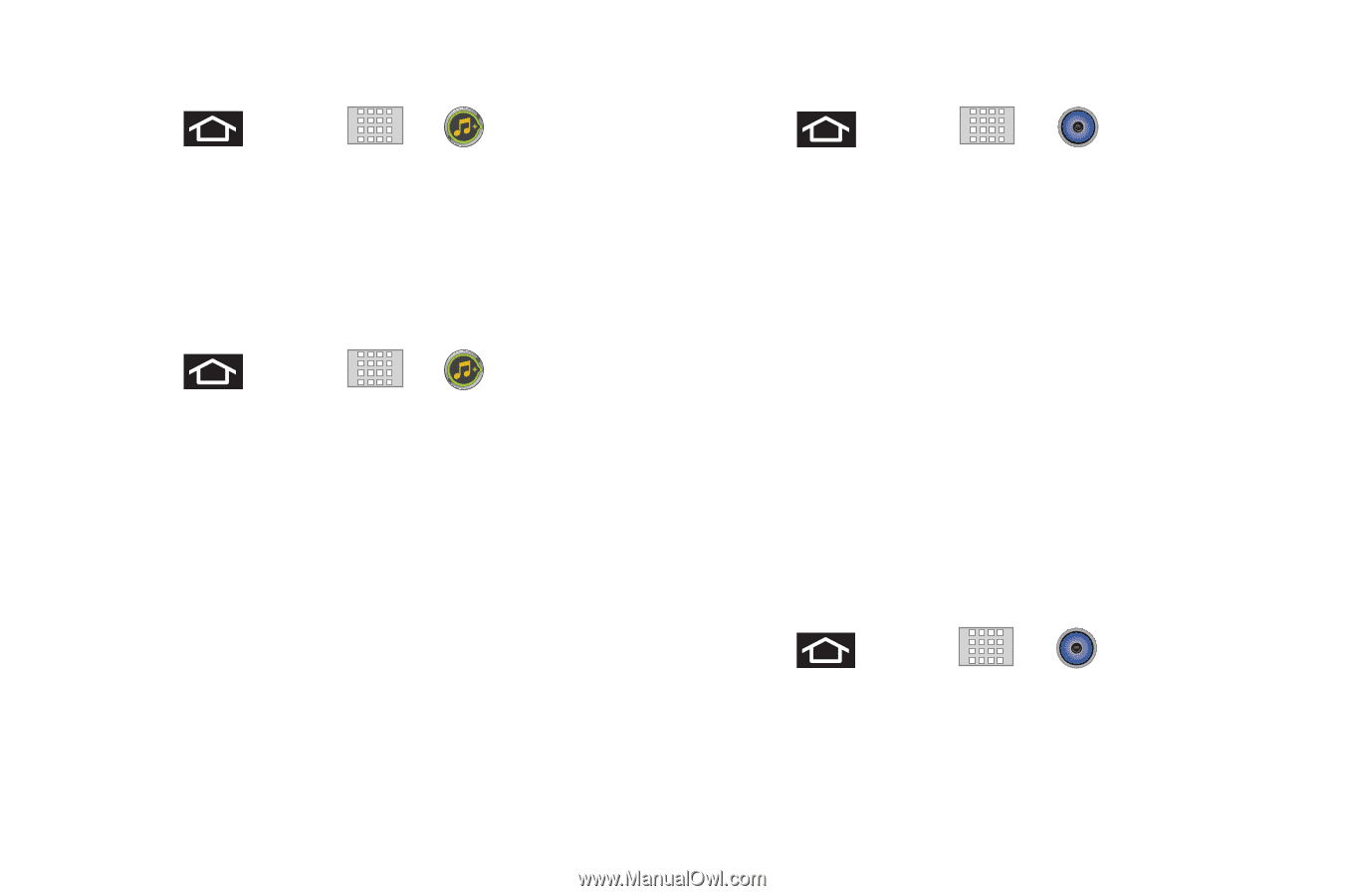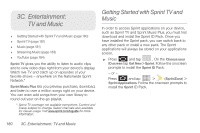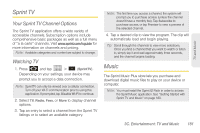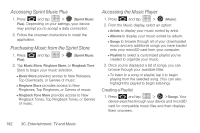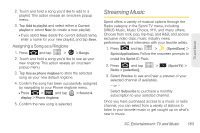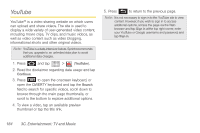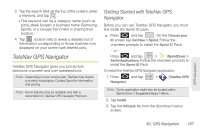Samsung SPH-M920 User Manual (user Manual) (ver.f6) (English) - Page 196
Accessing Sprint Music Plus, Purchasing Music from the Sprint Store, Accessing the Music Player
 |
View all Samsung SPH-M920 manuals
Add to My Manuals
Save this manual to your list of manuals |
Page 196 highlights
Accessing Sprint Music Plus 1. Press and tap > (Sprint Music Plus). Depending on your settings, your device may prompt you to accept a data connection. 2. Follow the onscreen instructions to install the application. Purchasing Music from the Sprint Store 1. Press Plus). and tap > (Sprint Music 2. Tap Music Store, Ringtone Store, or Ringback Tone Store to begin your music selection. Ⅲ Music Store provides access to New Releases, Top Downloads, or Genres of music. Ⅲ Ringtone Store provides access to New Ringtones, Top Ringtones, or Genres of music. Ⅲ Ringback Tone Store provides access to New Ringback Tones, Top Ringback Tones, or Genres of music. Accessing the Music Player 1. Press and tap > (Music). 2. From the Music display, select an option: Ⅲ Artists to display your music sorted by artist. Ⅲ Albums to display your music sorted by album. Ⅲ Songs to browse through all of your downloaded music and any additional songs you have loaded onto your microSD card from your computer. Ⅲ Playlists to select a customized playlist you've created to organize your music. 3. Once you've displayed a list of songs, you can browse through your available titles. Ⅲ To listen to a song or playlist, tap it to begin playing from the selected song. (You can also highlight the playlist to begin listening.) Creating a Playlist 1. Press and tap > > Songs. Your device searches through your device and microSD card for compatible music files and then displays them onscreen. 182 3C. Entertainment: TV and Music