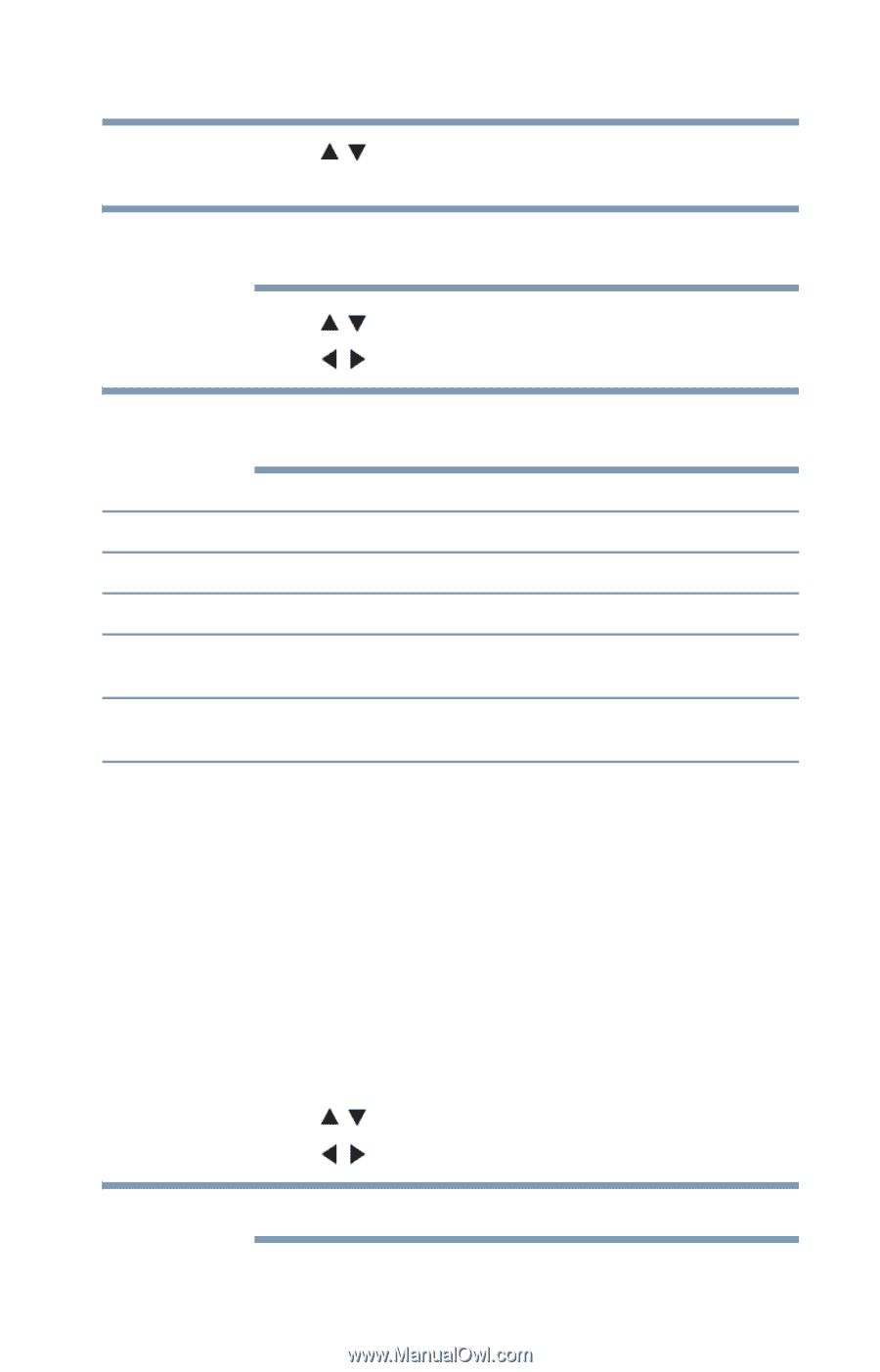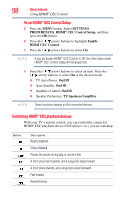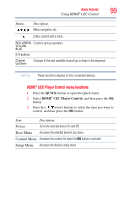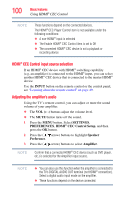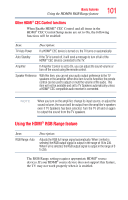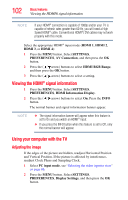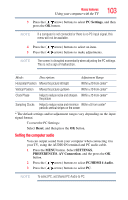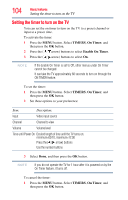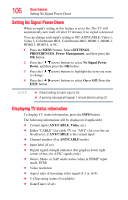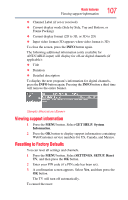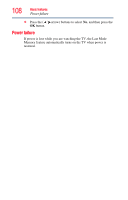Toshiba 47L6200U User Guide - Page 103
Setting the computer audio, PC Settings, Reset, PREFERENCES, AV Connection, PC/HDMI 4 Audio
 |
View all Toshiba 47L6200U manuals
Add to My Manuals
Save this manual to your list of manuals |
Page 103 highlights
Basic features Using your computer with the TV 103 3 Press the ( / arrow) buttons to select PC Settings, and then press the OK button. NOTE If a computer is not connected or there is no PC input signal, this menu will not be available. 4 Press the ( / arrow) buttons to select an item. 5 Press the ( / arrow) buttons to make adjustments. NOTE The screen is disrupted momentarily when adjusting the PC settings. This is not a sign of malfunction. Mode: Description: Adjustment Range Horizontal Position Moves the picture left/right Within ±10 from center* Vertical Position Moves the picture up/down Within ±10 from center* Clock Phase Helps to reduce noise and sharpen Within ±15 from center* the picture Sampling Clocks Helps to reduce noise and minimize Within ±5 from center* periodic vertical stripes on the screen * The default settings and/or adjustment ranges vary depending on the input signal format. To reset the PC Settings: Select Reset, and then press the OK button. Setting the computer audio You can output sound from your computer when connecting it to your TV, using the AUDIO IN terminal and PC audio cable. 1 Press the MENU button. Select SETTINGS, PREFERENCES, AV Connection, and the press the OK button. 2 Press the ( / arrow) buttons to select PC/HDMI 4 Audio. 3 Press the ( / arrow) buttons to select PC. NOTE To select PC, set Shared PC Audio to PC.