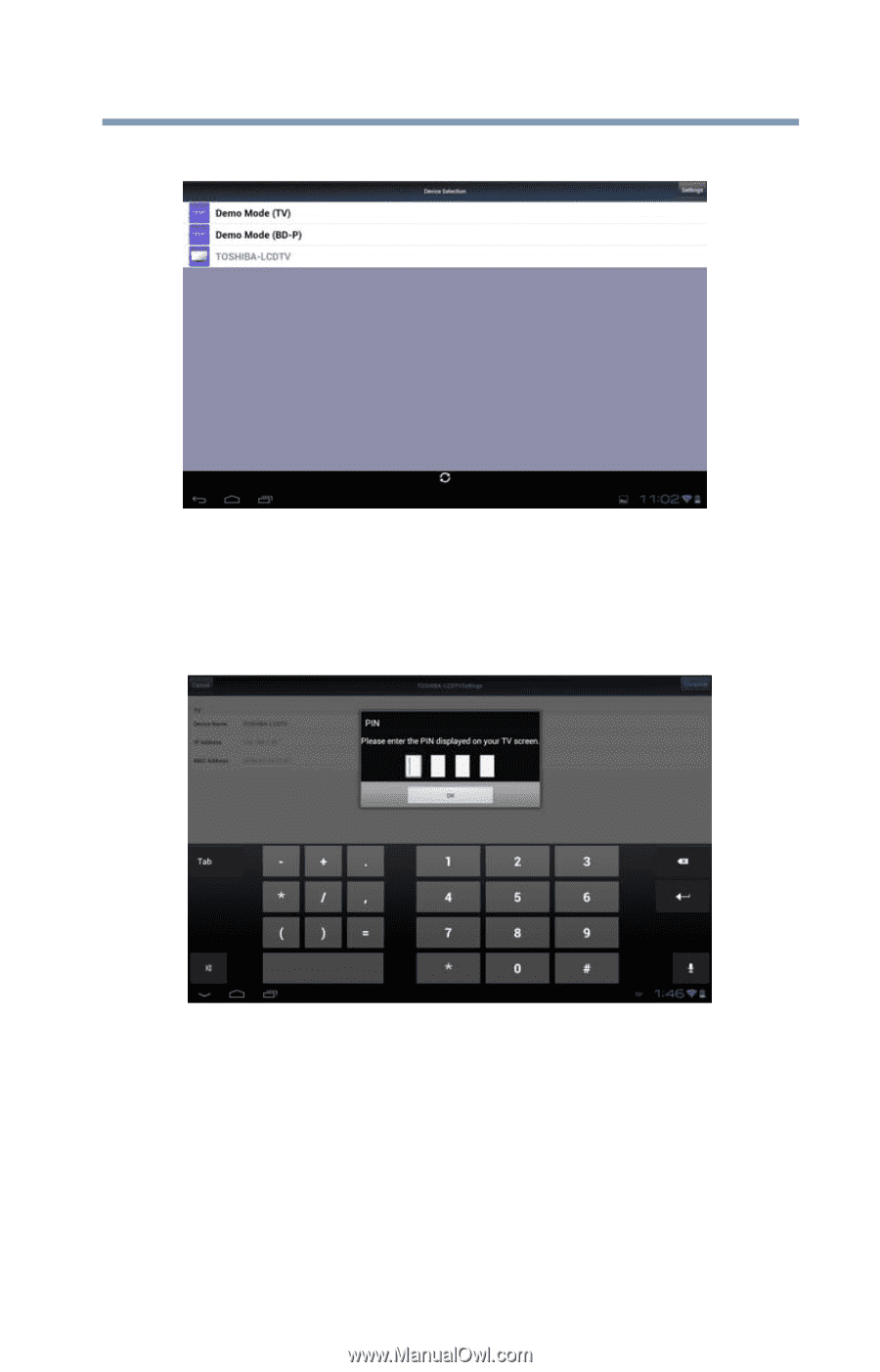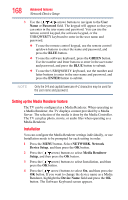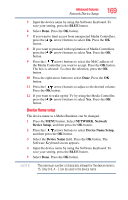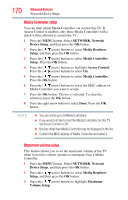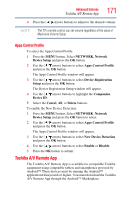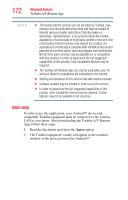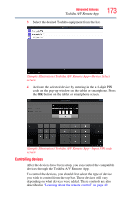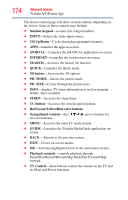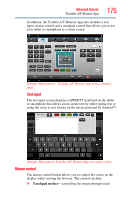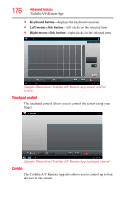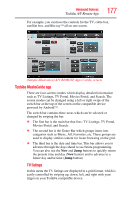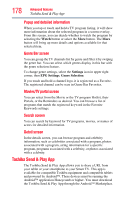Toshiba 47L6200U User Guide - Page 173
Controlling devices, Sample Illustration Toshiba A/V Remote App-Device Select, screen
 |
View all Toshiba 47L6200U manuals
Add to My Manuals
Save this manual to your list of manuals |
Page 173 highlights
Advanced features Toshiba A/V Remote App 3 Select the desired Toshiba equipment from the list. 173 (Sample Illustration) Toshiba A/V Remote App-Device Select screen 4 Activate the selected device by entering in the a 4-digit PIN code on the pop-up window on the tablet or smartphone. Press the OK button on the tablet or smartphone screen. (Sample Illustration) Toshiba A/V Remote App-Input PIN code screen Controlling devices After the devices have been setup, you can control the compatible devices through the Toshiba A/V Remote App. To control the devices, you should first select the type of device you wish to control from the top bar. These devices will vary depending on what devices were added. These controls are also described in "Learning about the remote control" on page 49.