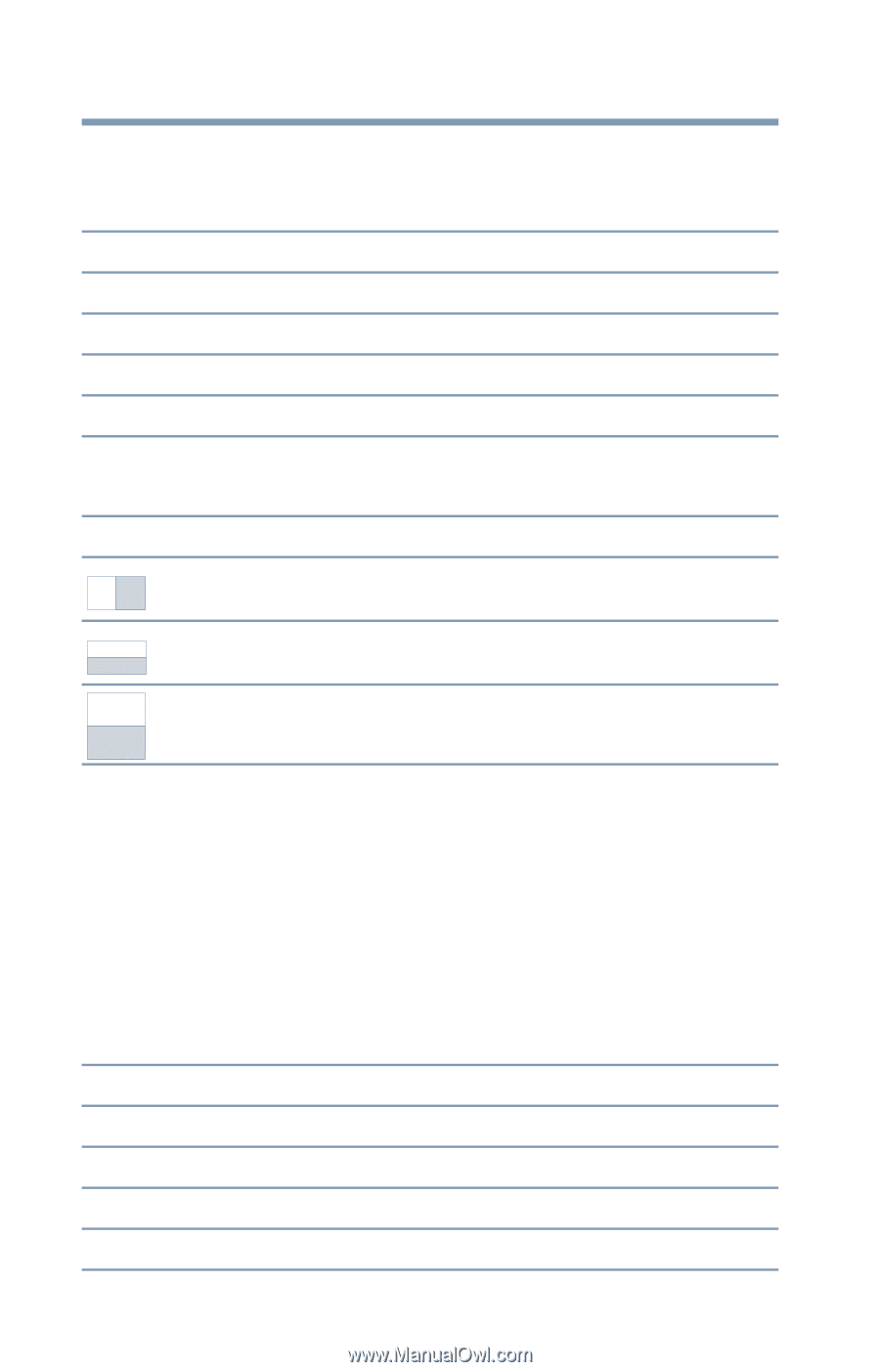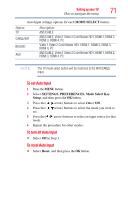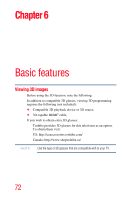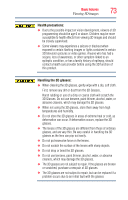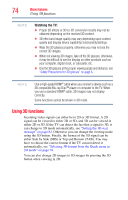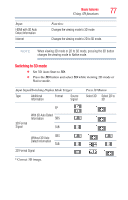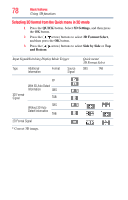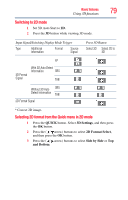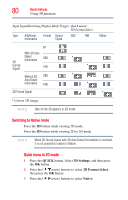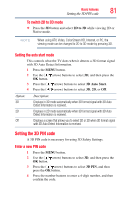Toshiba 47L6200U User Guide - Page 76
Switching display mode or selecting 3D format, The 3D button operation, Description, 3D Format, Input
 |
View all Toshiba 47L6200U manuals
Add to My Manuals
Save this manual to your list of manuals |
Page 76 highlights
76 Basic features Using 3D functions Switching display mode or selecting 3D format There are four TV viewing modes: Mode: 3D 2D 2D to 3D Native Description: Displays 3D images. Displays 2D images by changing 3D images to 2D. Displays 3D images by changing 2D images to 3D. Displays a received signal format as it is. 3D signals can be sent in one of three formats: 3D Format: Description: Side by Side (SBS Images for the left and right eyes are positioned side-by-side. To and Bottom (TAB) Images for the left and right eyes are positioned at the top and bottom of the screen Frame Packing (FP)* Images for the left and right eyes are positioned at the top and bottom of the screen. * This format cannot be selected manually. ❖ If the right and left images are the same in Native mode, select SBS. ❖ If the top and bottom images are the same in Native mode, select TAB. The 3D button operation Depending on the input mode, the 3D button function may be different when viewing Native mode. Input: Analog Inputs HDMI® Analog Broadcast Digital Broadcast Function: Changes the viewing mode to 2D to 3D mode. Displays the selection window. Changes the viewing mode to 2D to 3D mode. Displays the selection window.