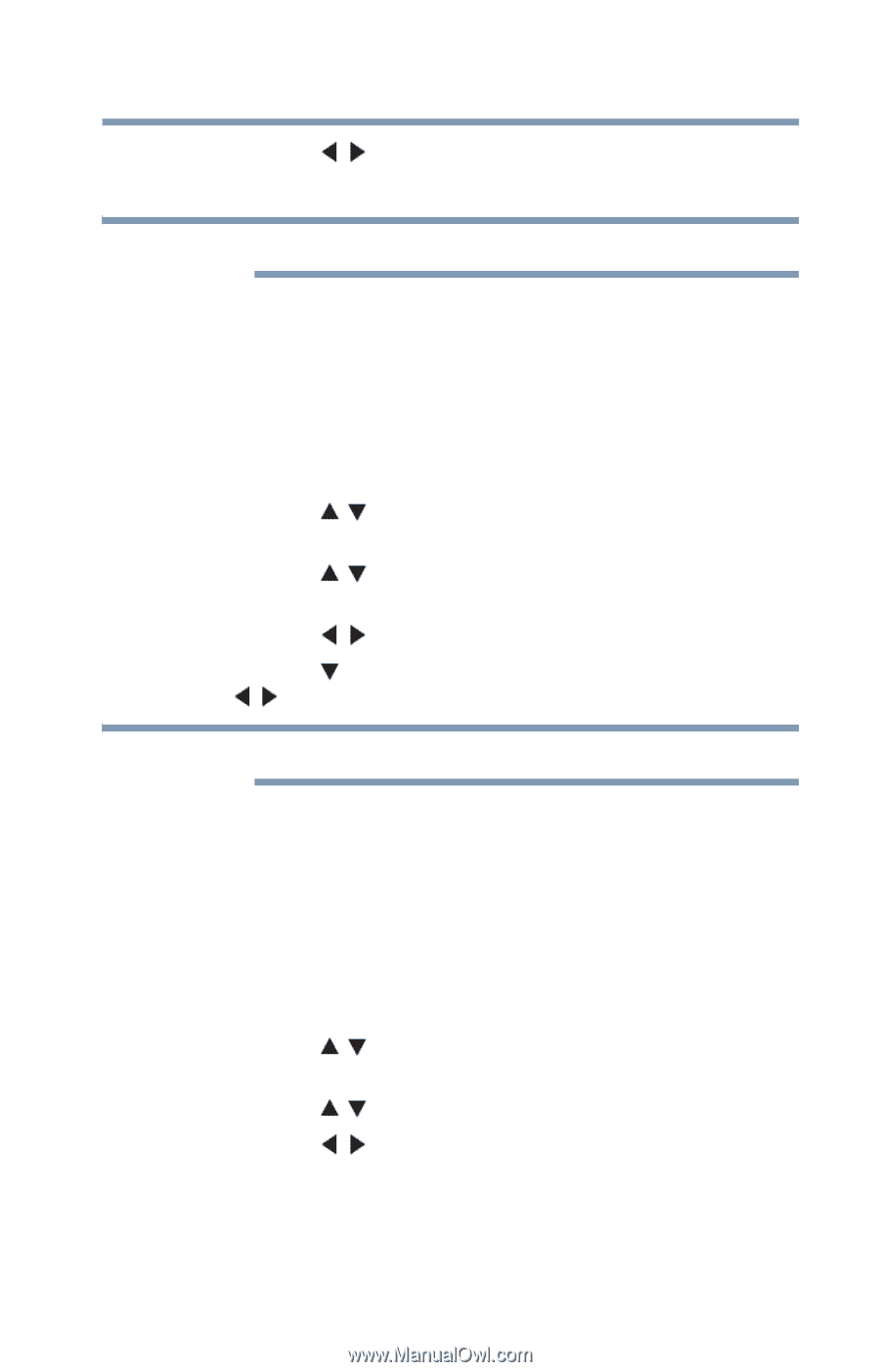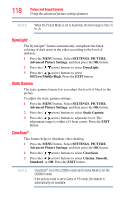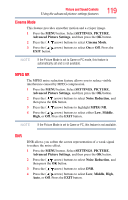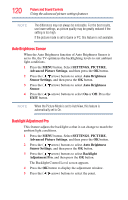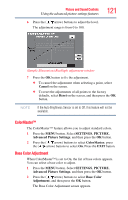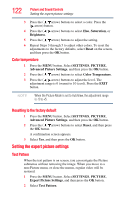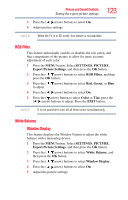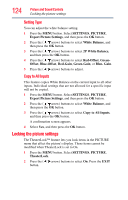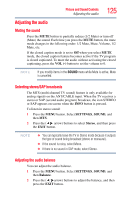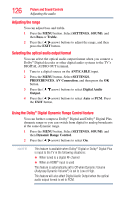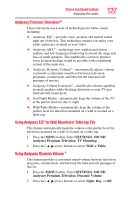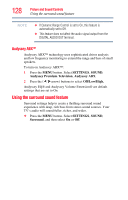Toshiba 47L6200U User Guide - Page 123
RGB Filter, White Balance, SETTINGS, PICTURE, Expert Picture Settings, Green, Color, Window Display
 |
View all Toshiba 47L6200U manuals
Add to My Manuals
Save this manual to your list of manuals |
Page 123 highlights
Picture and Sound Controls Setting the expert picture settings 123 3 Press the ( / arrow) buttons to select On. 4 Adjust picture settings. NOTE When the TV is in 3D mode, this feature is not available. RGB Filter This feature individually enables or disables the red, green, and blue components of the picture to allow for more accurate adjustment of each color. 1 Press the MENU button. Select SETTINGS, PICTURE, Expert Picture Settings, and then press the OK button. 2 Press the ( / arrow) buttons to select RGB Filter, and then press the OK button. 3 Press the ( / arrow) buttons to select Red, Green, or Blue to adjust. 4 Press the ( / arrow) buttons to select On. 5 Press the ( arrow) button to select Color or Tint, press the ( / arrow) buttons to adjust. Press the EXIT button. NOTE It is not possible to turn off all three colors simultaneously. White Balance Window Display This feature displays the Window Pattern to adjust the white balance with a measuring device. 1 Press the MENU button. Select SETTINGS, PICTURE, Expert Picture Settings, and then press the OK button. 2 Press the ( / arrow) buttons to select White Balance, and then press the OK button. 3 Press the ( / arrow) buttons to select Window Display. 4 Press the ( / arrow) buttons to select On. 5 Adjust the picture settings.