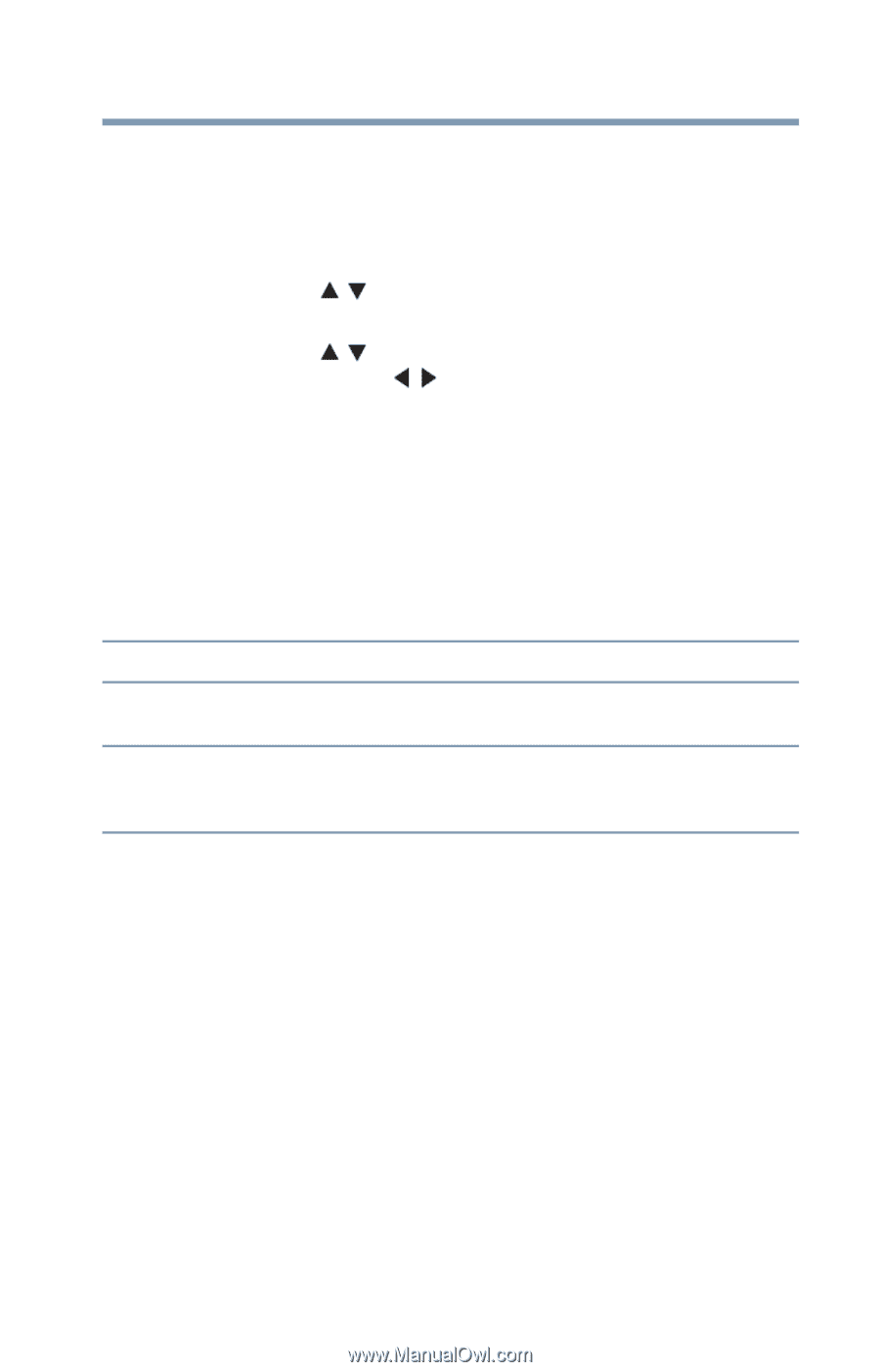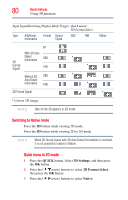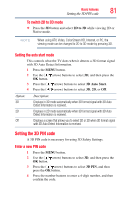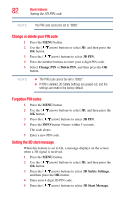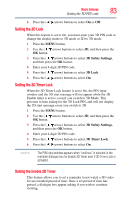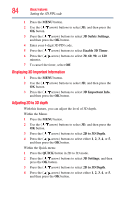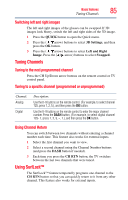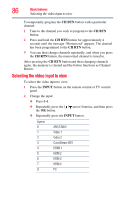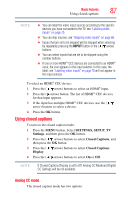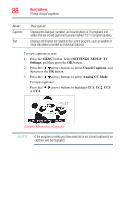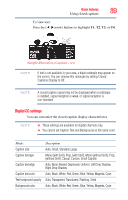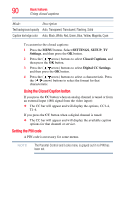Toshiba 47L6200U User Guide - Page 85
Switching left and right images, Tuning Channels, Tuning to the next programmed channel
 |
View all Toshiba 47L6200U manuals
Add to My Manuals
Save this manual to your list of manuals |
Page 85 highlights
Basic features Tuning Channels 85 Switching left and right images The left and right images of the glasses can be swapped. If 3D images look blurry, switch the left and right sides of the 3D image. 1 Press the QUICK button to open the Quick menu. 2 Press the ( / arrow) buttons to select 3D Settings, and then press the OK button. 3 Press the ( / arrow) buttons to select Left and Right Image. Press the ( / arrow) buttons to select Swapped. Tuning Channels Tuning to the next programmed channel Press the CH Up/Down arrow buttons on the remote control or TV control panel. Tuning to a specific channel (programmed or unprogrammed) Channel: Analog Digital Description: Use the 0-9 buttons on the remote control. (For example, to select channel 125, press 1, 2, 5.), and then press the OK button. Use the 0-9 buttons on the remote control to enter the major channel number. Press the DASH button, (For example, to select digital channel 125- 1, press 1, 2, 5, -, 1.), and then press the OK button. Using Channel Return You can switch between two channels without entering a channel number each time. This feature also works for external inputs. 1 Select the first channel you want to view. 2 Select a second channel using the Channel Number buttons (and press the DASH button if needed). 3 Each time you press the CH RTN button, the TV switches between the last two channels that were tuned. Using SurfLock™ The SurfLock™ feature temporarily programs one channel to the CH RTN button so that you can quickly return to it from any other channel. This feature also works for external inputs.