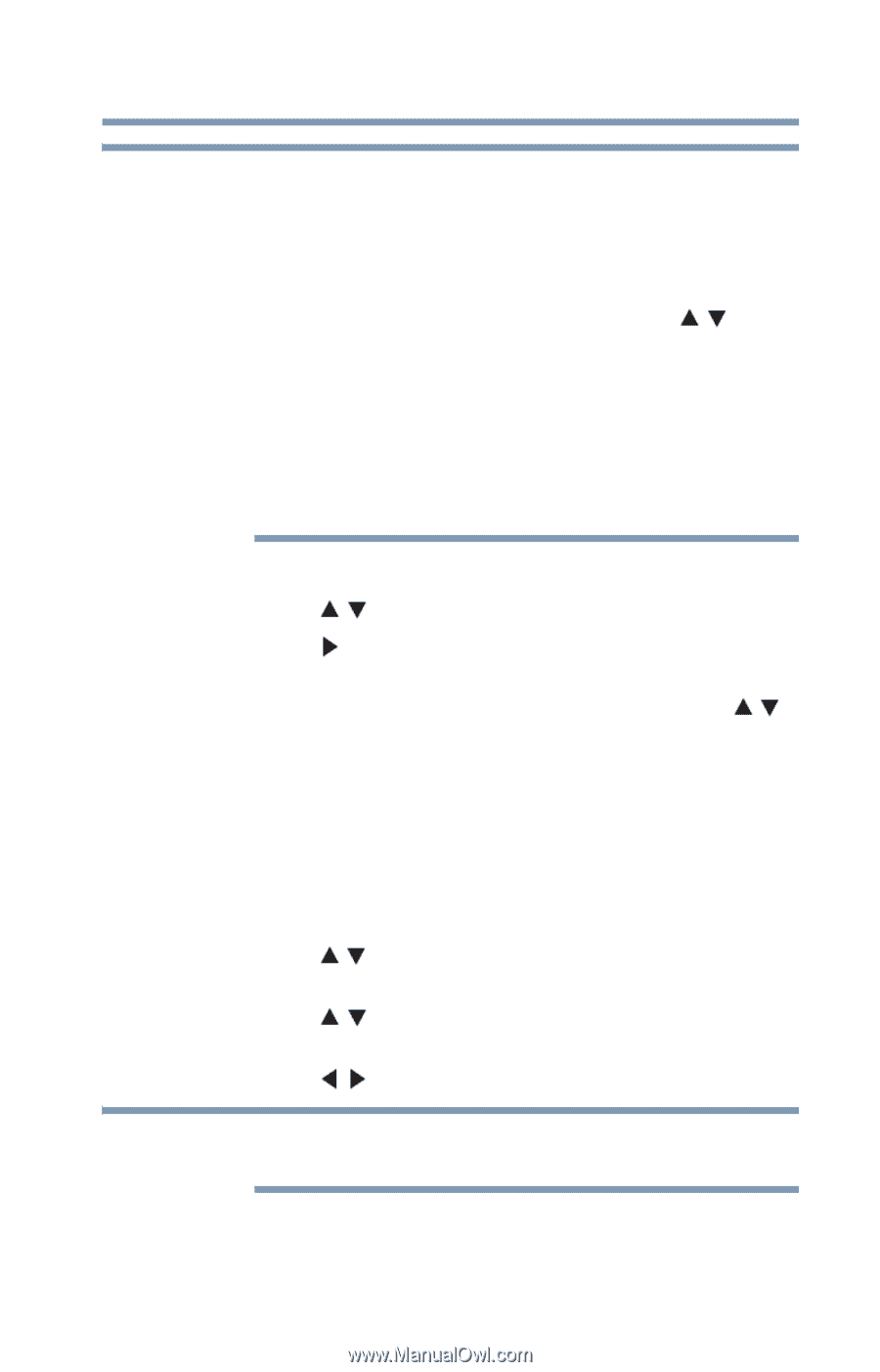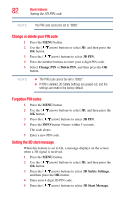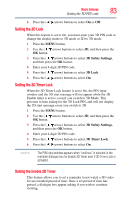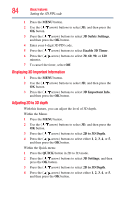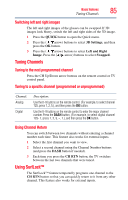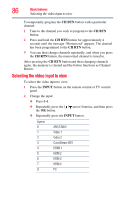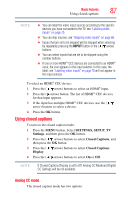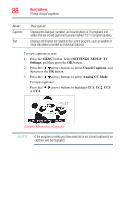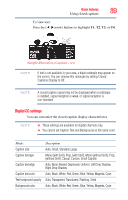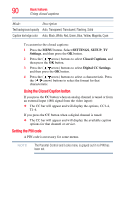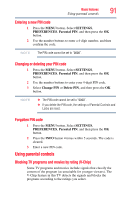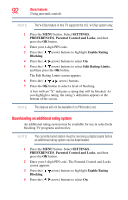Toshiba 47L6200U User Guide - Page 87
Using closed captions, Analog CC mode
 |
View all Toshiba 47L6200U manuals
Add to My Manuals
Save this manual to your list of manuals |
Page 87 highlights
Basic features Using closed captions 87 NOTE ❖ You can label the video input sources according to the specific devices you have connected to the TV, see "Labeling video inputs" on page 70. ❖ You can skip sources, see "Skipping video inputs" on page 68. ❖ Inputs that are set to be skipped will be skipped when selecting by repeatedly pressing the INPUT button or the ( / arrow) buttons. ❖ You can select inputs that are set to be skipped using the number buttons. ❖ If one or more HDMI® CEC devices are connected to an HDMI® input, the icon appears in the input selector. In this case, the label, see "Labeling video inputs" on page 70 will not appear in the input selector. To select an HDMI® CEC device: 1 Press the ( / arrow) buttons to select an HDMI® input. 2 Press the ( arrow) button. The list of HDMI® CEC devices for that input appears. 3 If the input has multiple HDMI® CEC devices, use the ( / arrow) buttons to select a device. 4 Press the OK button. Using closed captions To turn on the closed caption mode: 1 Press the MENU button. Select SETTINGS, SETUP, TV Settings, and then press the OK button. 2 Press the ( / arrow) buttons to select Closed Captions, and then press the OK button. 3 Press the ( / arrow) buttons to select Closed Captions Display. 4 Press the ( / arrow) buttons to select On or Off. NOTE If Closed Captions Display is set to Off, Analog CC Mode and Digital CC Settings will be not available. Analog CC mode The closed caption mode has two options: