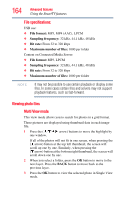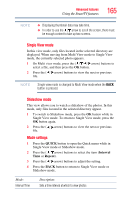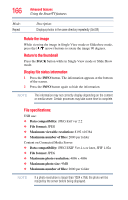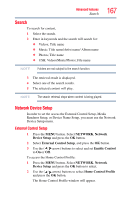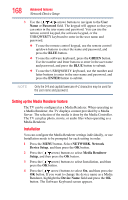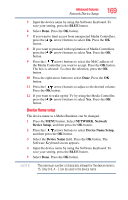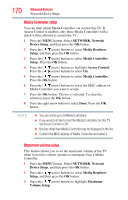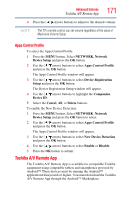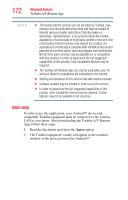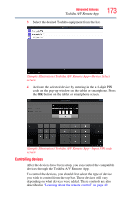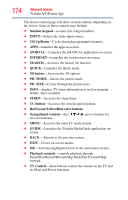Toshiba 47L6200U User Guide - Page 169
Device Name setup
 |
View all Toshiba 47L6200U manuals
Add to My Manuals
Save this manual to your list of manuals |
Page 169 highlights
Advanced features Network Device Setup 169 5 Input the device name by using the Software Keyboard. To save your setting, press the BLUE button. 6 Select Done. Press the OK button. 7 If you want to limit access from unexpected Media Controllers, press the ( / arrow) buttons to select On. Press the OK button. 8 If you want to proceed with registration of Media Controllers, press the ( / arrow) buttons to select Yes. Press the OK button. 9 Press the ( / arrow) buttons to select the MAC address of the Media Controller you want to accept. Press the OK button. The box is selected. To clear the selection, press the OK button. 10 Press the right arrow button to select Done. Press the OK button. 11 Press the ( / arrow) buttons to adjust to the desired volume. Press the OK button. 12 If you want to wake up the TV by using the Media Controller, press the ( / arrow) buttons to select Yes. Press the OK button. Device Name setup The device name as a Media Renderer can be changed. 1 Press the MENU button. Select NETWORK, Network Device Setup, and then press the OK button. 2 Press the ( / arrow) buttons to select Device Name Setup, and then press the OK button. 3 Select the Device Name field. Press the OK button. The Software Keyboard screen appears. 4 Input the device name by using the Software Keyboard. To save your setting, press the BLUE button. 5 Select Done. Press the OK button. NOTE The maximum number of characters allowed for the device name is 15. Only 0-9, A - Z can be used in the device name.