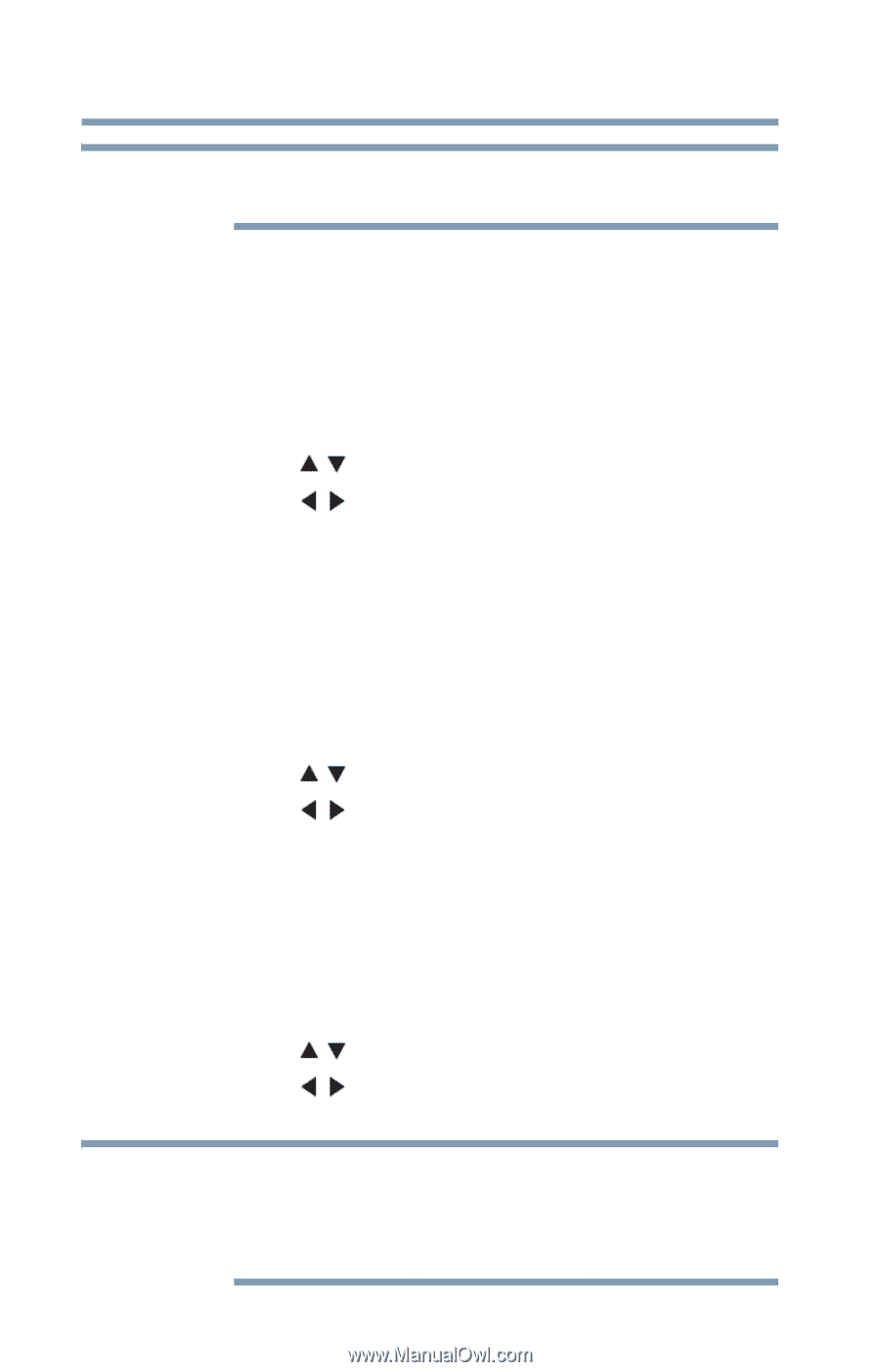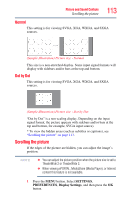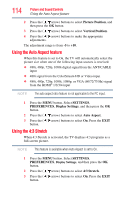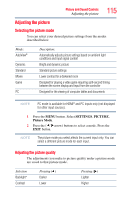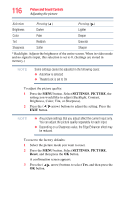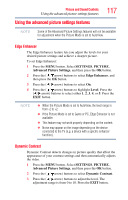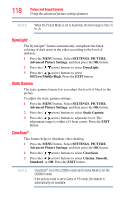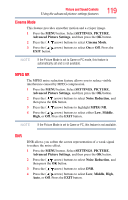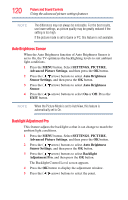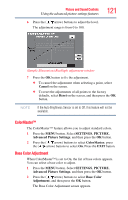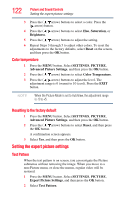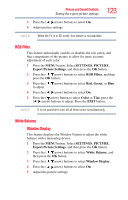Toshiba 47L6200U User Guide - Page 118
DynaLight®, Static Gamma, ClearScan®, SETTINGS, PICTURE, Advanced Picture Settings, Middle, Cinema
 |
View all Toshiba 47L6200U manuals
Add to My Manuals
Save this manual to your list of manuals |
Page 118 highlights
118 Picture and Sound Controls Using the advanced picture settings features NOTE When the Picture Mode is set to AutoView, the level range is from -5 to +5. DynaLight® The DynaLight® feature automatically strengthens the black coloring of dark areas in the video according to the level of darkness. 1 Press the MENU button. Select SETTINGS, PICTURE, Advanced Picture Settings, and then press the OK button. 2 Press the ( / arrow) buttons to select DynaLight. 3 Press the ( / arrow) buttons to select Off/Low/Middle/High. Press the EXIT button. Static Gamma The static gamma feature lets you adjust the levels of black in the picture. To adjust the static gamma settings: 1 Press the MENU button. Select SETTINGS, PICTURE, Advanced Picture Settings, and then press the OK button. 2 Press the ( / arrow) buttons to select Static Gamma. 3 Press the ( / arrow) buttons to adjust the level. The adjustment range is within ±15 from center. Press the EXIT button. ClearScan® This feature helps to eliminate video shaking. 1 Press the MENU button. Select SETTINGS, PICTURE, Advanced Picture Settings, and then press the OK button. 2 Press the ( / arrow) buttons to select ClearScan. 3 Press the ( / arrow) buttons to select Cinema, Smooth, Standard, or Off. Press the EXIT button. NOTE ClearScan® is for the L7200U model and Cinema Mode is for the L6200U model. If the picture mode is set to Game or PC mode, this feature is automatically not available.