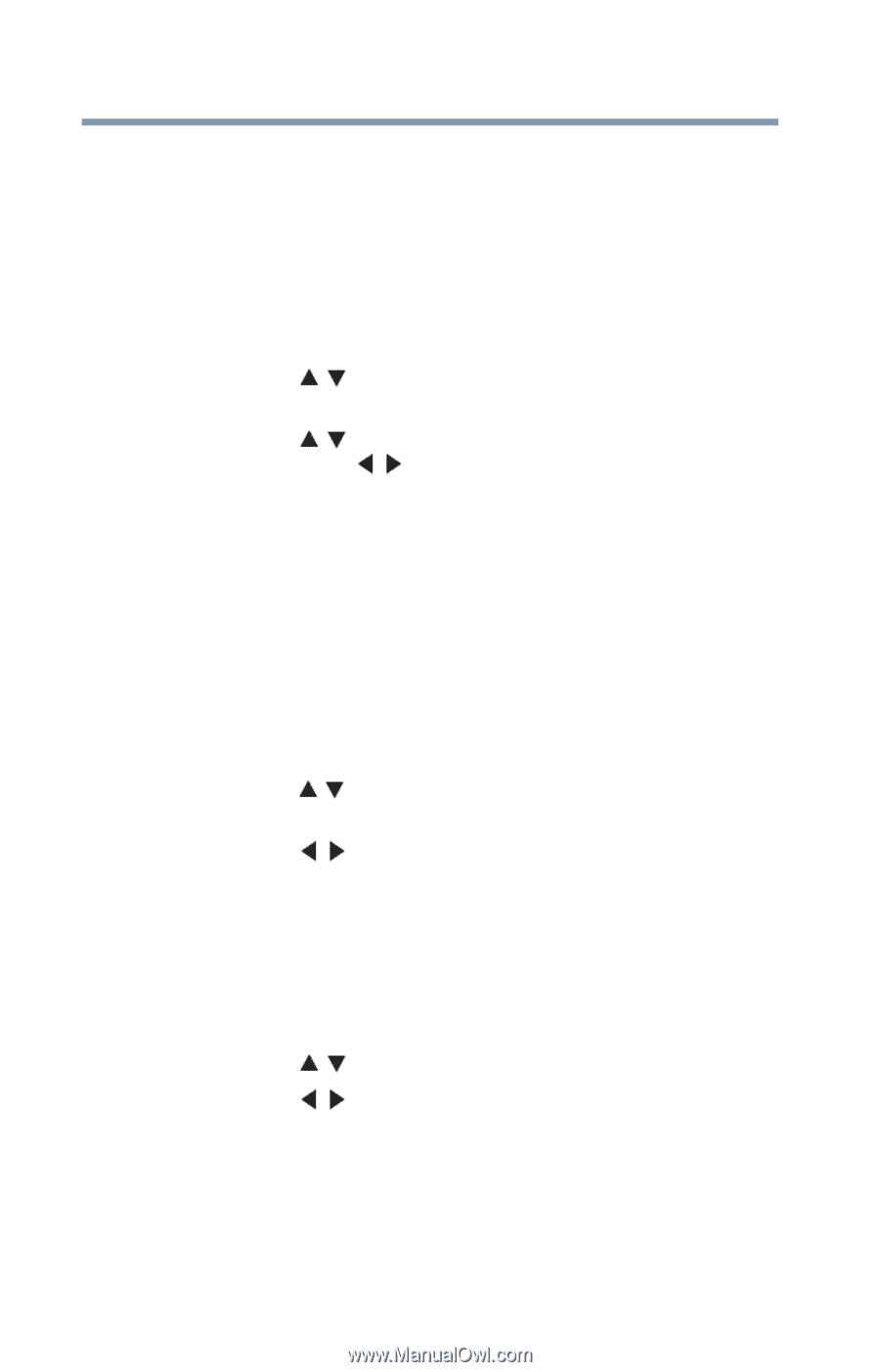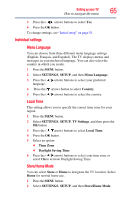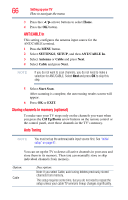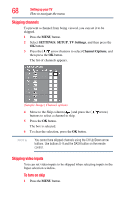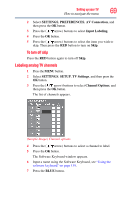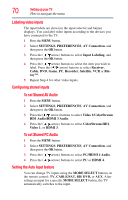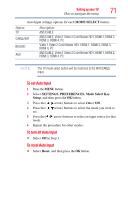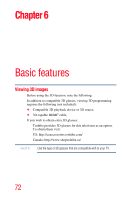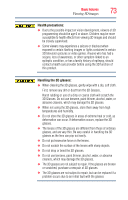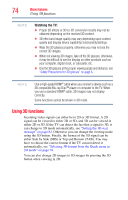Toshiba 47L6200U User Guide - Page 70
Labeling video inputs, Configuring shared inputs, Setting the Auto Input feature
 |
View all Toshiba 47L6200U manuals
Add to My Manuals
Save this manual to your list of manuals |
Page 70 highlights
70 Setting up your TV How to navigate the menu Labeling video inputs The input labels are shown in the input selector and banner displays. You can label video inputs according to the devices you have connected to the TV. 1 Press the MENU button. 2 Select SETTINGS, PREFERENCES, AV Connection, and then press the OK button. 3 Press the ( / arrow) buttons to select Input Labeling, and then press the OK button. 4 Press the ( / arrow) buttons to select the item you wish to label. Press the ( / arrow) buttons to select Receiver, Cable, DVD, Game, PC, Recorder, Satellite, VCR or Bluray™. 5 Repeat Step 4 for other video inputs. Configuring shared inputs To set Shared AV Audio 1 Press the MENU button. 2 Select SETTINGS, PREFERENCES, AV Connection, and then press the OK button. 3 Press the ( / arrow) buttons to select Video 1/ColorStream HD1 Audio/HDMI 3 Audio. 4 Press the ( / arrow) buttons to select ColorStream HD1, Video 1, or HDMI 3. To set Shared PC Audio 1 Press the MENU button. 2 Select SETTINGS, PREFERENCES, AV Connection, and then press the OK button. 3 Press the ( / arrow) buttons to select PC/HDMI 4 Audio. 4 Press the ( / arrow) buttons to select PC or HDMI 4. Setting the Auto Input feature You can change TV inputs using the MODE SELECT buttons on the remote control: TV, CABLE/SAT, BD/ DVD, or AUX. After setting an input for a specific MODE SELECT button, the TV automatically switches to the input.