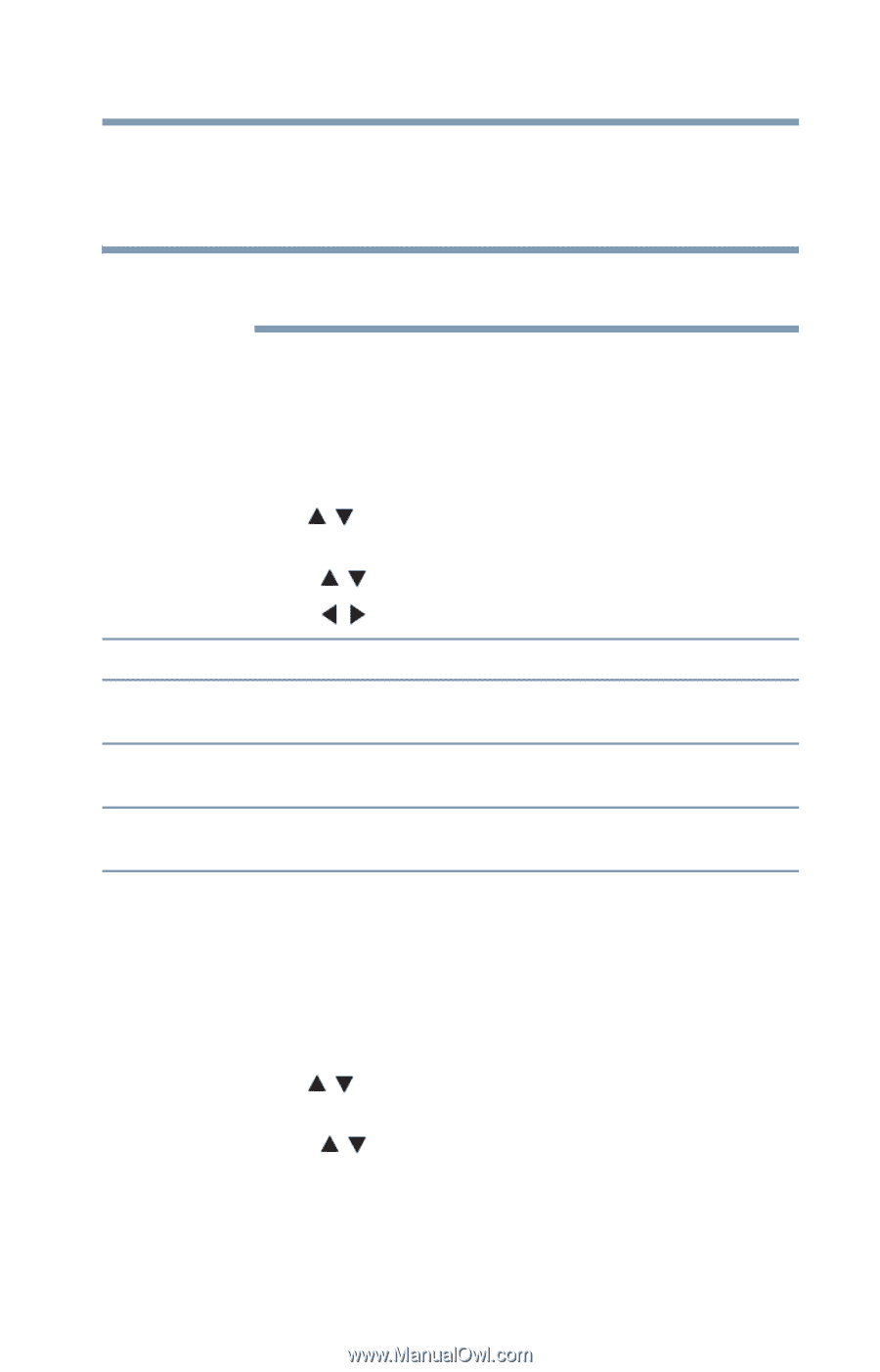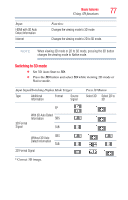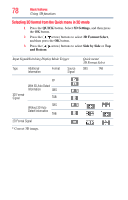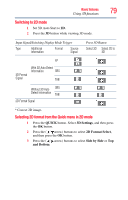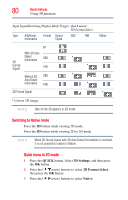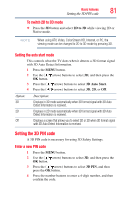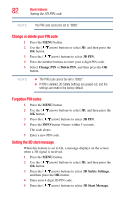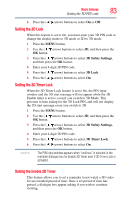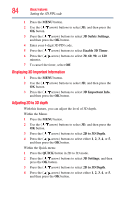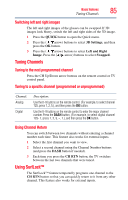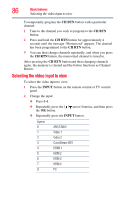Toshiba 47L6200U User Guide - Page 81
Setting the auto start mode, Setting the 3D PIN code, Enter a new PIN code, To switch 2D to 3D mode
 |
View all Toshiba 47L6200U manuals
Add to My Manuals
Save this manual to your list of manuals |
Page 81 highlights
Basic features Setting the 3D PIN code 81 To switch 2D to 3D mode ❖ Press the 3D button and select 2D to 3D while viewing 2D or Native mode. NOTE When using ATV, Video, ColorStream HD, Internet, or PC, the viewing mode can be changed to 2D to 3D mode by pressing 3D. Setting the auto start mode This controls what the TV does when it detects a 3D format signal with 3D Auto Detect Information. 1 Press the MENU button. 2 Use the ( / arrow) buttons to select 3D, and then press the OK button. 3 Press the ( / arrow) buttons to select 3D Auto Start. 4 Press the ( / arrow) buttons to select 3D, 2D, or Off. Option: Description: 3D Displays in 3D mode automatically when 3D format signal with 3D Auto Detect Information is received. 2D Displays in 2D mode automatically when 3D format signal with 3D Auto Detect Information is received. Off Displays a screen that allows you to select 3D or 2D when 3D format signal with 3D Auto Detect Information is received. Setting the 3D PIN code A 3D PIN code is necessary for using 3D Safety Settings. Enter a new PIN code 1 Press the MENU button. 2 Use the ( / arrow) buttons to select 3D, and then press the OK button. 3 Press the ( / arrow) buttons to select 3D PIN, and then press the OK button. 4 Press the number buttons to enter a 4-digit number, and then confirm the code.