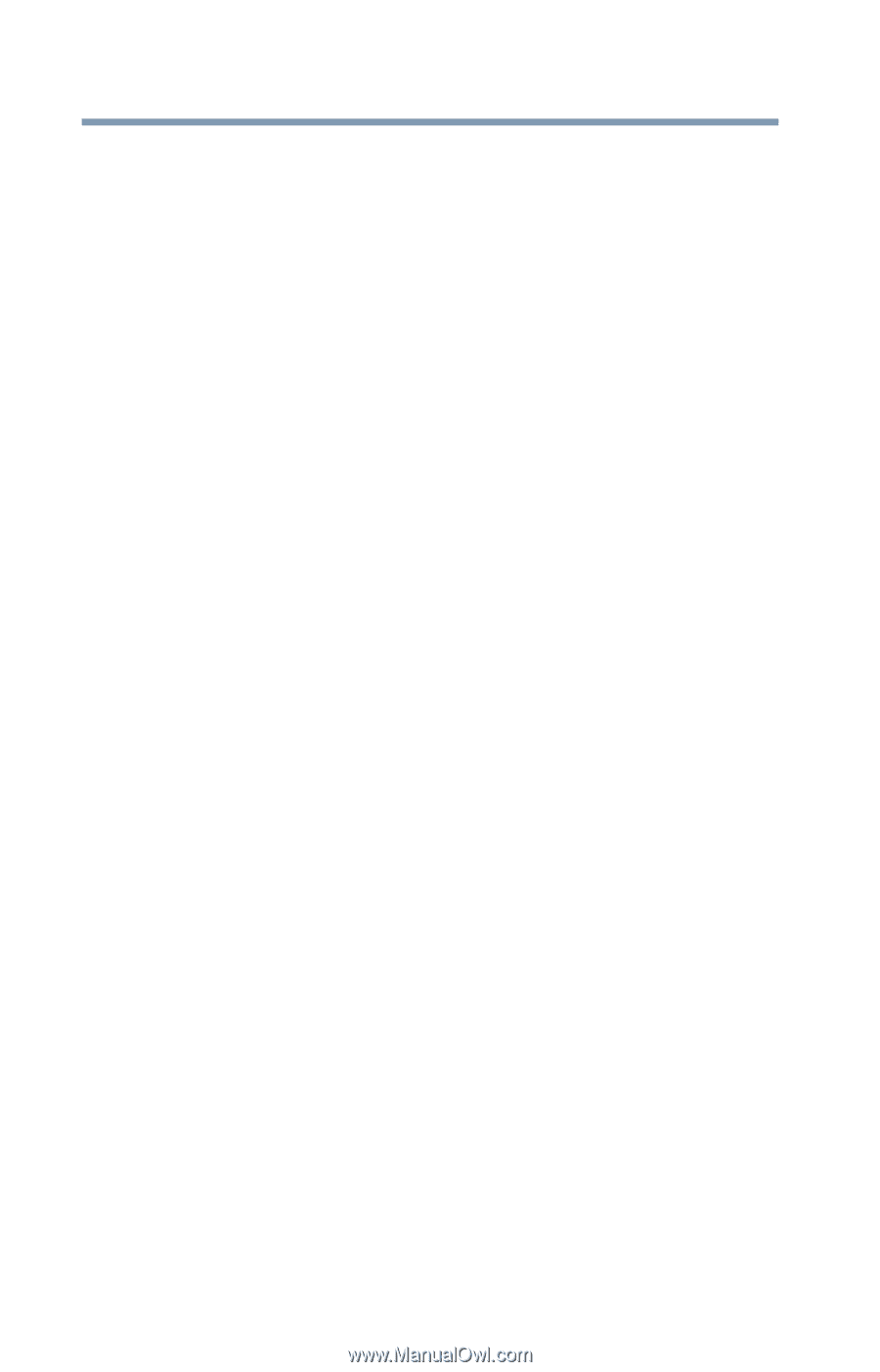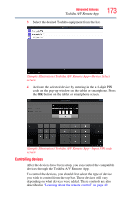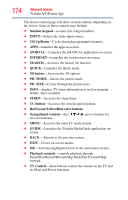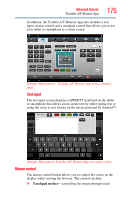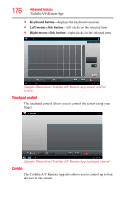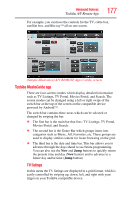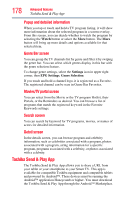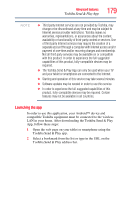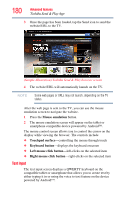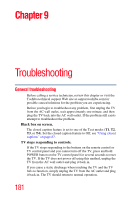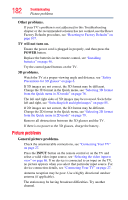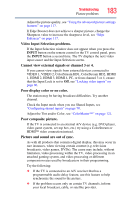Toshiba 47L6200U User Guide - Page 178
Toshiba Send & Play App, Popup and detailed information, Genre Bar screen, Movies/TV portal screen
 |
View all Toshiba 47L6200U manuals
Add to My Manuals
Save this manual to your list of manuals |
Page 178 highlights
178 Advanced features Toshiba Send & Play App Popup and detailed information When you tap or touch and hold a TV program listing, it will show more information about the selected program in a screen overlay. From this screen, you can decide whether to watch the program by selecting the Watch button or select the More button. The More button will bring up more details and options available for that selected item. Genre Bar screen You can group the TV channels list by genre and filter it by swiping the genre bar. You can select which genres display in this bar with the genre selection feature. To change genre settings, select the Settings icon in upper right corner, then EPG Settings, Genre Selection. If you touch and hold a channel logo, it is registered as a Favorite. The registered channel can be seen in Genre Bar Favorites. Movies/TV portal screen You can select from the Movie or the TV program Hotlist, their Portals, or the Reminders as desired. You can browse a list of programs that match the registered keyword in the Favorite Keywords settings. Search screen You can search by keyword for TV programs, movies, or names of actors for detailed information. Detail screen In the details screen, you can browse program and celebrity information, such as celebrities associated with a program, photos associated with a program, airing information for a specific program, programs associated with a celebrity, or photos associated with a celebrity. Toshiba Send & Play App The Toshiba Send & Play App allows you to share a URL from your tablet or your smartphone to your Smart TV. This app is available for compatible Toshiba equipment and compatible tablets and powered by Android™. These devices must be running the Android™ application Honeycomb or higher. You must download the Toshiba Send & Play App through the Android™ Marketplace.