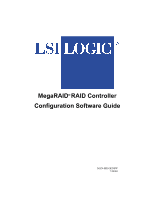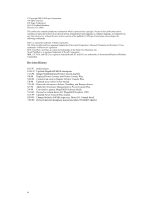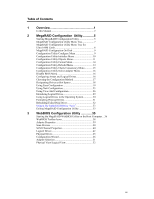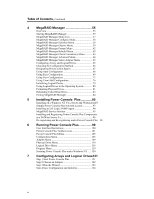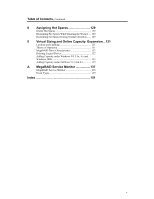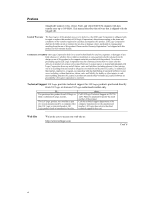Asus SCSI 320-0 Global Array Manager Transition Tool
Asus SCSI 320-0 Manual
 |
View all Asus SCSI 320-0 manuals
Add to My Manuals
Save this manual to your list of manuals |
Asus SCSI 320-0 manual content summary:
- Asus SCSI 320-0 | Global Array Manager Transition Tool - Page 1
MegaRAID® RAID Controller Configuration Software Guide MAN-MR-GENSW 7/20/00 - Asus SCSI 320-0 | Global Array Manager Transition Tool - Page 2
of the publisher, LSI Logic Corporation acknowledges the manual. 7/24/98 Removed references to Solaris, NextStep, and Banyan drivers. 8/7/98 Added new Enclosure Management in Power Console Plus. 2/4/99 Converted to generic MegaRAID Software Guide. 5/10/99 Revised to include Series 467 MegaRAID - Asus SCSI 320-0 | Global Array Manager Transition Tool - Page 3
Utility 35 Starting the MegaRAID WebBIOS Utility on the Host Computer...36 WebBIOS Toolbar Icons 38 Adapter Properties 39 Scan Devices 40 SCSI Channel Properties 40 Logical Drives 42 Physical Drives 45 Configuration Wizard 46 Adapter Selection 51 Physical View\Logical View 52 iii - Asus SCSI 320-0 | Global Array Manager Transition Tool - Page 4
Formatting Physical Drives 81 Rebuilding Failed Disk Drives 83 Exiting MegaRAID Manager 84 5 Installing Power Console Plus 85 Installing on a Windows NT V4.x Server and Workstation87 Sample Power Console Plus Network Layout 93 Installing an LSI Logic SNMP Agent 94 MegaRAID Service Monitor 95 - Asus SCSI 320-0 | Global Array Manager Transition Tool - Page 5
131 Theory of Operation 131 MegaRAID Drive Characteristics 132 Deleting Logical Drives 132 Adding Capacity under Windows NT 3.5x, 4.x and Windows 2000 133 Adding Capacity under NetWare 3.12 and 4.x 135 A MegaRAID Service Monitor 137 MegaRAID Service Monitor 138 Event Types 139 Index - Asus SCSI 320-0 | Global Array Manager Transition Tool - Page 6
Preface MegaRAID supports Ultra, Ultra2, Wide, and Ultra160M SCSI channels with data transfer rates up to 160 MB/s. This manual describes the software that is shipped with the MegaRAID. Limited Warranty The buyer agrees if this product proves to be defective, that LSI Logic Corporation is - Asus SCSI 320-0 | Global Array Manager Transition Tool - Page 7
Preface, Continued Disclaimer This manual describes the operation of the LSI Logic Corporation MegaRAID Disk Array Controller. Although efforts have been made to assure the accuracy of the information contained here, LSI Logic Corporation expressly disclaims liability for any error in this - Asus SCSI 320-0 | Global Array Manager Transition Tool - Page 8
viii - Asus SCSI 320-0 | Global Array Manager Transition Tool - Page 9
Drivers Guide • the MegaRAID Configuration Software Guide MegaRAID Configuration Software Guide This manual provides information about MegaRAID software utility programs. You will not need this manual until after you have planned your RAID system and have installed the MegaRAID controller. RAID - Asus SCSI 320-0 | Global Array Manager Transition Tool - Page 10
controllers, logical drives, and, physical drives • low-level format hard disk drives • rebuild failed disk drives • verify that the redundancy data in logical drives using RAID level 1, 3, or 5 is correct • select a MegaRAID host adapter to work on Cont'd 2 MegaRAID Configuration Software Guide - Asus SCSI 320-0 | Global Array Manager Transition Tool - Page 11
utility that configures and monitors RAID systems locally or over a network with several servers. Power Console Plus can be executed from any workstation. Power Console Plus allows you to control and monitor the status of hard disk drives, tape drives, and CDROM drives. Power Console Plus runs under - Asus SCSI 320-0 | Global Array Manager Transition Tool - Page 12
5 logical drive to a RAID 0 logical drive Operating System Drivers The MegaRAID PCI SCSI Disk Array RAID Controller is installed in any IBM AT®-compatible computer with a PCI local bus. MegaRAID can operate under MS-DOS® or any DOS-compatible operating system using the standard AT BIOS INT 13h Hard - Asus SCSI 320-0 | Global Array Manager Transition Tool - Page 13
the status of logical drives on that adapter is displayed. If you do not press within a few seconds of the prompt, the computer continues the normal boot procedure. Important MegaRAID supports one to four SCSI channels, but many of the screens in this manual show three SCSI channels. The - Asus SCSI 320-0 | Global Array Manager Transition Tool - Page 14
. Choose this option to low-level format hard disk drives. Choose this option to rebuild failed disk drives. Choose this option to verify that the redundancy data in logical drives using RAID level 1, 3, or 5 is correct. Choose this option to select a MegaRAID host adapter to work on. This menu item - Asus SCSI 320-0 | Global Array Manager Transition Tool - Page 15
MegaRAID Configuration Utility Menu Tree The following is an expansion of the menus in the MegaRAID Configuration Utility. The menu items are explained on the following pages. Chapter 2 MegaRAID Configuration Utility 7 - Asus SCSI 320-0 | Global Array Manager Transition Tool - Page 16
MegaRAID Configuration Utility Menu Tree for Ultra 160M Cards The following is an expansion of the menus in the MegaRAID Configuration Utility for boards that support Ultra 160M, and 40 logical drives: Enterprise 1600, Elite 1600, and Express 500. 8 MegaRAID Configuration Software Guide - Asus SCSI 320-0 | Global Array Manager Transition Tool - Page 17
detect the RAID configuration, maintaining the integrity of the data on each drive even if the drives have changed channel and/or target ID. Note: It is important that the new controller have no configuration. Make sure that NVRAM Configuration is cleared before you install SCSI cables. Adding - Asus SCSI 320-0 | Global Array Manager Transition Tool - Page 18
erase the current configuration information from the MegaRAID controller non-volatile memory. Configuration Utility Initialize Menu Initialize Choose this option from the Configuration Utility main menu to initialize one or more logical drives. This action typically follows the configuration of - Asus SCSI 320-0 | Global Array Manager Transition Tool - Page 19
access the controllers, logical drives, physical drives, and SCSI channels individually. You can also change settings for each object. The Objects menu options are as follows. Battery Backup appears shown on some Objects menus but you cannot select this option because MegaRAID does not support this - Asus SCSI 320-0 | Global Array Manager Transition Tool - Page 20
the correctness of the redundancy data in the selected logical drive. This option is available only if RAID level 1, 3, or 5 is used. MegaRAID automatically corrects any differences found in the data. Displays the properties of the selected logical drive. You can modify the cache write policy, read - Asus SCSI 320-0 | Global Array Manager Transition Tool - Page 21
hard disk drives in MegaRAID controller is terminated. When set to Disabled, it is not. Normally, you will not need to change this setting. MegaRAID automatically sets this option. The SCSI transfer rates are: Fast up to 20 MB/s Ultra up to 40 MB/s Ultra-2 up to 80 MB/s Ultra160M up to 160 - Asus SCSI 320-0 | Global Array Manager Transition Tool - Page 22
is erased when you initialize the logical drive(s). Configuration Utility Rebuild Menu Rebuild Choose the Rebuild option from the Configuration Utility main menu to rebuild one or more failed disk drives. See page 32 for additional information. 14 MegaRAID Configuration Software Guide - Asus SCSI 320-0 | Global Array Manager Transition Tool - Page 23
this option to verify the redundancy data in logical drives that use RAID levels 1, 3, or 5. When you choose Check Consistency, the parameters of the existing logical drives on the current controller and a selection menu listing the logical drives by number appear. If a discrepancy is found, it - Asus SCSI 320-0 | Global Array Manager Transition Tool - Page 24
Adapter option: Sel. Adapter Adapter-1 Adapter-2 Adapter-3 Select the MegaRAID adapter that you want to configure from this menu. Disable BIOS Menu Choose this option to disable the BIOS. Configuring Arrays and Logical Drives You can configure physical arrays and logical drives with MegaRAID - Asus SCSI 320-0 | Global Array Manager Transition Tool - Page 25
: • RAID level • stripe size • cache write policy • read policy • I/O policy • logical drive size • spanning of arrays If you select New Configuration, the existing configuration information on the selected controller is destroyed when the new configuration is saved. See page 23 for instructions on - Asus SCSI 320-0 | Global Array Manager Transition Tool - Page 26
standby state. If a disk drive used in a RAID logical drive fails, a hot spare will automatically take its place and the data on the failed drive is reconstructed on the hot spare. Hot spares can be used for RAID levels 1, 3 5, 10, 30, and 50. Each MegaRAID controller supports up to eight hot spares - Asus SCSI 320-0 | Global Array Manager Transition Tool - Page 27
associated with exactly one logical drive. Follow the steps below to create arrays using Easy Configuration. The following graphics often show 2 or 3 SCSI channels. MegaRAID Explorer supports up to 4 SCSI channels. Step Action 1 Choose Configure from the MegaRAID Configuration Utility main menu - Asus SCSI 320-0 | Global Array Manager Transition Tool - Page 28
DriveState The state of the logical drive 5 Set the RAID level for the logical drive. Highlight RAID and press . The available RAID levels for the current logical drive are displayed. Select a RAID level and press to confirm. See the MegaRAID Hardware Guide for your board for an - Asus SCSI 320-0 | Global Array Manager Transition Tool - Page 29
Novell NetWare volume. Read-ahead This option enables the SCSI read-ahead feature for the logical drive. You can set this parameter to Normal, Read-ahead, or Adaptive. Normal specifies that the controller does not use read-ahead for the current logical drive. This is the default setting. Read-ahead - Asus SCSI 320-0 | Global Array Manager Transition Tool - Page 30
steps 3 through 7 to configure another array and logical drive. MegaRAID supports up to 40 logical drives per controller. If you are finished configuring logical drives, press to exit Easy Configuration. A list of the currently configured logical drives appears: After you respond to the Save - Asus SCSI 320-0 | Global Array Manager Transition Tool - Page 31
showing the devices connected to the current controller. Hot key information appears at the bottom of the screen. The hot key functions are: Display the manufacturer data and MegaRAID error count for the selected drive. Display the logical drives that have been configured. Designate - Asus SCSI 320-0 | Global Array Manager Transition Tool - Page 32
-State The state of the logical drive 6 Set the RAID level for the logical drive. Highlight RAID and press . A list of the available RAID levels for the current logical drive appears. Select a RAID level and press to confirm. See the MegaRAID Hardware Guide for your board for an - Asus SCSI 320-0 | Global Array Manager Transition Tool - Page 33
written to each disk in a RAID 1, 3, 5, 10, 30 or 50 logical drive. You can set the stripe size SCSI read-ahead feature for the logical drive. You can set this parameter to Normal, Read-ahead, or Adaptive. Normal specifies that the controller does not use read-ahead for the current logical drive - Asus SCSI 320-0 | Global Array Manager Transition Tool - Page 34
three physical drives per array. RAID 5 requires at least three physical drives per array. 4 Press when you are finished creating the current array. To continue defining arrays, repeat step 3. To begin logical drive configuration, go to step 5. Cont'd 26 MegaRAID Configuration Software Guide - Asus SCSI 320-0 | Global Array Manager Transition Tool - Page 35
-State The state of the logical drive 6 Set the RAID level for the logical drive. Highlight RAID and press . The available RAID levels for the current logical drive appear. Select a RAID level and press to confirm. See the MegaRAID Hardware Guide for your board for an explanation - Asus SCSI 320-0 | Global Array Manager Transition Tool - Page 36
NetWare volume. Read-ahead This parameter enables the SCSI read-ahead feature for the logical drive. You can set this parameter to Normal, Read-ahead, or Adaptive. Normal specifies that the controller does not use read-ahead for the current logical drive. This is the default setting. Read-ahead - Asus SCSI 320-0 | Global Array Manager Transition Tool - Page 37
logical drives, press and choose Yes from the confirmation prompt. The progress of the initialization for each drive is shown in bar graph format. 4 When initialization is complete, press any key to continue. Press to display the main menu. Cont'd Chapter 2 MegaRAID Configuration - Asus SCSI 320-0 | Global Array Manager Transition Tool - Page 38
System For information on an operating system other than DOS, see the software manual accompanying the drivers for that operating system. To use the logical drive(s) in DOS: Step Action 1 Exit MegaRAID Configuration Utility and reboot the computer. 2 Run DOS FDISK. Configure one or more - Asus SCSI 320-0 | Global Array Manager Transition Tool - Page 39
a degraded RAID set. The errors are displayed as they occur. In cases such as this, formatting the drive can clear up the problem. You do not have to choose Format to erase existing information on your SCSI disks, such as a DOS partition. That information is erased when you initialize logical drives - Asus SCSI 320-0 | Global Array Manager Transition Tool - Page 40
in an array that is configured as a RAID 1, 3, or 5 logical drive, you can recover the lost data by rebuilding the drive. Rebuild Types The rebuild types are: Type Automatic Rebuild Manual Rebuild Description If you have configured hot spares, MegaRAID automatically tries to use them to rebuild - Asus SCSI 320-0 | Global Array Manager Transition Tool - Page 41
a boot disk containing an operating system. You can use the MegaRAID controller as a SCSI adapter for such a drive by performing the following steps: Step Action 1 Connect the SCSI drive to the channel on the MegaRAID controller, with proper termination and TID settings. 2 Boot the computer and - Asus SCSI 320-0 | Global Array Manager Transition Tool - Page 42
34 MegaRAID Configuration Software Guide - Asus SCSI 320-0 | Global Array Manager Transition Tool - Page 43
controllers: MegaRAID BIOS, its operation is independent of the operating systems on your computer. The WebBIOS utility can be used to: • display adapter properties • scan devices • display SCSI channel properties • define logical drives • display logical drive properties • initialize logical drives - Asus SCSI 320-0 | Global Array Manager Transition Tool - Page 44
adapter that you want to configure RAID arrays and logical drives for. Select an adapter and press the Start button to begin the configuration. If you want to use the BIOS configuration utility instead of WebBIOS, click on the Control mismatches. 36 MegaRAID Configuration Software Guide - Asus SCSI 320-0 | Global Array Manager Transition Tool - Page 45
Starting the MegaRAID WebBIOS Utility on the Host Computer Main Screen logical drives. From this screen, you can configure and manage the RAID arrays on the remote server. Note: If there are multiple adapters, WebBIOS starts from the Adapter Selection screen. For information about the Adapter - Asus SCSI 320-0 | Global Array Manager Transition Tool - Page 46
logical drives. Silence the Alarm. Click on this icon to turn off the sound on the alarm. Go to Ctrl-M. Click on this icon to go from the WebBIOS Configuration Utility to the MegaRAID configuration utility that resides in the MegaRAID firmware. 38 MegaRAID Configuration Software Guide - Asus SCSI 320-0 | Global Array Manager Transition Tool - Page 47
screen appears when you select Adapter Properties from the MegaRAID WebBIOS main screen: The Adapter Properties menu options are: Option Firmware Version BIOS Version RAM Size Initiator ID Rebuild Rate Spinup Parameters Flex RAID PowerFail Alarm Control Adapter BIOS Cluster Mode Battery Backup - Asus SCSI 320-0 | Global Array Manager Transition Tool - Page 48
and logical drives section. For example, if a physical drive has failed, the words "Not Responding" display to the right of the drive name under the Physical Drives heading. SCSI Channel Properties A screen such as the following appears when you select SCSI Channel Properties from the MegaRAID - Asus SCSI 320-0 | Global Array Manager Transition Tool - Page 49
SCSI Channel Properties, Continued SCSI Channels The SCSI Channels section of the screen lists the channels on the selected controller, and the values for the properties. Click on the Submit button to save changes to the options. Click on the Reset button to undo any - Asus SCSI 320-0 | Global Array Manager Transition Tool - Page 50
logical drive to be initialized. 3 Click in the box next to Initialize, then click on Go. The progress of the initialization appears as a graph on the screen. 4 When initialization completes, click on the Back button to display the previous menu. Cont'd 42 MegaRAID Configuration Software Guide - Asus SCSI 320-0 | Global Array Manager Transition Tool - Page 51
Logical Drives, Continued Check Consistency Choose this option to verify the correctness of the redundancy data. This option is available only if RAID level 1, 3 or 5 is selected. MegaRAID automatically converts any differences found in the data. After you click on Check Consistency and the Go - Asus SCSI 320-0 | Global Array Manager Transition Tool - Page 52
(such as RAID level, logical drive size, and stripe size) • display the read, write and I/O policies • change the read, write and I/O policies • start initialization • start a consistency check The following is an example of the properties screen: 44 MegaRAID Configuration Software Guide - Asus SCSI 320-0 | Global Array Manager Transition Tool - Page 53
such as the following appears when you select Physical Drives from the main screen. This screen displays the physical drives for each channel. From this screen, you can rebuild the physical arrays or view the properties for the physical drive you select. Select Rebuild or Properties and click on - Asus SCSI 320-0 | Global Array Manager Transition Tool - Page 54
Wizard A screen such as the following appears when you select Configuration Wizard on the MegaRAID WebBIOS main screen. Click on Next. On this screen, you can begin the without redundancy. Auto configuration with redundancy is recommended. 46 MegaRAID Configuration Software Guide Cont'd - Asus SCSI 320-0 | Global Array Manager Transition Tool - Page 55
Configuration Wizard, Continued Array Definition The array definition screen displays next. To add drives to an array, press the Ctrl key while you select ready drives. Click on Accept Array to add the drives. To undo the changes, press the Reclaim button. Click on Next to go to Step 4. The - Asus SCSI 320-0 | Global Array Manager Transition Tool - Page 56
-Ahead This parameter enables the SCSI read-ahead feature for the logical drive. You can set this parameter to Normal, Read-ahead, or Adaptive. Normal specifies that the controller does not use read-ahead for the current logical drive. Read-ahead specifies that the controller uses read-ahead for the - Asus SCSI 320-0 | Global Array Manager Transition Tool - Page 57
not override the cache policy settings. Data is transferred to cache and the host concurrently. If the same data block is read again, it comes from cache memory. 6 Enable or disable the spanning mode for the current logical drive. If enabled, the logical drive can occupy space in more than one array - Asus SCSI 320-0 | Global Array Manager Transition Tool - Page 58
Configuration Wizard, Continued Configuration Preview Step 5 displays a preview of the configuration that you have created. Click on Accept to save the configuration or Back to return to the previous screens and change the configuration. 50 MegaRAID Configuration Software Guide - Asus SCSI 320-0 | Global Array Manager Transition Tool - Page 59
Adapter Selection When you select the Adapter Selection option on the MegaRAID WebBIOS main screen, the following screen displays a list of the MegaRAID adapters in the system. You can select an adapter and begin configuration. Chapter 3 WebBIOS Configuration Utility 51 - Asus SCSI 320-0 | Global Array Manager Transition Tool - Page 60
View. For example, if you select Physical View on the screen below, the option changes to Logical View. If you then select Logical View, the option changes back to Physical View. That way, you can go back and forth between physical and logical views. 52 MegaRAID Configuration Software Guide - Asus SCSI 320-0 | Global Array Manager Transition Tool - Page 61
the data in the NVRAM (Non-volatile Random Access Memory) and the hard disk drives are different. On the following screen, you can: • select Create • select View Disk Configuration to restore the configuration from the hard disk • select View NVRAM Configuration to restore the configuration from - Asus SCSI 320-0 | Global Array Manager Transition Tool - Page 62
54 MegaRAID Configuration Software Guide - Asus SCSI 320-0 | Global Array Manager Transition Tool - Page 63
Server 5.0x • Sun Solaris 7, and 8 (x86) • Linux Red Hat v6.2 In This Chapter The topics discussed in this chapter include: • starting MegaRAID Manager • MegaRAID Manager menus • choosing a configuration method • designating drives as hot spares • creating physical arrays • defining logical drives - Asus SCSI 320-0 | Global Array Manager Transition Tool - Page 64
drives. Individually access controllers, logical drives, and physical drives. Low-level format hard disk drives. Rebuild failed disk drives. Verify redundancy data in logical drives using RAID level 1, 3, or 5. MegaRAID automatically corrects any differences found in the data. Run the Enclosure - Asus SCSI 320-0 | Global Array Manager Transition Tool - Page 65
MegaRAID Manager Menu Tree The menu items are explained on the following pages. Chapter 4 MegaRAID Manager 57 - Asus SCSI 320-0 | Global Array Manager Transition Tool - Page 66
Auto Configuration Easy Configuration New Configuration View/Add Configuration Clear Configuration Description Select this method to have the MegaRAID controller automatically configure arrays and logical drives for you. See page 66 for additional information. Select this method to perform a basic - Asus SCSI 320-0 | Global Array Manager Transition Tool - Page 67
from the MegaRAID Manager main menu to access the controllers, logical drives, physical drives, and SCSI channels individually, along with the battery backup. You can also change certain settings for each object. The Objects menu options are described below. Adapter Choose the Adapter option from - Asus SCSI 320-0 | Global Array Manager Transition Tool - Page 68
data in the selected logical drive. This option is available only if RAID level 1, 3, or 5 is used. MegaRAID automatically corrects any differences drive. Choose this option to low-level format the selected hard disk drive. Choose this option to change the state of the selected hard disk drive - Asus SCSI 320-0 | Global Array Manager Transition Tool - Page 69
option to enable Wide termination for the selected channel. This is required if the MegaRAID controller is at one end of the SCSI bus for the selected channel. Choose this option to disable termination on the MegaRAID controller for the selected channel. This option should be used if the selected - Asus SCSI 320-0 | Global Array Manager Transition Tool - Page 70
if you simply want to erase existing information on your SCSI disks, such as a DOS partition. That information is erased when you initialize the logical drive(s). MegaRAID Manager Rebuild Menu Rebuild Choose the Rebuild option from the MegaRAID Manager main menu to rebuild one or more failed disk - Asus SCSI 320-0 | Global Array Manager Transition Tool - Page 71
option to verify the redundancy data in logical drives using RAID levels 1, 3, or 5. When you choose Check Consistency, the parameters of the existing logical drives on the current controller appear. The logical drives are listed by number. MegaRAID automatically corrects any differences found in - Asus SCSI 320-0 | Global Array Manager Transition Tool - Page 72
logical drive to be recreated using this option. Choose this option before you add or remove a physical drive. Enclosure Management This option is used to monitor an external enclosure containing SCSI devices. MegaRAID can monitor the fan speed green to red. 64 MegaRAID Configuration Software Guide - Asus SCSI 320-0 | Global Array Manager Transition Tool - Page 73
but you can install other MegaRAID controllers in the computer. The following appears when you choose the Select Adapter option: Sel. Adapter Adapter-1 Adapter-2 Adapter-3 Select the MegaRAID adapter that you want to configure from this menu. Configuring Arrays and Logical Drives You can configure - Asus SCSI 320-0 | Global Array Manager Transition Tool - Page 74
: • RAID level • stripe size • cache write policy • read policy • I/O policy • logical drive size • spanning of arrays If you select New Configuration, the existing configuration information on the selected controller is destroyed when the new configuration is saved. See page 73 for instructions on - Asus SCSI 320-0 | Global Array Manager Transition Tool - Page 75
drive used in a RAID logical drive fails, a hot spare will automatically take its place and the data on the failed drive is reconstructed on the hot spare. Hot spares can be used for level 1, 3 and 5 RAID. Each MegaRAID controller supports up to eight hot spares. Refer to the MegaRAID hardware guide - Asus SCSI 320-0 | Global Array Manager Transition Tool - Page 76
them into arrays and logical drives. MegaRAID uses the following configuration guidelines in the following sequence: Step Action 1 Gather drives with the same capacity into groups of five, four, or three. These groups become arrays associated with RAID level 5 logical drives. 2 Gather pairs of - Asus SCSI 320-0 | Global Array Manager Transition Tool - Page 77
at the bottom of the screen. The hot key functions are: Display the manufacturer data and MegaRAID error count for the selected drive. Display the logical drives that have been configured. Designate the selected drive as a hot spare. 3 Press the arrow keys to select specific physical - Asus SCSI 320-0 | Global Array Manager Transition Tool - Page 78
stripe size Drive-State The state of the logical drive 5 Set the RAID level for the logical drive. Highlight RAID and press . The available RAID levels for the current logical drive are displayed. Select a RAID level and press to confirm. See the MegaRAID Hardware Guide for your - Asus SCSI 320-0 | Global Array Manager Transition Tool - Page 79
Read-ahead This parameter enables the SCSI read-ahead feature for the logical drive. You can set this parameter to Normal, Read-ahead, or Adaptive. The default setting is Normal. Normal specifies that the controller does not use read-ahead for the current logical drive. Read-ahead specifies that the - Asus SCSI 320-0 | Global Array Manager Transition Tool - Page 80
> to exit Easy Configuration. A list of the currently configured logical drives appears: After you respond to the Save prompt, the Configure menu appears. 9 Initialize the logical drives you have just configured. See Initializing Logical Drives on page 79. 72 MegaRAID Configuration Software Guide - Asus SCSI 320-0 | Global Array Manager Transition Tool - Page 81
showing the devices connected to the current controller. Hot key information appears at the bottom of the screen. The hot key functions are: Display the manufacturer data and MegaRAID error count for the selected drive. Display the logical drives that have been configured. Designate - Asus SCSI 320-0 | Global Array Manager Transition Tool - Page 82
RAID 30 by spanning two contiguous RAID 3 logical drives. The RAID 3 logical drives must have the same stripe size. Configure RAID 50 by spanning two contiguous RAID 5 logical drives. The RAID 5 logical drives must have the same stripe size. Cont'd 74 MegaRAID Configuration Software Guide - Asus SCSI 320-0 | Global Array Manager Transition Tool - Page 83
ahead This parameter specifies that the SCSI read-ahead feature is used for the logical drive. You can set this parameter to Normal, Read-ahead, or Adaptive. The default setting is Normal. Normal specifies that the controller does not use read-ahead for the current logical drive. This is the default - Asus SCSI 320-0 | Global Array Manager Transition Tool - Page 84
requires at least three physical drives per array. RAID 5 requires at least three physical drives per array. 4 Press to end the selection process. To continue defining arrays, repeat step 3. To begin logical drive configuration, go to step 5. Cont'd 76 MegaRAID Configuration Software Guide - Asus SCSI 320-0 | Global Array Manager Transition Tool - Page 85
stripe size Drive-State The state of the logical drive 6 Set the RAID level for the logical drive. Highlight RAID and press . The available RAID levels for the current logical drive are displayed. Select a RAID level and press to confirm. See the MegaRAID Hardware Guide for your - Asus SCSI 320-0 | Global Array Manager Transition Tool - Page 86
. Read-ahead This parameter enables the SCSI read-ahead feature for the logical drive. Set this parameter to Normal, Read-ahead, or Adaptive. The default setting is Normal. Normal specifies that the controller does not use read-ahead for the current logical drive. This is the default setting. Read - Asus SCSI 320-0 | Global Array Manager Transition Tool - Page 87
in the main menu lets you initialize logical drives simultaneously. • Individual Initialization. The Objects/Logical Drive action menu for an individual logical drive has an Initialize option. Batch Initialization Step Action 1 Choose Initialize from the MegaRAID Manager main menu. A list of the - Asus SCSI 320-0 | Global Array Manager Transition Tool - Page 88
in the Operating System For information on an operating system other than DOS, see the software manual accompanying the drivers for that operating system. To use the logical drive(s) in DOS: Step Action 1 Exit MegaRAID Manager and reboot the computer. 2 Run DOS FDISK and configure one or more - Asus SCSI 320-0 | Global Array Manager Transition Tool - Page 89
MegaRAID automatically puts the drive in FAIL state. In cases such as this, formatting the drive can clear up the problem. You do not have to use the Format option to erase existing information on your SCSI disks, such as a DOS partition. That information is erased when you initialize logical drives - Asus SCSI 320-0 | Global Array Manager Transition Tool - Page 90
Formatting Step Action 1 Choose the Objects option from the MegaRAID Manager main menu. Choose the Physical Drive option from the Objects menu. A device selection window is displayed showing the devices connected to the current controller, as shown below: 2 Press the arrow keys to select - Asus SCSI 320-0 | Global Array Manager Transition Tool - Page 91
on the Objects/Physical Drive menu. Manual Rebuild - Rebuilding an Individual Drive Step Action 1 Choose the Objects option from the MegaRAID Manager main menu. Choose Physical Drive from the Objects menu. A window appears that shows the devices connected to the current controller: 2 Press the - Asus SCSI 320-0 | Global Array Manager Transition Tool - Page 92
Rebuilding Failed Disk Drives, Continued Manual Rebuild - Batch Mode Step Action 1 Choose Rebuild from the MegaRAID Manager main menu. A device selection window is displayed showing the devices connected to the current controller. The failed drives have FAIL indicators. 2 Press the arrow keys - Asus SCSI 320-0 | Global Array Manager Transition Tool - Page 93
, and cache policies after the logical drive has been configured • ability to save the configuration option • ability to spin down physical drives before removal • ability to view actual current SCSI transfer rate • silent install • battery backup support • complete system monitoring capability Cont - Asus SCSI 320-0 | Global Array Manager Transition Tool - Page 94
drive is attached to each MegaRAID adapter before you access these MegaRAID adapters from Power Console Plus in Windows NT. You can alleviate this problem by attaching and configuring at least a non-disk SCSI device to each MegaRAID adapter. You can configure these logical drives using MegaRAID - Asus SCSI 320-0 | Global Array Manager Transition Tool - Page 95
adapter card in the RAID server. Follow the procedures in the appropriate MegaRAID Hardware Guide. 4 Install the TCP/IP Protocol on all specified systems. 5 The Power Console Plus installation process now prompts you to perform the following edit. Edit the HOSTS file in c:\winnt\system32\drivers - Asus SCSI 320-0 | Global Array Manager Transition Tool - Page 96
NT V4.x Server and Workstation, Continued Installing the Power Console Plus Software Step Action 1 Insert the Power Console Plus CD in the CD-ROM drive. You can 5.5 or later, and Service Pack 6 or later. 2 Click on Next when the first screen appears. 88 MegaRAID Configuration Software Guide - Asus SCSI 320-0 | Global Array Manager Transition Tool - Page 97
to register so they can be monitored by the MegaRAID client. You can monitor any server, including the server you're currently working on. MegaRAID Client only Allows you to monitor any MegaRAID server. You do not have to have a RAID controller installed in this system. Chapter 5 Installing Power - Asus SCSI 320-0 | Global Array Manager Transition Tool - Page 98
about MegaRAID Service server can monitor other RAID servers, including itself 6 Click on the Next button. Select the destination directory path. The default destination directory is C:\Program Files\MegaRAID\. The default Program Folder Name is MegaRAID. 90 MegaRAID Configuration Software Guide - Asus SCSI 320-0 | Global Array Manager Transition Tool - Page 99
.DAT file, and HOST file. Edit REGSERV.DAT in c:\winnt\system32\drivers\etc using the Notepad program. REGSERV.DAT should look something like this: with your Registration Server name, no matter what configuration you have selected, even if the Registration Server is the server you are working on - Asus SCSI 320-0 | Global Array Manager Transition Tool - Page 100
drivers\etc using the Notepad program. HOST should look like this: The HOSTS file information varies depending on the type of installation: Enter the IP address and name of all MegaRAID servers including the registration server > after typing all names of the servers. If you do not, Notepad will - Asus SCSI 320-0 | Global Array Manager Transition Tool - Page 101
Sample Power Console Plus Network Layout Chapter 5 Installing Power Console Plus 93 - Asus SCSI 320-0 | Global Array Manager Transition Tool - Page 102
Windows NT 4.x The following instructions install SNMP Services and verification of SNMP Services operation for Windows NT 4.x. SNMP Services must be installed before the LSI Logic SNMP agent will work properly. Step Action 1 Select Settings, Control Panel, and then Services from the Windows NT - Asus SCSI 320-0 | Global Array Manager Transition Tool - Page 103
Console Plus CD in the CD-ROM drive. Click on Start, click on Run, and choose Browse for the CD-ROM. Select SETUP.EXE from Power Console Plus installation CD and click on OK. 2 Select MegaRAID Service Monitor from the menu. The MegaRAID Service Monitor is now installed. Chapter 5 Installing Power - Asus SCSI 320-0 | Global Array Manager Transition Tool - Page 104
the floppy drive. From the NetWare prompt, type: LOAD X:RAIDINST.NLM (where X is the floppy drive letter) for a RAID Server Use the following procedure if installing Power Console Plus on a server that is not a registration server. Step server. Cont'd 96 MegaRAID Configuration Software Guide - Asus SCSI 320-0 | Global Array Manager Transition Tool - Page 105
the TCP/IP addresses and names of all servers that are registering into the registration server. 4 Add the TCP/IP address and name of the registration server (the server you are currently working on.) Edit REGSERV.DAT for a RAID Server or Registration Server Step 1 Type Action LOAD EDIT at the - Asus SCSI 320-0 | Global Array Manager Transition Tool - Page 106
instructions for registering and de-registering under each operating system are: Operating System Windows NT 4.x, Windows 2000 Novell NetWare De-registering Select RAID Server on the taskbar using a right mouse click and select CLOSE. Type Re-registering Execute MegaRAID Server from the MegaRAID - Asus SCSI 320-0 | Global Array Manager Transition Tool - Page 107
4.xx. Double-click on the Power Console Plus icon in the MegaRAID program group on the Windows screen: Power Console Plus Screen Layout Windows SCSI channels. The rightmost window displays the logical devices for each adapter and hot spare. Displays the number of physical drives and logical drives - Asus SCSI 320-0 | Global Array Manager Transition Tool - Page 108
with four SCSI channels. Various MegaRAID models support one, two, three, or four SCSI channels. The screen pictures in this manual show four SCSI channels, since this is the most comprehensive configuration. Your MegaRAID model may not support four SCSI channels. See the MegaRAID Hardware Guide for - Asus SCSI 320-0 | Global Array Manager Transition Tool - Page 109
Configuration icon is shown to the left. Click on this icon to display the current RAID system configuration, as shown on the sample screen below: The print icon is shown to this icon to configure the SCSI devices attached to the MegaRAID adapter. Cont'd Chapter 6 Running Power Console Plus 101 - Asus SCSI 320-0 | Global Array Manager Transition Tool - Page 110
this icon to clear the RAID configuration on the currently selected controller. A confirmation screen will appear: Click on OK in the confirmation screen to reset the configuration. Warning Choosing Clear Configuration will clear all channels on the MegaRAID adapter. Clear Configuration will reset - Asus SCSI 320-0 | Global Array Manager Transition Tool - Page 111
on this icon to display the properties of the selected logical drive, as shown on the sample screen below: The rebuild rate icon is shown to the left. Click on this icon to set the RAID rebuild drive, reconstruction rate, background initialization, and check consistency. Cont'd Chapter 6 Running - Asus SCSI 320-0 | Global Array Manager Transition Tool - Page 112
Icons, Continued The rescan icon is shown to the left. When you click on this icon, the currently selected MegaRAID controller scans its SCSI channels again to make sure that all drive configuration information is current. The display log icon is shown to the left. Click here to display a list of - Asus SCSI 320-0 | Global Array Manager Transition Tool - Page 113
Help Description Choose this option to select the Power Console Plus Wizard to configure the RAID system. Choose this option for adapter-related functions. You can configure logical drives, enable the speaker, toggle object identification, turn the performance monitor on or off, and display - Asus SCSI 320-0 | Global Array Manager Transition Tool - Page 114
to configure arrays of physical drives and the logical drives. The following appears: Choose Custom or Automatic array configuration. Automatic Configuration If you choose Automatic, the Wizard examines the system and automatically configures an optimal RAID system. Select Automatic and click - Asus SCSI 320-0 | Global Array Manager Transition Tool - Page 115
on Add Spare to add Hot Spare drives. Click on Accept Array if you approve of the configuration. Click on Reclaim to clear the last configured array. Click on Next to accept the configuration. Follow the instructions on the screen to complete the RAID configuration process. Choose this option to - Asus SCSI 320-0 | Global Array Manager Transition Tool - Page 116
configure a new RAID array. A warning message appears when you select this option: Clear configuration will destroy the currently selected adapter logical drive configuration. Click on OK to continue. Exit Choose this option to quit Power Console Plus. 108 MegaRAID Configuration Software Guide - Asus SCSI 320-0 | Global Array Manager Transition Tool - Page 117
rate at which drives are rebuilt. See page 111 for additional information about rebuilds. Select this option to scan the SCSI channels again. Select this option to display a MegaRAID event log. To view the fan temperature, and voltage information for the enclosure cabinet, the cabinet must support - Asus SCSI 320-0 | Global Array Manager Transition Tool - Page 118
Adapter menu to display a graphic representation of drive performance. Select Performance Monitor Off to turn off this utility. A sample Performance Monitor screen follows. You can choose logical drives, the type of graph, and the screen arrangement from the Performance Monitor menus. 110 MegaRAID - Asus SCSI 320-0 | Global Array Manager Transition Tool - Page 119
adapter properties. A screen like the following appears: Rebuild Rate Choose Rebuild Rate to select the amount of system resources to be devoted to rebuilding failed disk drives performance problems. Choose this option to scan all SCSI channels again to update the status of all attached SCSI - Asus SCSI 320-0 | Global Array Manager Transition Tool - Page 120
Adapter Menu, Continued View Log Select this option to display the MegaRAID event log. A screen such as the following appears: Enclosure Management Click on an icon to display the cooling fan, power supply, or temperature for each drive enclosure. Cont'd 112 MegaRAID Configuration Software - Asus SCSI 320-0 | Global Array Manager Transition Tool - Page 121
the enclosure for the selected subsystem. Displays the current temperature of the enclosure for the selected subsystem. Alarm Control The alarm . When Enable Alarm is set, a beeping sound occurs even when all logical drives are online and there are no failed disks after a hot spare rebuild - Asus SCSI 320-0 | Global Array Manager Transition Tool - Page 122
or • has an excessive number of media errors. Do not use Format to erase information or partitions on a SCSI drive. That information is erased when you initialize the logical drive(s). Update Drv Firmware This option has not been implemented yet. Cont'd 114 MegaRAID Configuration Software Guide - Asus SCSI 320-0 | Global Array Manager Transition Tool - Page 123
automatically brought online to replace failed disk drives. Hot spares are physical drives that are powered up along with the RAID drives and usually are placed in a standby state. Hot spares can be used for RAID levels 1, 3 and 5. Click on the drive icon of the drive to be made the hot spare. The - Asus SCSI 320-0 | Global Array Manager Transition Tool - Page 124
such as the following appears to show progress. Initialization may take a long time. Warning Power Console Plus allows you to initialize a drive at any time. Make sure that the drive being initialized does not have live data. All data will be lost. Cont'd 116 MegaRAID Configuration Software Guide - Asus SCSI 320-0 | Global Array Manager Transition Tool - Page 125
Menu, Continued Check Consistency Choose this option to verify the redundancy data in logical drives that use RAID levels 1, 3, or 5. Select the drives to be checked and choose Check Consistency from the Logical Drive menu. You are prompted to run parity checking. The following appears: Parity - Asus SCSI 320-0 | Global Array Manager Transition Tool - Page 126
. Read Policy Normal Read Ahead Adaptive Read Ahead Description The MegaRAID controller does not use read-ahead for the selected logical drive. The MegaRAID controller uses read-ahead for the selected logical drive. This is the default setting. The MegaRAID controller begins using read-ahead if - Asus SCSI 320-0 | Global Array Manager Transition Tool - Page 127
this option when a diagnostics test in progress to display an indicator of how far the test has progressed. Choose this option when a drive initialization is in progress to display an indicator of how far the initialization process has progressed. Choose this option when a check consistency routine - Asus SCSI 320-0 | Global Array Manager Transition Tool - Page 128
Permissions, choose OK and exit file manager. Now log in as a guest and make sure the permission changes have been saved. If you follow these instructions, only those who are part of the selected groups can delete, copy, move, or execute any Power Console Plus file. 120 - Asus SCSI 320-0 | Global Array Manager Transition Tool - Page 129
is functioning normally but is not part of a configured logical drive and is not a hot spare. The drive is powered up and is ready to use. It is available as a spare drive in case an online drive fails. The drive is out of service because it failed. The drive is being rebuilt with data from a failed - Asus SCSI 320-0 | Global Array Manager Transition Tool - Page 130
order can be reversed. For example, if you have two MegaRAID adapters installed in the host system, adapter 1 becomes adapter 2, and adapter 2 becomes adapter 1. This is critical if the operating system is on a drive attached to one of the MegaRAID adapters. 122 MegaRAID Configuration Software Guide - Asus SCSI 320-0 | Global Array Manager Transition Tool - Page 131
, the proposed RAID configuration is displayed. The drive SCSI ID follows the drive icons. The current adapter with all arrays, logical drives, and hot spares, is shown in the Logical Devices window. Each logical drive has a label (such as LD1), the RAID level, and the drive capacity. Spanned - Asus SCSI 320-0 | Global Array Manager Transition Tool - Page 132
adapter with all arrays, logical drives, and hot spares, is shown in the Logical Devices window. Each logical drive has a label (such as LD 0), the RAID level, and the drive capacity. Spanned arrays have hyphenated array numbers (for example: LD0-1). Cont'd 124 MegaRAID Configuration Software Guide - Asus SCSI 320-0 | Global Array Manager Transition Tool - Page 133
Logical Drive Properties To display the logical drive properties, double-click on the logical drive icon. Adding Physical Drives to a New Array You can assign physical drives the RAID level to remove the hard drive. While running the Configuration Wizard, you can remove a physical drive from an - Asus SCSI 320-0 | Global Array Manager Transition Tool - Page 134
appears next, as shown below: This screen displays the logical drive(s) to be defined. You can specify the RAID level and size. You can also span arrays and set advanced parameters. In the Logical Drive window, all arrays on the current adapter and the global hot spare pool are displayed. The - Asus SCSI 320-0 | Global Array Manager Transition Tool - Page 135
Configuration Defining Logical Drives, Cont'd Step Action 1 Specify the RAID level by clicking on the RAID Level dropdown menu on the Logical Drive Parameter screen and selecting a RAID level. The Wizard will not let you configure an invalid RAID level. See the MegaRAID hardware guide for your - Asus SCSI 320-0 | Global Array Manager Transition Tool - Page 136
if you ever need to call LSI Logic Corporation Technical Support or replace a failed adapter. Initialize Logical Drives Select the correct adapter from the Adapter box. Select the logical drives to be initialized. Choose Initialize from the Logical Drive menu. The Initialize screen has a separate - Asus SCSI 320-0 | Global Array Manager Transition Tool - Page 137
in one of the Physical Devices windows. If you inadvertently click on a drive icon for a physical drive that you do not want to make a hot spare, click on it again to deselect the drive. Drag and drop the selected physical drive into the global hot spare pool. Reclaiming Hot Spares While Running the - Asus SCSI 320-0 | Global Array Manager Transition Tool - Page 138
130 MegaRAID Configuration Software Guide - Asus SCSI 320-0 | Global Array Manager Transition Tool - Page 139
is a unique feature designed by LSI Logic. With virtual sizing, the Administrator can use the disk space of a hard drive that was just added to an existing disk array, without rebooting the operating system. Virtual Sizing supports Windows NT 4.x, Windows 2000 (only supported for Basic Disk), and - Asus SCSI 320-0 | Global Array Manager Transition Tool - Page 140
you're not familiar with NT Disk Administrator, refer to the Windows NT Operations manual. There are rules that need to be followed for proper operation: • If the controller's configuration is reset, any logical drives created after the reset will not be seen properly, and the operating system must - Asus SCSI 320-0 | Global Array Manager Transition Tool - Page 141
• only one logical drive can be configured per array (not per controller) • drives can be added to RAID levels 0, 3, or 5 only • new drive(s) have been added to the SCSI bus or subsystem • disk cannot be dynamic; this feature supports Basic Disk only Adding Hard Disk Drives under Power Console - Asus SCSI 320-0 | Global Array Manager Transition Tool - Page 142
a RAID Level and click on the Apply button. The array will begin reconstructing. Applying additional space to NT Disk Administrator After the array rebuilds, go to the Disk Administrator Utility. You should see at least one HDD size of 81917 MB or 500 GB, and there should be a logical drive created - Asus SCSI 320-0 | Global Array Manager Transition Tool - Page 143
be enabled • only one logical drive can be configured per array (not per controller) • drives can be added to RAID levels 0, 3, or 5 only drive(s) to the SCSI bus or subsystem. 2 From the NetWare System Console, load Megamgr.nlm. 3 On the Main Menu, select Adapter if you have more then one adapter - Asus SCSI 320-0 | Global Array Manager Transition Tool - Page 144
of the new drive(s), press . 14 Press the F10 key. 15 Press the F10 key again (to save the new information.) 16 Press . 17 Highlight Yes to save the changes. 18 Mount all the volumes. Additional space is ready to be accessed without rebooting. 136 MegaRAID Configuration Software Guide - Asus SCSI 320-0 | Global Array Manager Transition Tool - Page 145
any operation (initialize, rebuild, etc.) on any physical or logical drive. Failure to start any operation (such as an initialize) on a logical drive. Drive state change for any channel and target. Configuration file written. SCSI sense data. Battery status. Appendix A MegaRAID Service Monitor 137 - Asus SCSI 320-0 | Global Array Manager Transition Tool - Page 146
the status of the resources connected to the MegaRAID adapters every 10 to 15 seconds. The monitor program, MegaService Monitor, can be started automatically the same time Windows NT starts or you can start it manually MegaRAID Configuration Software Guide - Asus SCSI 320-0 | Global Array Manager Transition Tool - Page 147
changed Logical drive is not optimal or the logical drive state changed Logical drive initialization status Logical drive initialization status Severity Level Log Messages Informational Warning Informational General Events RAID Monitor Service Ver. # Month,Day, Year Started Adapter # Channel - Asus SCSI 320-0 | Global Array Manager Transition Tool - Page 148
Severity Level Informational Log Messages 1.Adapter #: Logical Drive # is Optimal Warning Adapter #: Logical Drive # is Degraded Warning Adapter #: Logical Drive # is Offline Informational 2. Physical Drive # is changed to READY Error Physical Drive # is changed to FAILED Informational - Asus SCSI 320-0 | Global Array Manager Transition Tool - Page 149
drive is Removed/Powered Off Physical drive is Added/Powered On The Power On/Off feature is not implemented in the current version because the monitor program only scans the bus once at the beginning of program execution. It cannot detect later device changes. Cont'd Appendix A MegaRAID Service - Asus SCSI 320-0 | Global Array Manager Transition Tool - Page 150
: ID Fields First digit last two digits Test Type ID Status 1 Logical Drive Status 2 Physical Drive Status 3 Physical Drive Error Count 4 SAF-TE Box Status 5 Battery Status Two digit event MEGACTRL.EXE utility programs are updated frequently. 142 MegaRAID Configuration Software Guide - Asus SCSI 320-0 | Global Array Manager Transition Tool - Page 151
manufacturer data, 18, 22, 25, 73, 77, 80 Displaying Adapter Properties, 128 Displaying Logical Drive Properties, 128, 130, 131 Displaying Physical Drive Properties, 128, 130, 131 DOS volume. Do not use RAID 3, 74, 78, 81 Drive roaming, 9 Drive States, 127 Drive-State, 23, 26, 74, 78, 81 Index 143 - Asus SCSI 320-0 | Global Array Manager Transition Tool - Page 152
, 87 Initialize, 9, 11, 64 Initialize logical drive, 122 Initialize Logical Drives, 134 Installation of SNMP Agent, 98 Installation Prequisites, 91 Installing an LSI Logic SNMP Agent, 98 Installing and Registering Power Console Plus Components in a NetWare Server 4.x, 101 Installing on a Windows NT - Asus SCSI 320-0 | Global Array Manager Transition Tool - Page 153
, 135 Registration Server, 90 Removing a Physical Drive from an Array, 131 Rescan, 115, 117 Rescan icon, 110 Running Power Console Plus, 105 S Save, 114 Save Configuration, 134 Save Configuration and Initialize, 134 Save to Binary File, 134 Scan Devices, 47 SCSI Channel Properties, 47 SCSI-2 Command - Asus SCSI 320-0 | Global Array Manager Transition Tool - Page 154
Terminate Wide Channel, 65 Toolbar, 105 U Undoing the Array, 129 Update Firmware, 115, 116 User Interface Restrictions, 106 V View Log, 115, 118 View , 124 Write-back caching, 20, 24, 75 Write-through, 27, 55 Write-through caching, 20, 24, 75 WriteThru, 124 146 MegaRAID Configuration Software Guide
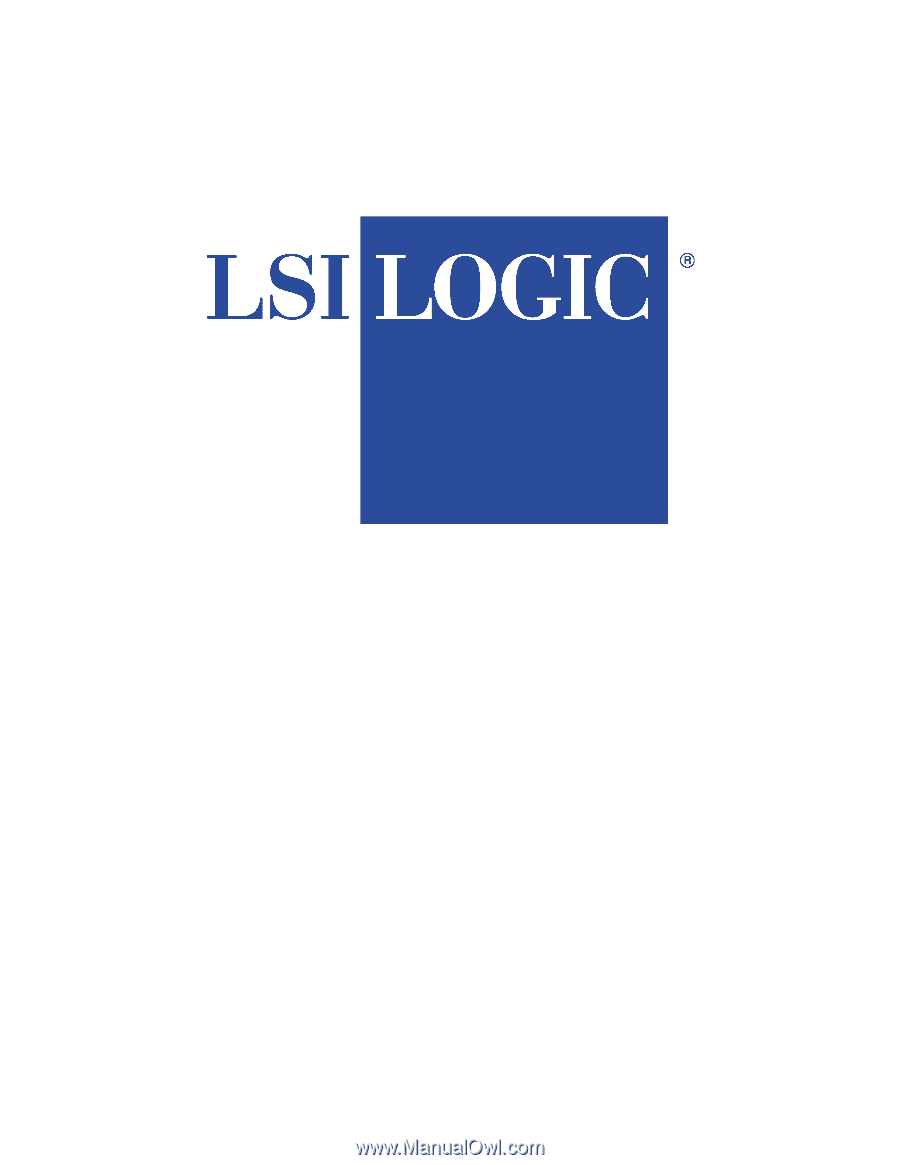
MegaRAID
®
RAID Controller
Configuration Software Guide
MAN-MR-GENSW
7/20/00