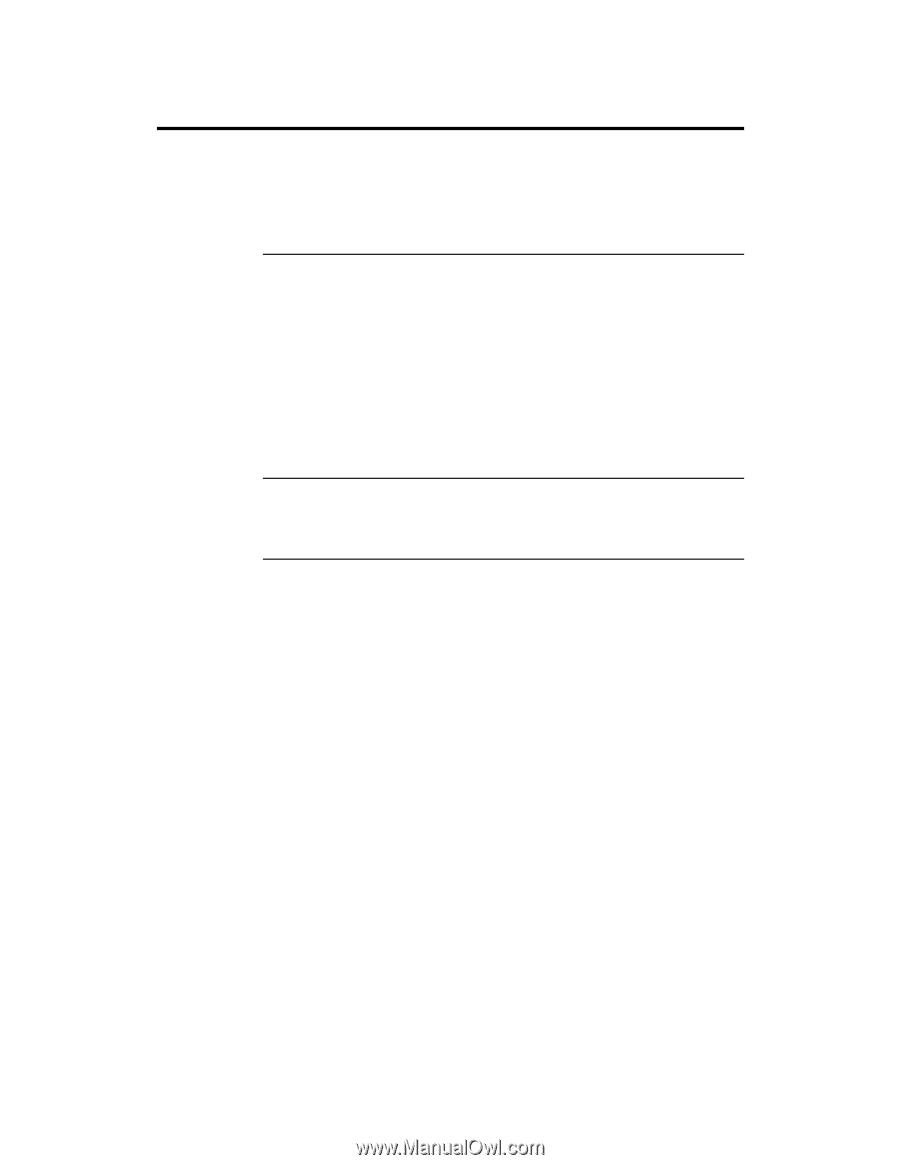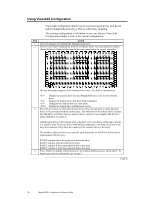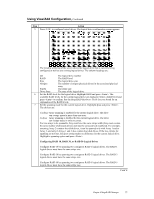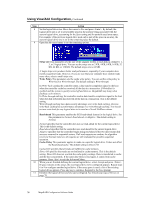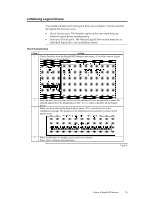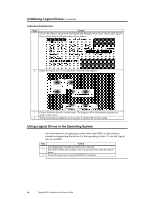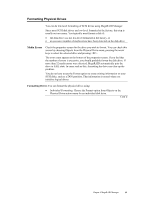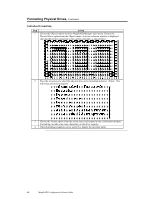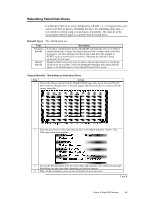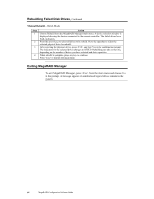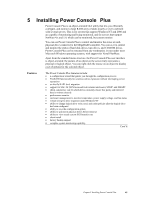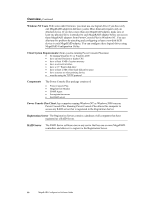Asus SCSI 320-0 Global Array Manager Transition Tool - Page 89
Formatting Physical Drives, Individual Formatting.
 |
View all Asus SCSI 320-0 manuals
Add to My Manuals
Save this manual to your list of manuals |
Page 89 highlights
Formatting Physical Drives You can do low-level formatting of SCSI drives using MegaRAID Manager. Since most SCSI disk drives are low-level formatted at the factory, this step is usually not necessary. You typically must format a disk if: • the disk drive was not low-level formatted at the factory, or • an excessive number of media errors have been detected on the disk drive. Media Errors Check the properties screen for the drive you wish to format. You can check this screen by choosing Objects from the Physical Drive menu, pressing the arrow keys to select the selected drive and pressing . The error count appears at the bottom of the properties screen. If you feel that the number of errors is excessive, you should probably format the disk drive. If more than 32 media errors were detected, MegaRAID automatically puts the drive in FAIL state. In cases such as this, formatting the drive can clear up the problem. You do not have to use the Format option to erase existing information on your SCSI disks, such as a DOS partition. That information is erased when you initialize logical drives. Formatting Drives You can format the physical drives using: • Individual Formatting. Choose the Format option from Objects on the Physical Drive action menu for an individual disk drive. Cont'd Chapter 4 MegaRAID Manager 81