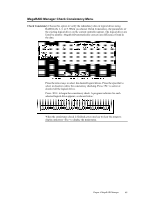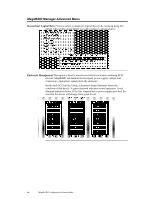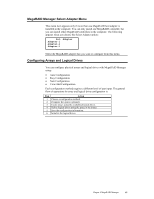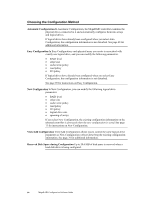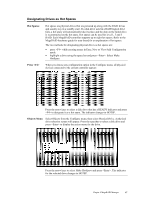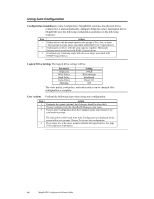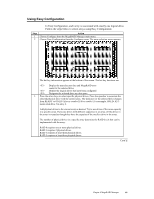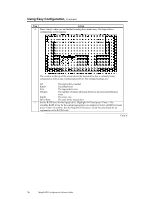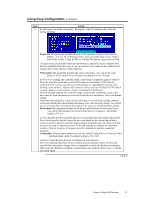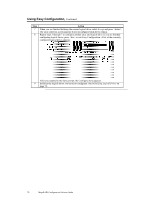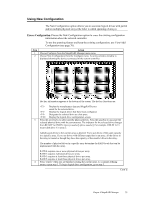Asus SCSI 320-0 Global Array Manager Transition Tool - Page 76
Using Auto Configuration, Configuration Guidelines, Logical Drive Settings, User Actions
 |
View all Asus SCSI 320-0 manuals
Add to My Manuals
Save this manual to your list of manuals |
Page 76 highlights
Using Auto Configuration Configuration Guidelines In Auto Configuration, MegaRAID examines the physical drives connected to it and automatically configures them into arrays and logical drives. MegaRAID uses the following configuration guidelines in the following sequence: Step Action 1 Gather drives with the same capacity into groups of five, four, or three. These groups become arrays associated with RAID level 5 logical drives. 2 Gather pairs of drives with the same capacity together. These pairs become arrays associated with RAID 1 logical drives. 3 Configure any remaining single disk drives as arrays associated with RAID 0 logical drives. Logical Drive Settings The logical drive settings will be: Parameter Stripe size Write Policy Read Policy Cache Policy Spanning Setting 64 KB Write-through Readahead Direct I/O Off The write policy, read policy, and cache policy can be changed after configuration is complete. User Actions Perform the following steps when using auto configuration: Step Action 1 Designate hot spares (optional, but if chosen, should be done first). 2 Choose Configure from the MegaRAID Manager main menu. 3 Choose Auto Configuration from the Configure menu and respond to the confirmation prompt. The logical drives that result from Auto Configuration are displayed on the screen with a save prompt. Choose Yes to save the configuration. 4 If you chose Yes at the space prompt, initialize the logical drives. See page 79 for additional information. 68 MegaRAID Configuration Software Guide