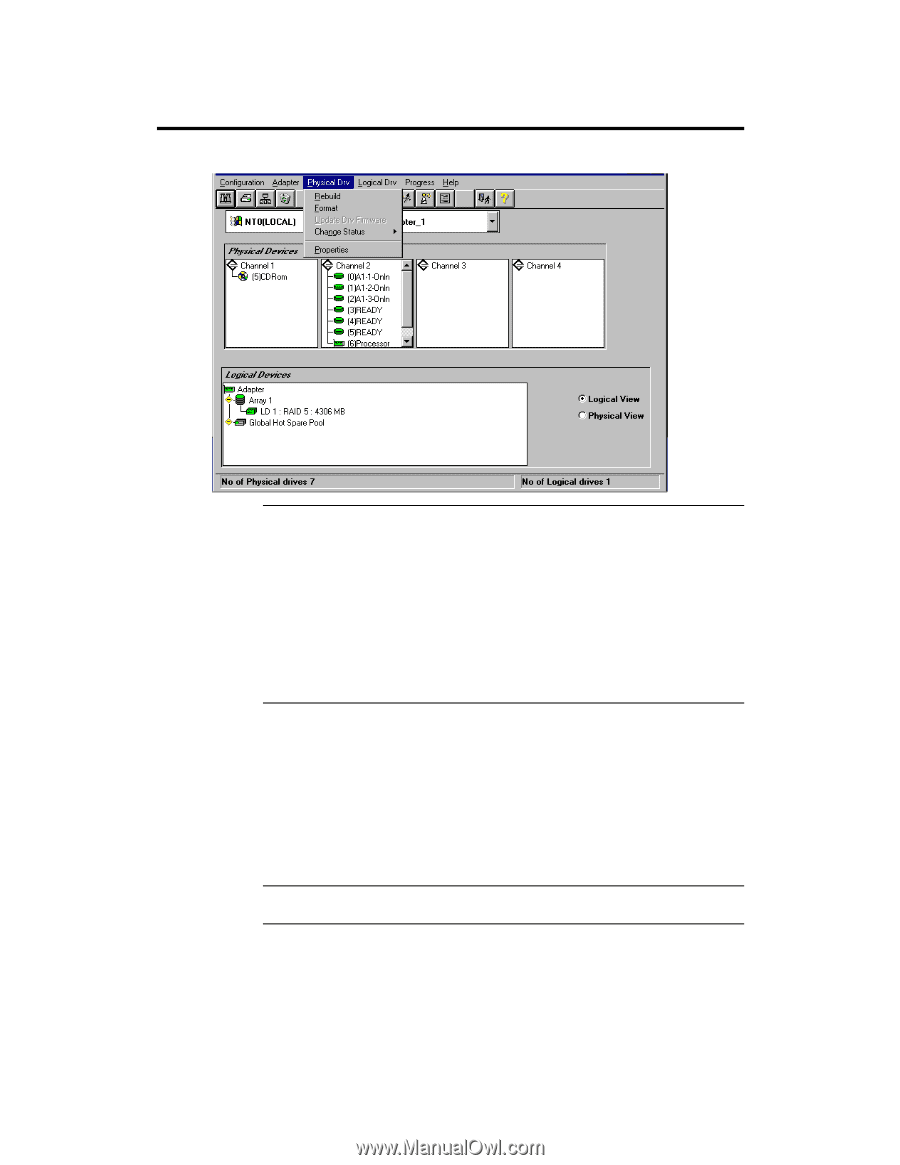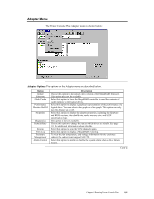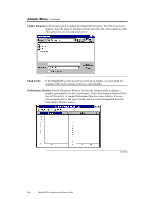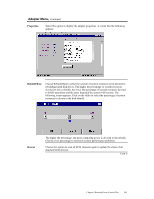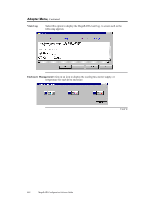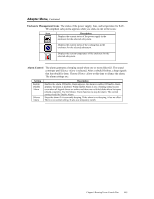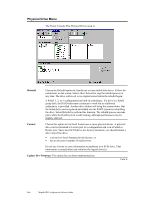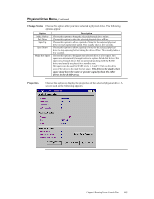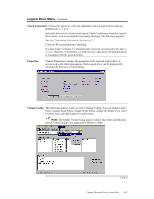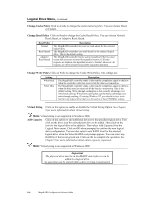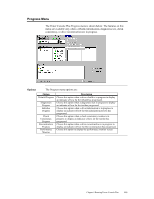Asus SCSI 320-0 Global Array Manager Transition Tool - Page 122
Physical Drive Menu, Rebuild, Format, Update Drv Firmware
 |
View all Asus SCSI 320-0 manuals
Add to My Manuals
Save this manual to your list of manuals |
Page 122 highlights
Physical Drive Menu The Power Console Plus Physical Drive menu is: Rebuild Choose the Rebuild option to rebuild one or more failed disk drives. Follow the instructions on the screen. Select Abort Rebuild to stop the rebuild process at any time. The drive will revert to its original status before the rebuild began. A RAID 1, 3, or 5 configuration has built-in redundancy. If a drive in a RAID group fails, the RAID subsystem continues to work but no additional redundancy is provided. Another drive failure will bring the system down. But the failed drive can be replaced and added into the RAID system by rebuilding the drive. Select Rebuild to perform this function. The rebuild process can take place while the RAID system is still running, although performance may be slightly affected. Format Choose this option to low-level format one or more physical drives. A physical drive can be formatted if it is not part of a configuration and is in a Failed or Ready state. Since most SCSI drives are factory formatted, you should format a drive only if the drive: • was not low-level formatted at the factory, or • has an excessive number of media errors. Do not use Format to erase information or partitions on a SCSI drive. That information is erased when you initialize the logical drive(s). Update Drv Firmware This option has not been implemented yet. Cont'd 114 MegaRAID Configuration Software Guide