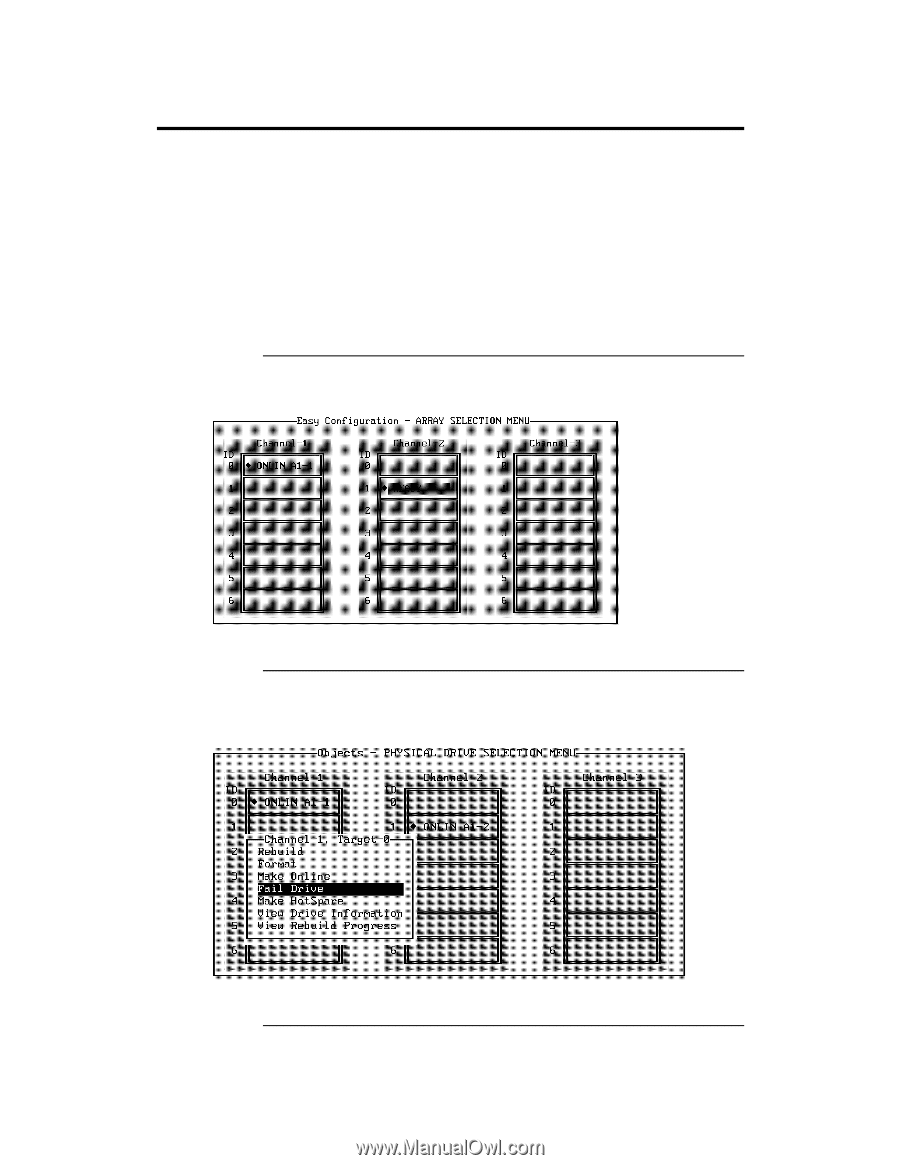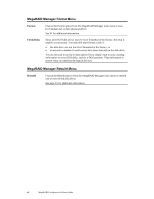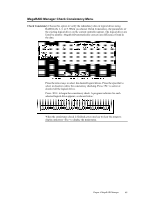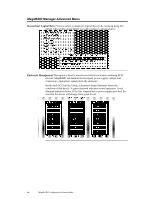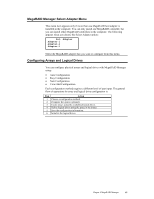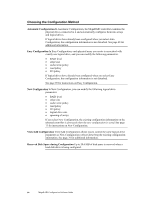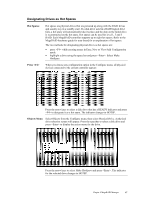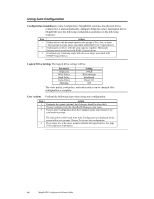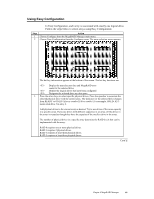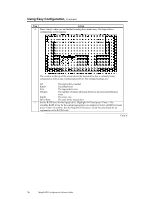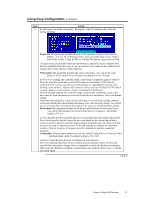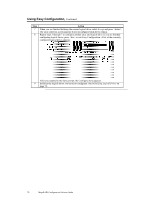Asus SCSI 320-0 Global Array Manager Transition Tool - Page 75
Designating Drives as Hot Spares, Make HotSpare
 |
View all Asus SCSI 320-0 manuals
Add to My Manuals
Save this manual to your list of manuals |
Page 75 highlights
Designating Drives as Hot Spares Hot Spares Press Hot spares are physical drives that are powered up along with the RAID drives and usually stay in a standby state. If a disk drive used in a RAID logical drive fails, a hot spare will automatically take its place and the data on the failed drive is reconstructed on the hot spare. Hot spares can be used for level 1, 3 and 5 RAID. Each MegaRAID controller supports up to eight hot spares. Refer to the MegaRAID hardware guide for your board for an explanation of hot spares. The two methods for designating physical drives as hot spares are: • press while creating arrays in Easy, New or View/Add Configuration mode • highlight a drive using the space bar and press . Select Make HotSpare When you choose any configuration option in the Configure menu, all physical devices connected to the current controller appear: Press the arrow keys to select a disk drive that has a READY indicator and press to designate it as a hot spare. The indicator changes to HOTSP. Objects Menu Select Objects from the Configure menu, then select Physical Drive. A physical drive selection screen will appear. Press the spacebar to select a disk drive and press to display the action menu for the drive. Press the arrow keys to select Make HotSpare and press . The indicator for the selected drive changes to HOTSP. Chapter 4 MegaRAID Manager 67