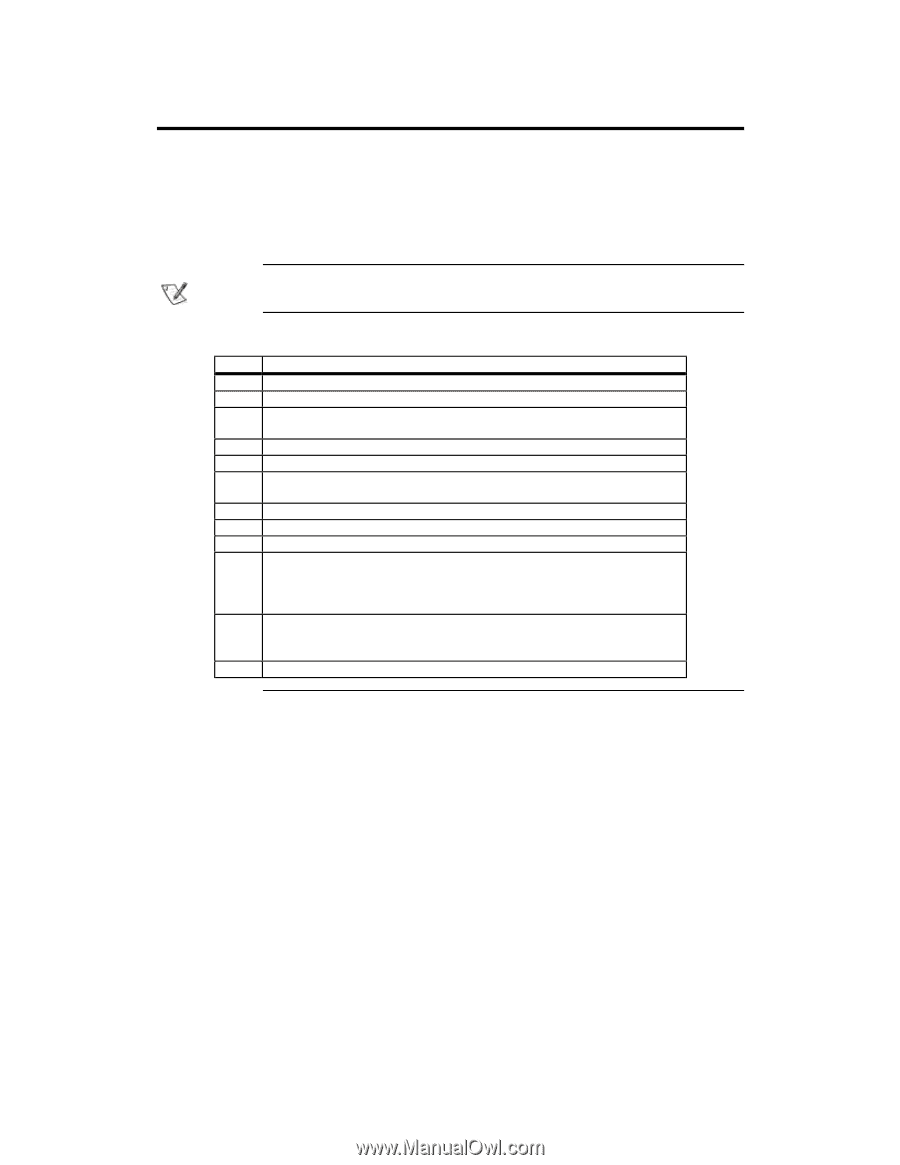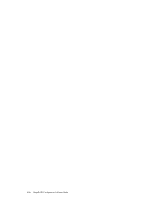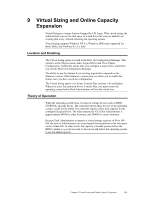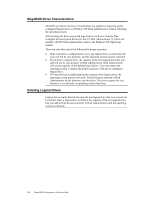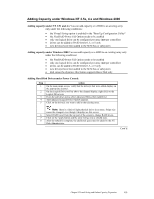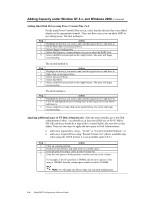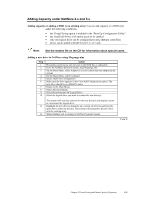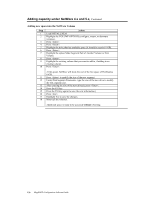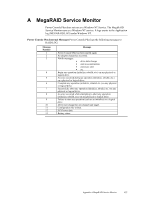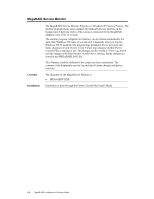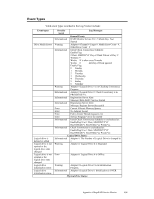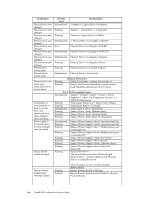Asus SCSI 320-0 Global Array Manager Transition Tool - Page 143
Adding Capacity under NetWare 4.x and 5.x, Adding capacity or adding a HDD to an existing array
 |
View all Asus SCSI 320-0 manuals
Add to My Manuals
Save this manual to your list of manuals |
Page 143 highlights
Adding Capacity under NetWare 4.x and 5.x Adding capacity or adding a HDD to an existing array You can add capacity or a HDD only under the following conditions: • the Virtual Sizing option is enabled in the "Boot Up Configuration Utility" • the FlexRAID Power Fail option needs to be enabled • only one logical drive can be configured per array (not per controller) • drives can be added to RAID levels 0, 3, or 5 only Note: See the readme file on the CD for information about special cases. Adding a new drive to NetWare using Megamgr.nlm Step Action 1 Physically connect your new drive(s) to the SCSI bus or subsystem. 2 From the NetWare System Console, load Megamgr.nlm. 3 On the Main Menu, select Adapter if you have more then one adapter in the system. 4 On the Main Menu, select Configure. 5 Select Add/View Configuration. 6 Make sure the drive appears in the View/Add Configuration option. The new drive should be at a READY status. 7 Return to the Main Menu. 8 Select Advanced Menu. 9 Select Reconstruction Of Logical Drive. 10 Select the logical drive you want to contain the new drive(s). The system will scan the channels for the new drive(s) and display a menu to reconstruct the logical drive. 11 Highlight the new drive(s) using the up or down arrow keys and press the space bar to select the drive(s). The system will reconstruct the new drive into the existing array. 12 When finished, exit or change to NetWare System Console. Cont'd Chapter 9 Virtual Sizing and Online Capacity Expansion 135