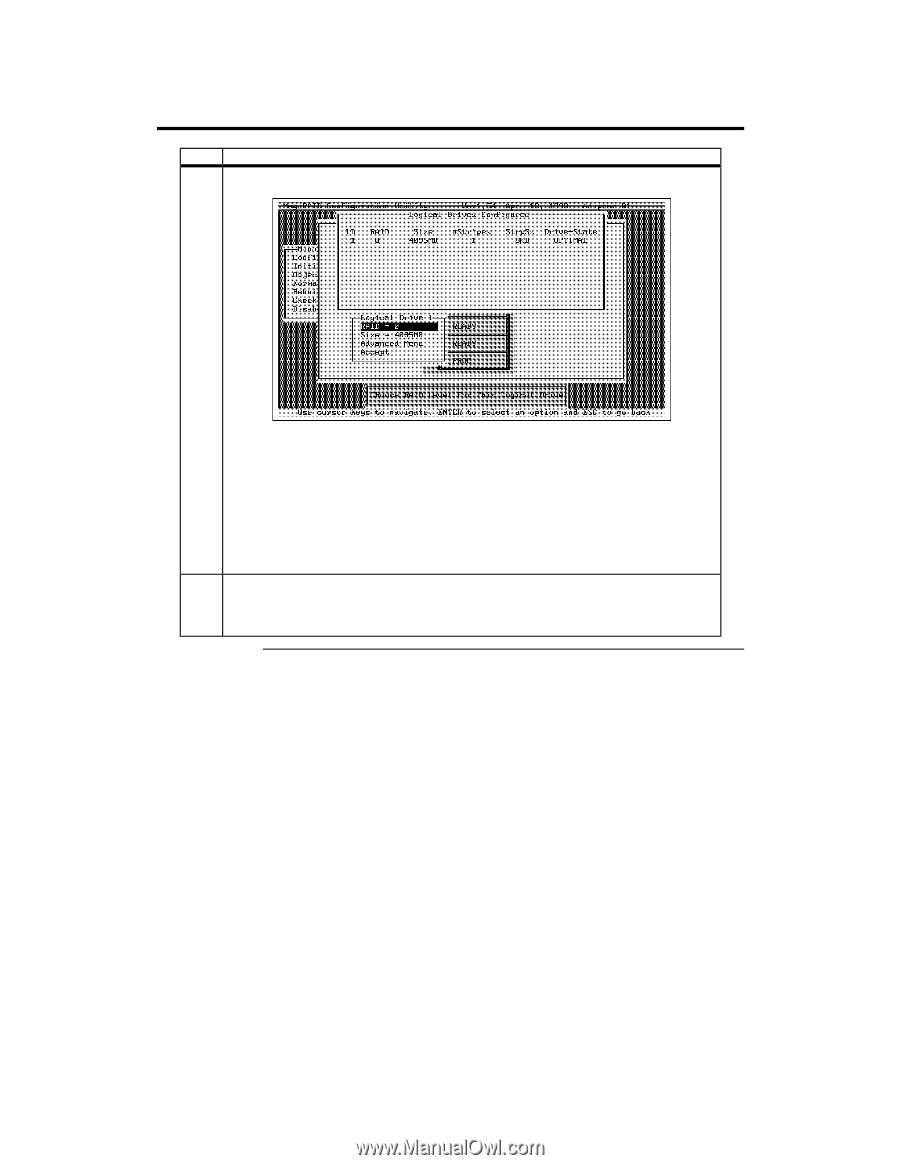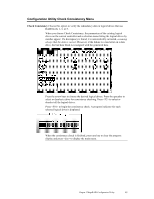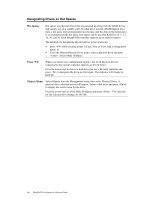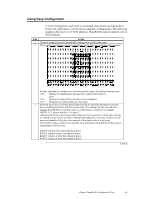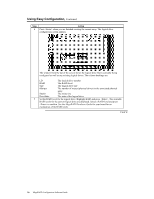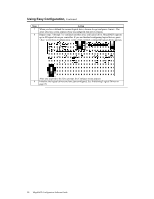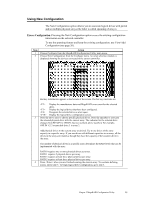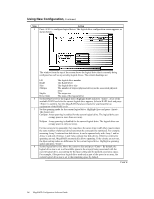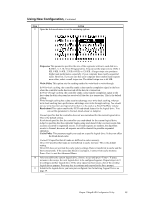Asus SCSI 320-0 Global Array Manager Transition Tool - Page 28
Continued, Cont'd, Action
 |
View all Asus SCSI 320-0 manuals
Add to My Manuals
Save this manual to your list of manuals |
Page 28 highlights
Using Easy Configuration, Continued Step Action 4 Press when you are finished creating the current array. The logical drive configuration screen appears. The window from the top of the screen shows the logical drive that is currently being configured as well as any existing logical drives. The column headings are: LD The logical drive number RAID The RAID level Size The logical drive size #Stripes The number of stripes (physical drives) in the associated physical array StrpSz The stripe size DriveState The state of the logical drive 5 Set the RAID level for the logical drive. Highlight RAID and press . The available RAID levels for the current logical drive are displayed. Select a RAID level and press to confirm. See the MegaRAID Hardware Guide for your board for an explanation of the RAID levels. Cont'd 20 MegaRAID Configuration Software Guide