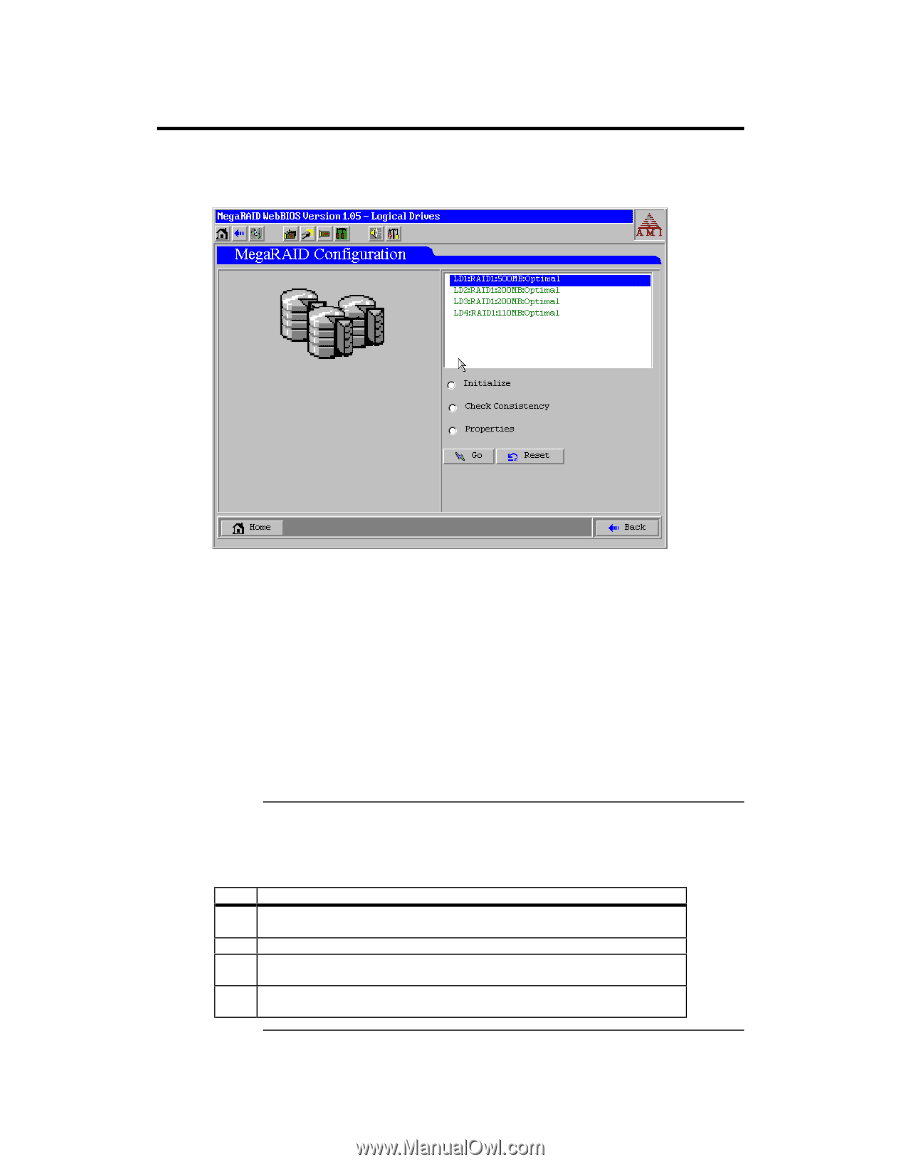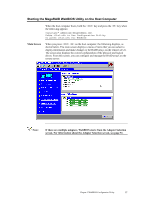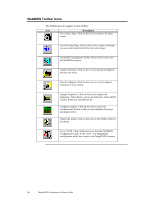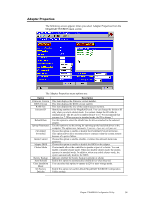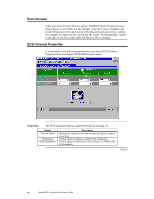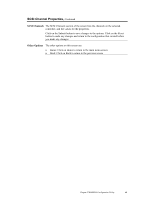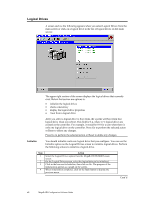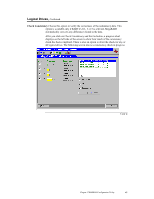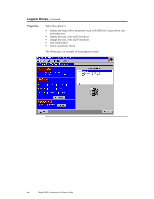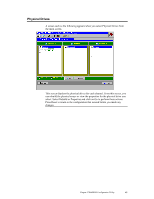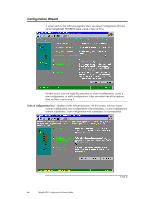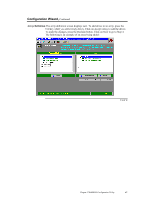Asus SCSI 320-0 Global Array Manager Transition Tool - Page 50
Logical Drives, Initialize
 |
View all Asus SCSI 320-0 manuals
Add to My Manuals
Save this manual to your list of manuals |
Page 50 highlights
Logical Drives A screen such as the following appears when you select Logical Drives from the main screen or click on a logical drive in the list of logical drives on the main screen: The upper right section of the screen displays the logical drives that currently exist. Below that section are options to: • initialize the logical drives • check consistency • display the logical drive properties • boot from a logical drive After you select a logical drive to boot from, the system will boot from that logical drive when you reboot. This field is 0-n, where n+1 logical drives are created on the controller. For example, it would be 0-0 for a user when there is only one logical drive on the controller. Press Go to perform the selected action or Reset to delete any changes. Press Go to perform the selected action or Reset to delete any changes. Initialize You should initialize each new logical drive that you configure. You can use the Initialize option on the Logical Drives screen to initialize logical drives. Perform the following actions to initialize a logical drive. Step Action 1 Select the Logical Drives option from the MegaRAID WebBIOS main screen. 2 On the Logical Drives screen, select the logical drive to be initialized. 3 Click in the box next to Initialize, then click on Go. The progress of the initialization appears as a graph on the screen. 4 When initialization completes, click on the Back button to display the previous menu. Cont'd 42 MegaRAID Configuration Software Guide