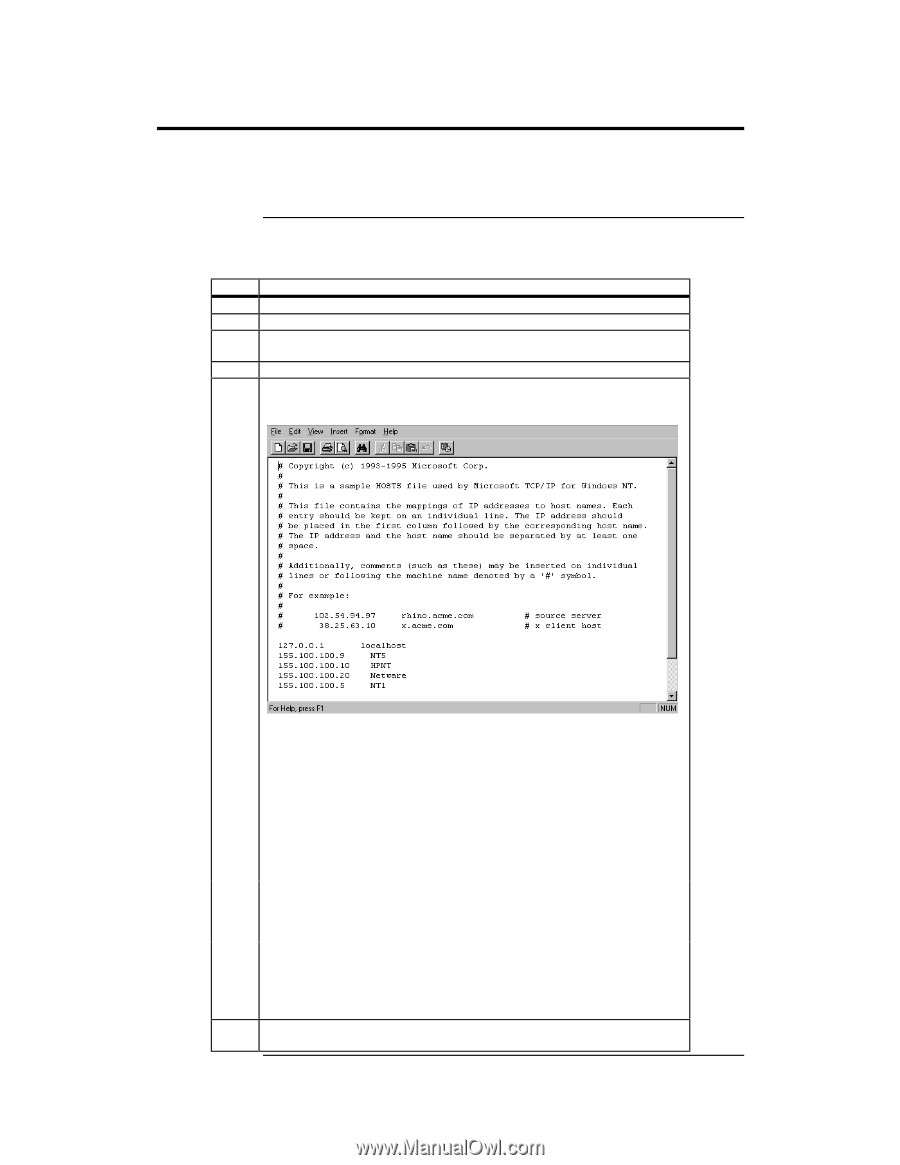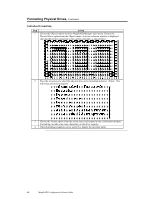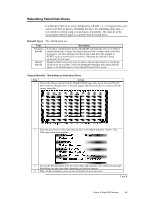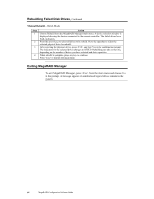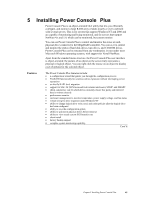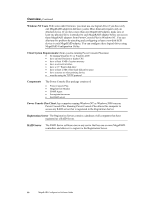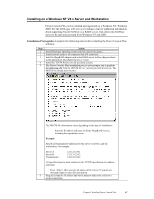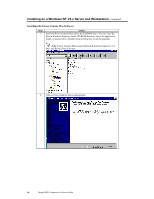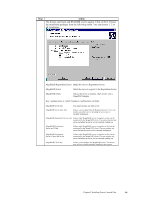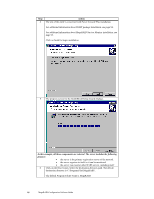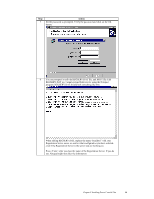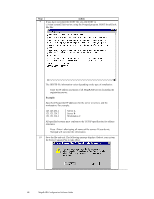Asus SCSI 320-0 Global Array Manager Transition Tool - Page 95
Installing on a Windows NT V4.x Server and Workstation, Installation Prerequisites - lsi logic megaraid
 |
View all Asus SCSI 320-0 manuals
Add to My Manuals
Save this manual to your list of manuals |
Page 95 highlights
Installing on a Windows NT V4.x Server and Workstation Power Console Plus can be installed and registered on a Windows NT, Windows 2000. See the LSI Logic web site (www.lsilogic.com) for additional information about supporting Novell NetWare as a RAID server. This allows the NetWare server to be seen and accessed from Windows NT and 2000. Installation Prerequisites Complete the following tasks before installing the Power Console Plus software: Step Action 1 Install the proper operating system software and service packs. 2 Install network cards in all computers that will need them. 3 Install a MegaRAID adapter card in the RAID server. Follow the procedures in the appropriate MegaRAID Hardware Guide. 4 Install the TCP/IP Protocol on all specified systems. 5 The Power Console Plus installation process now prompts you to perform the following edit. Edit the HOSTS file in c:\winnt\system32\drivers\etc. The HOSTS file should look like this: The HOSTS file information varies depending on the type of installation: Enter the IP address and name of all the MegaRAID servers, including the registration server Example: Specify all Sequential IP addresses for the server or servers, and the workstation. For example: Server A Server B Workstation C 123.123.234.1 123.123.234.2 123.123.234.3 All specified systems must conform to the TCP/IP specification for address structures. Press after you type all names of the servers. If you do not, Notepad might not enter the information. 6 Ping all systems by IP address and server name to make sure you have a proper connection. Chapter 5 Installing Power Console Plus 87