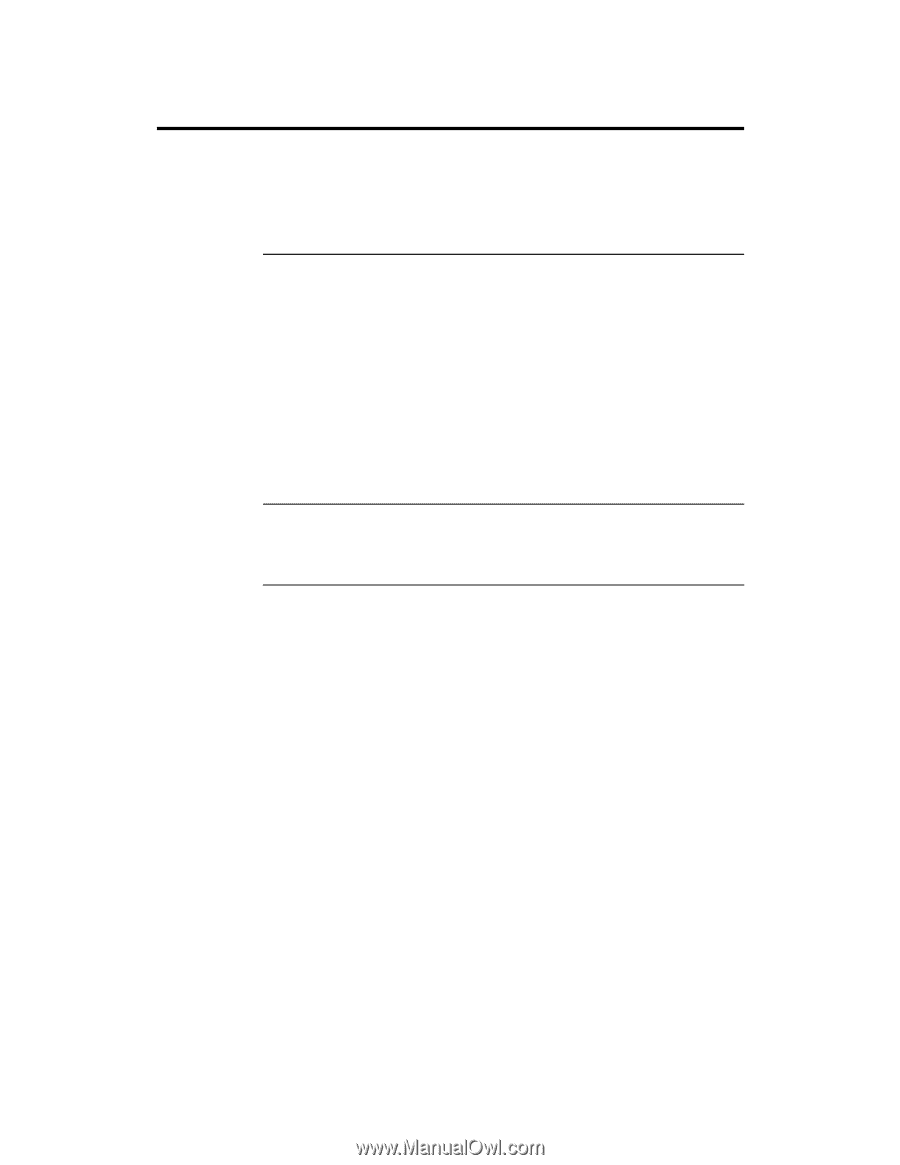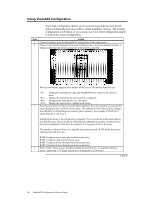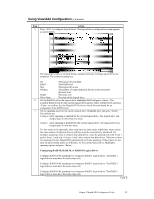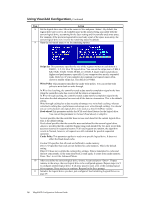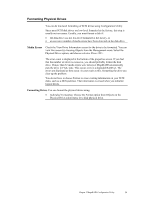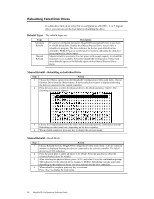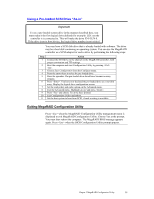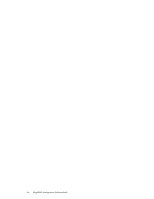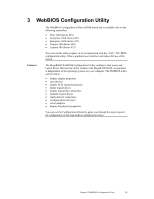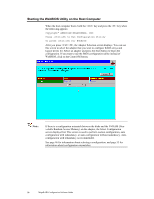Asus SCSI 320-0 Global Array Manager Transition Tool - Page 39
Formatting Physical Drives, Media Errors, Formatting Drives
 |
View all Asus SCSI 320-0 manuals
Add to My Manuals
Save this manual to your list of manuals |
Page 39 highlights
Formatting Physical Drives You can do low-level formatting of SCSI drives using Configuration Utility. Since most SCSI disk drives are low-level formatted at the factory, this step is usually not necessary. Usually, you must format a disk if: • the disk drive was not low-level formatted at the factory, or • an excessive number of media errors have been detected on the disk drive. Media Errors Check the View Drive Information screen for the drive to be formatted. You can view this screen by choosing Objects from the Management menu. Select the Physical Drives option, and choose a device. Press . The error count is displayed at the bottom of the properties screen. If you feel that the number of errors is excessive, you should probably format the disk drive. If more than 32 media errors were detected, MegaRAID automatically puts the drive in FAIL state. This occurs even in a degraded RAID set. The errors are displayed as they occur. In cases such as this, formatting the drive can clear up the problem. You do not have to choose Format to erase existing information on your SCSI disks, such as a DOS partition. That information is erased when you initialize logical drives. Formatting Drives You can format the physical drives using: • Individual Formatting. Choose the Format option from Objects on the Physical Drive action menu for a disk physical drive. Chapter 2 MegaRAID Configuration Utility 31