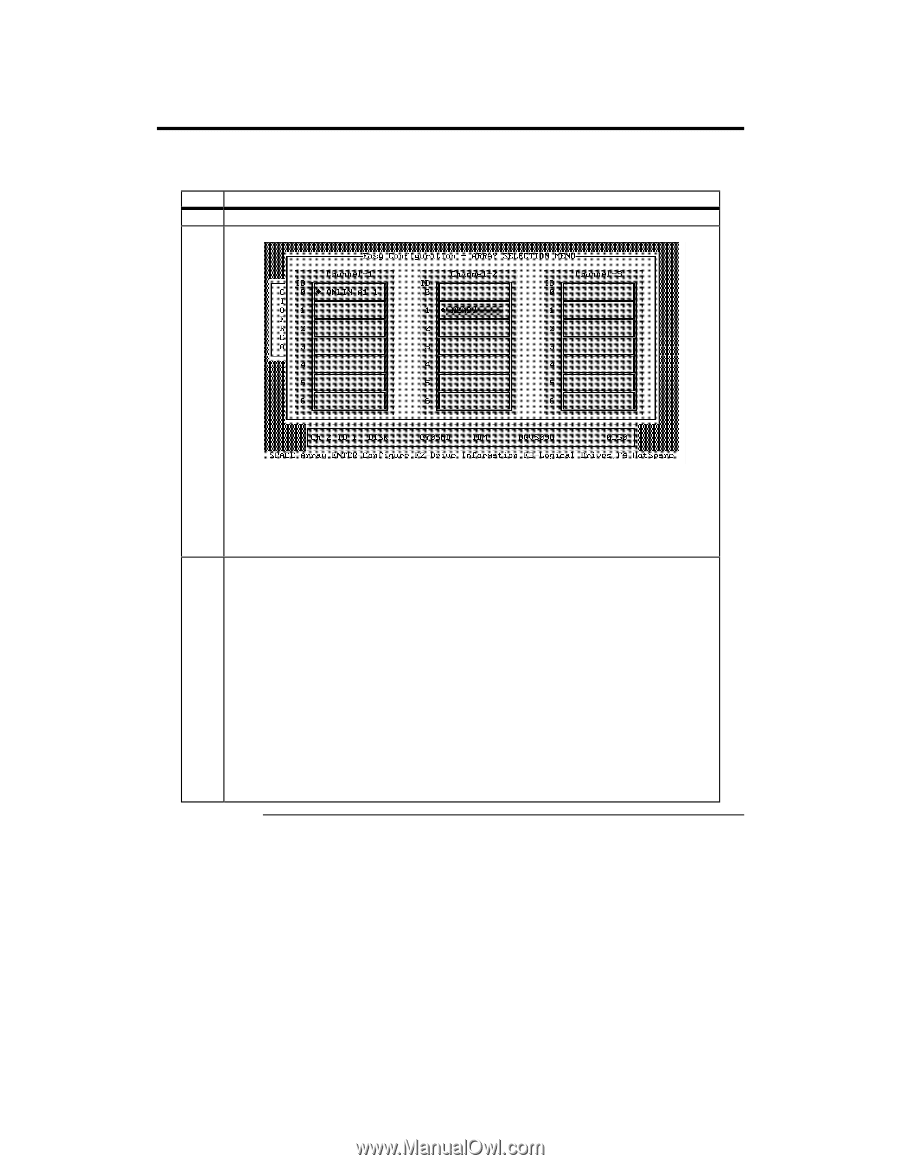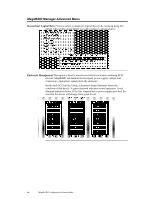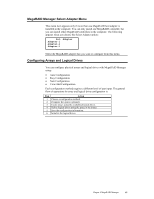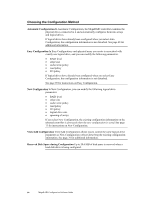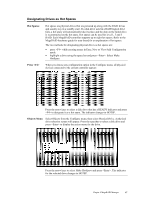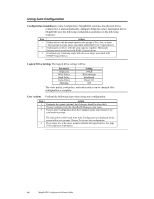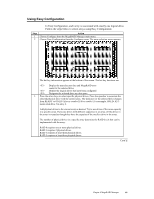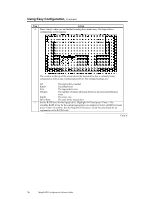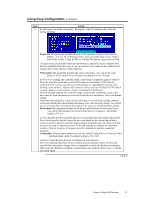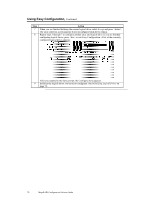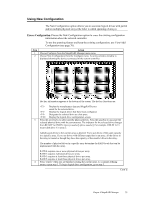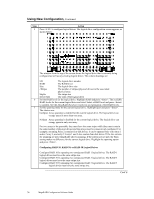Asus SCSI 320-0 Global Array Manager Transition Tool - Page 77
Using Easy Configuration, For example, ONLIN A2-3
 |
View all Asus SCSI 320-0 manuals
Add to My Manuals
Save this manual to your list of manuals |
Page 77 highlights
Using Easy Configuration In Easy Configuration, each array is associated with exactly one logical drive. Follow the steps below to create arrays using Easy Configuration: Step Action 1 Choose Configure from the MegaRAID Manager main menu. 2 Choose Easy Configuration from the Configure menu. The array selection menu appears: The hot key information appears at the bottom of the screen. The hot key functions are: Display the manufacturer data and MegaRAID error count for the selected drive. Display the logical drives that have been configured. Designate the selected drive as a hot spare. 3 Press the arrow keys to select specific physical drives. Press the spacebar to associate the selected physical drive with the current array. The indicator for the selected drive changes from READY to ONLIN A[array number]-[drive number]. For example, ONLIN A2-3 means disk drive 3 in array 2. Add physical drives to the current array as desired. Try to use drives of the same capacity in a specific array. If you use drives with different capacities in an array, all the drives in the array is treated as though they have the capacity of the smallest drive in the array. The number of physical drives in a specific array determine the RAID levels that can be implemented with the array. RAID 0 requires one or more physical drives. RAID 1 requires 2 physical drives. RAID 3 requires at least three physical drives. RAID 5 requires at least three physical drives. Cont'd Chapter 4 MegaRAID Manager 69