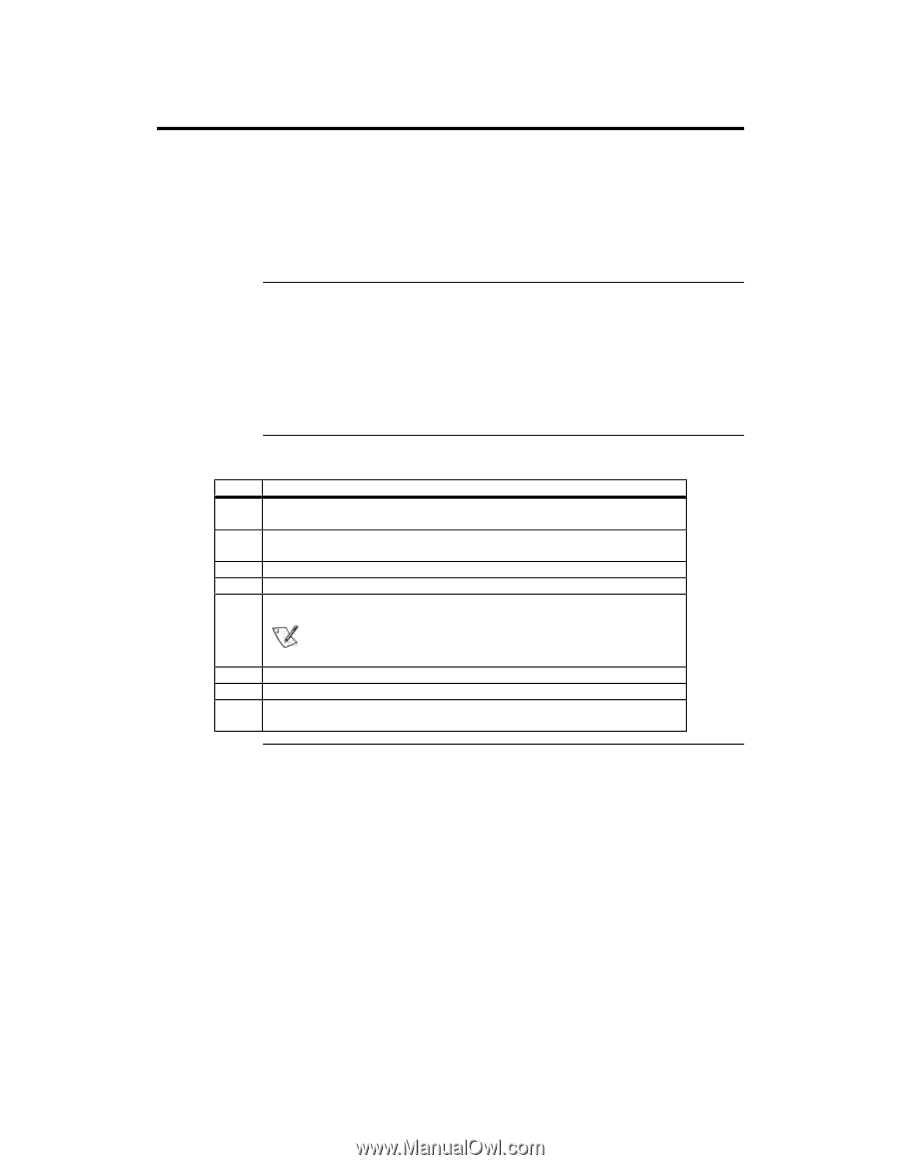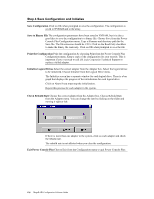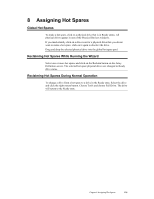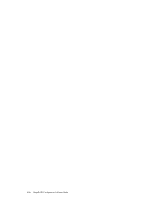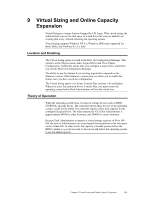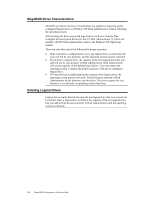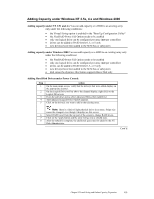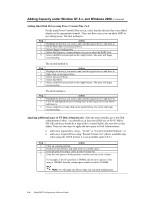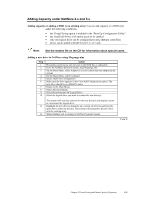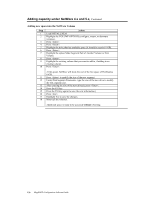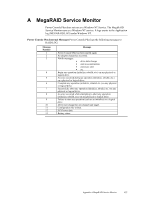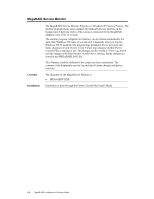Asus SCSI 320-0 Global Array Manager Transition Tool - Page 141
Adding Capacity under Windows NT 3.5x, 4.x and Windows 2000
 |
View all Asus SCSI 320-0 manuals
Add to My Manuals
Save this manual to your list of manuals |
Page 141 highlights
Adding Capacity under Windows NT 3.5x, 4.x and Windows 2000 Adding capacity under NT 3.51 and 4.x You can add capacity or a HDD to an existing array only under the following conditions: • the Virtual Sizing option is enabled in the "Boot Up Configuration Utility" • the FlexRAID Power Fail Option needs to be enabled • only one logical drive can be configured per array (not per controller) • drives can be added to RAID levels 0, 3, or 5 only • new drive(s) have been added to the SCSI bus or subsystem Adding capacity under Windows 2000 You can add capacity or a HDD to an existing array only under the following conditions: • the FlexRAID Power Fail Option needs to be enabled • only one logical drive can be configured per array (not per controller) • drives can be added to RAID levels 0, 3, or 5 only • new drive(s) have been added to the SCSI bus or subsystem • disk cannot be dynamic; this feature supports Basic Disk only Adding Hard Disk Drives under Power Console Step Action 1 On the main menu screen, verify that the drive(s) that were added display on the appropriate channel. 2 On the Logical Drive tool bar above the channel display, right click on the Logical Drive icon. 3 From the pull down menu select Advanced Menu, then Add Drive. 4 The Enhanced Logical Drive window appears. 5 Click on the drive(s) you want to add to the existing array. Note: There is a limit of eight physical drives in an array. Stripe size cannot be changed, even though it displays on this screen. 6 Select RAID Level from the top part of the screen to change RAID levels. 7 Click on the Apply button and the array will go into a rebuild state. 8 After the rebuild is complete, the additional space must be added to the NT Disk Administrator. Cont'd Chapter 9 Virtual Sizing and Online Capacity Expansion 133