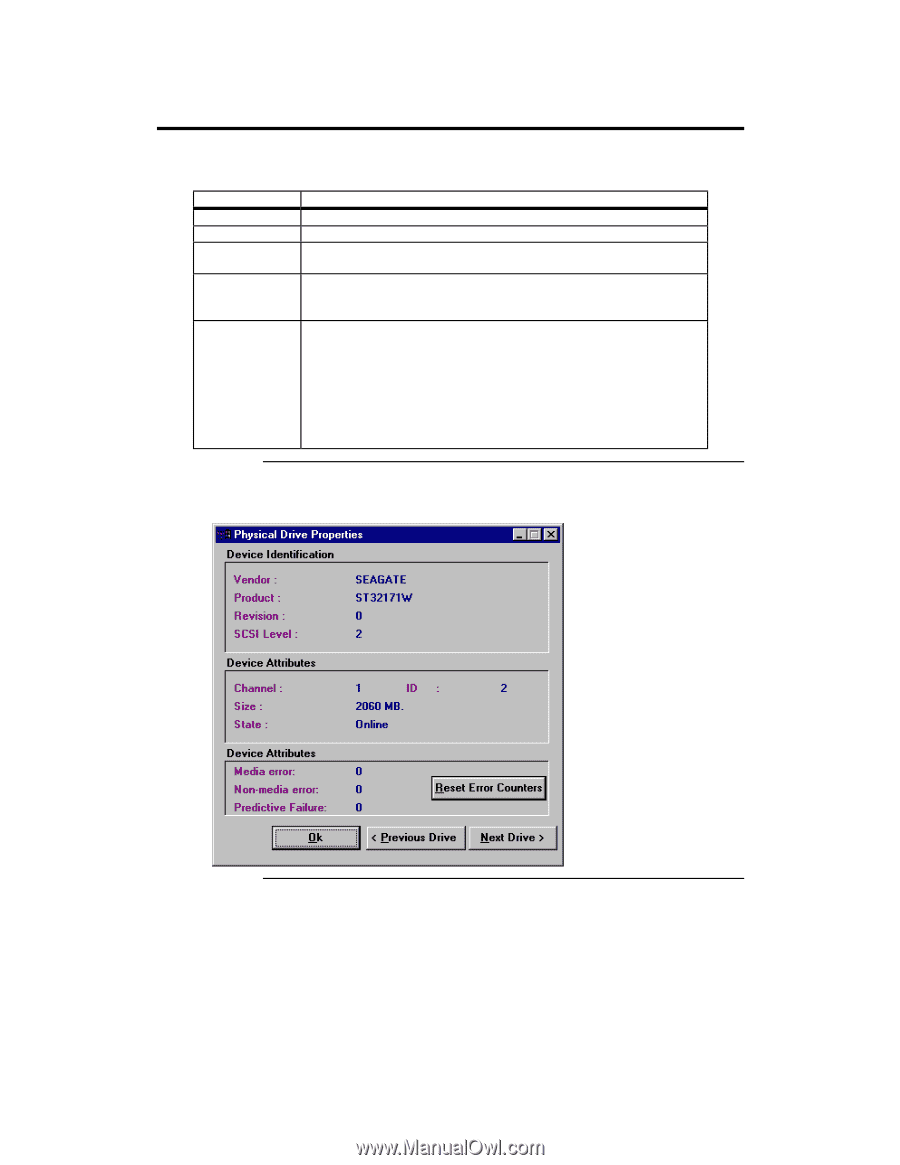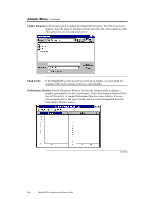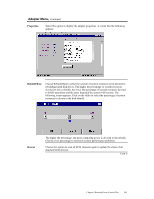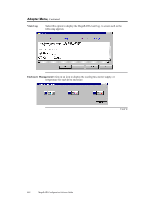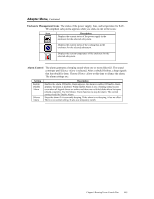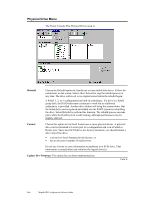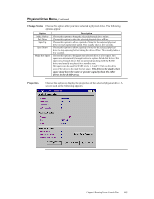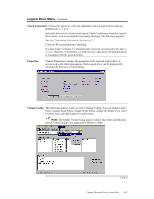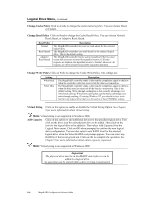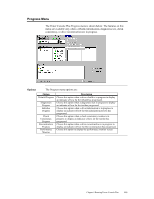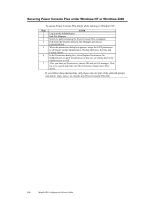Asus SCSI 320-0 Global Array Manager Transition Tool - Page 123
Change Status, Properties, The drive to be made a hot
 |
View all Asus SCSI 320-0 manuals
Add to My Manuals
Save this manual to your list of manuals |
Page 123 highlights
Physical Drive Menu, Continued Change Status Choose this option after you have selected a physical drive. The following options appear: Option Make Online Fail Drive Spin Up Spin Down Make Hot Spare Description Choose this option to bring the selected physical drive online. Choose this option to take the selected physical drive offline. Choose this option to allow a period of time for the selected physical drive to reach operational speed. This usually takes a few seconds. Choose this option to allow a period of time for the selected physical drive to stop spinning before taking the drive offline. This usually takes a few seconds. Choose this option to designate the selected drive as a hot spare. Hot spares are automatically brought online to replace failed disk drives. Hot spares are physical drives that are powered up along with the RAID drives and usually are placed in a standby state. Hot spares can be used for RAID levels 1, 3 and 5. Click on the drive icon of the drive to be made the hot spare. The drive to be made a hot spare must have the same or greater capacity than the other drives in the RAID array. Properties Choose this option to display the properties of the selected physical drive. A screen such as the following appears: Chapter 6 Running Power Console Plus 115