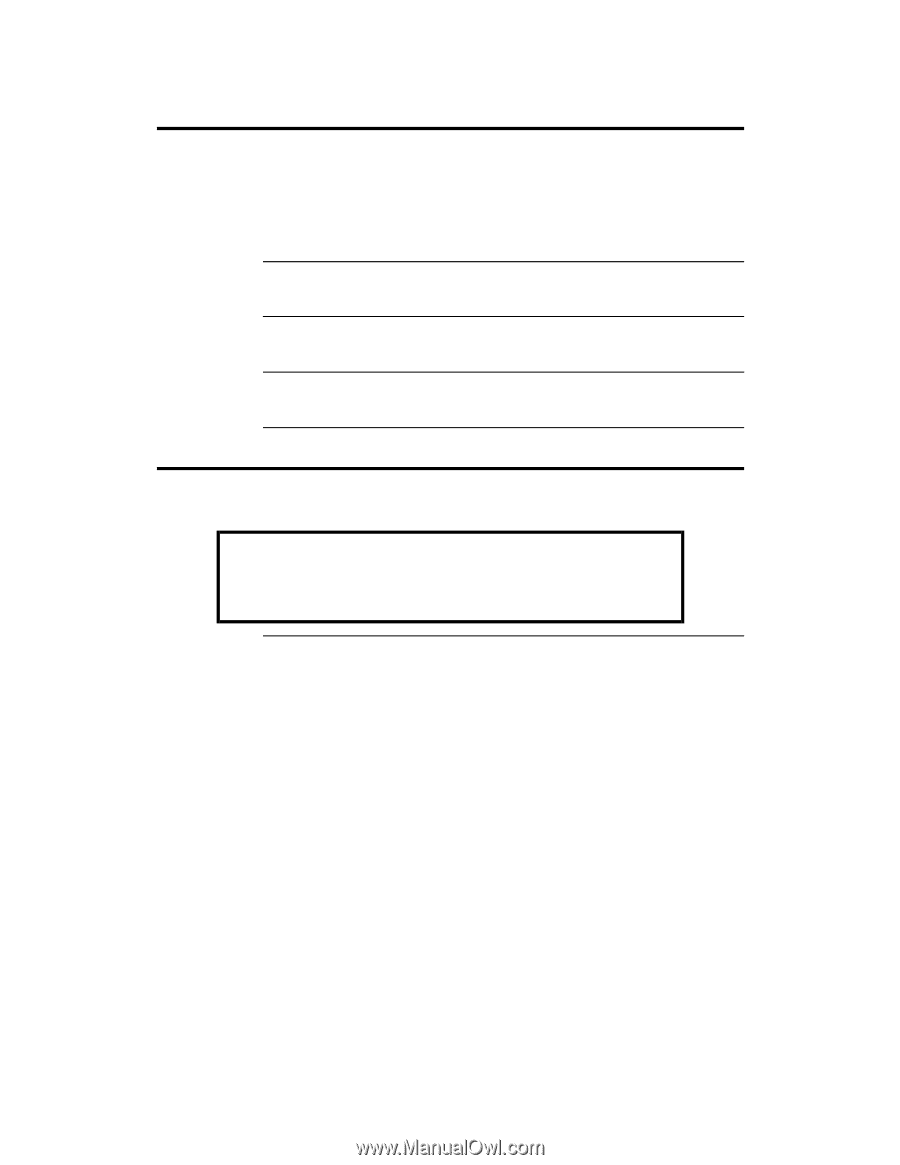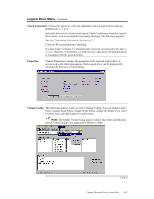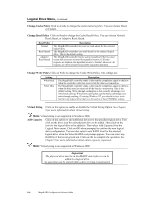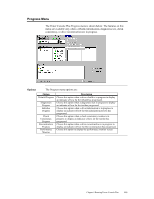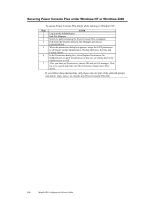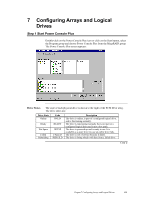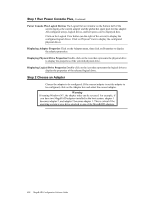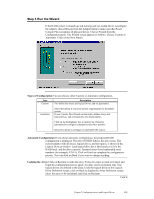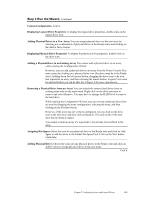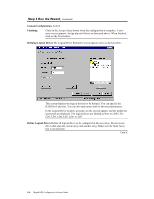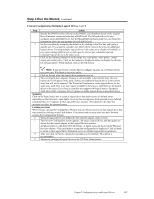Asus SCSI 320-0 Global Array Manager Transition Tool - Page 130
Step 2 Choose an Adapter, Power Console Plus Logical Devices, Displaying Adapter Properties
 |
View all Asus SCSI 320-0 manuals
Add to My Manuals
Save this manual to your list of manuals |
Page 130 highlights
Step 1 Run Power Console Plus, Continued Power Console Plus Logical Devices The Logical Device window on the bottom half of the screen displays the current adapter and the global hot spare pool for this adapter. All configured arrays, logical drives, and hot spares can be displayed here. Click on the Logical View button (on the right of the screen) to display the configured logical drives. Click on Physical View to display the configured physical drives. Displaying Adapter Properties Click on the Adapter menu, then click on Properties to display the adapter properties. Displaying Physical Drive Properties Double-click on the icon that represents the physical drive to display the properties of the selected physical drive. Displaying Logical Drive Properties Double-click on the icon that represents the logical drive to display the properties of the selected logical drive. Step 2 Choose an Adapter Choose the adapter to be configured. If the current adapter is not the adapter to be configured, click on the Adapter box and select the correct adapter. Warning If running Windows NT, the adapter order can be reversed. For example, if you have two MegaRAID adapters installed in the host system, adapter 1 becomes adapter 2, and adapter 2 becomes adapter 1. This is critical if the operating system is on a drive attached to one of the MegaRAID adapters. 122 MegaRAID Configuration Software Guide