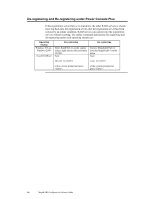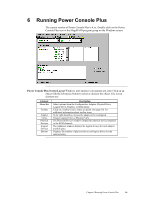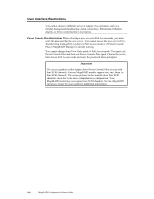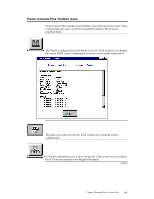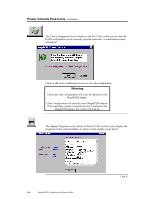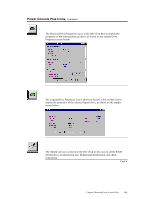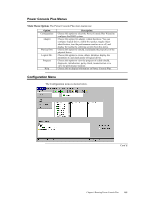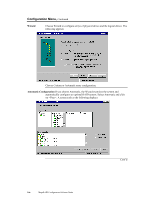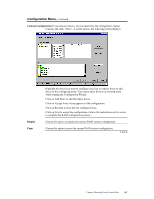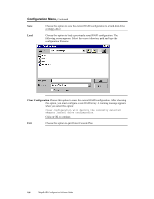Asus SCSI 320-0 Global Array Manager Transition Tool - Page 111
screen below, The rebuild rate icon is shown to the left. Click on this icon to set the RAID
 |
View all Asus SCSI 320-0 manuals
Add to My Manuals
Save this manual to your list of manuals |
Page 111 highlights
Power Console Plus Icons, Continued The Physical Drive Properties icon is to the left. Click here to display the properties of the selected physical drive, as shown on the sample Drive Properties screen below: The Logical Drive Properties icon is shown to the left. Click on this icon to display the properties of the selected logical drive, as shown on the sample screen below: The rebuild rate icon is shown to the left. Click on this icon to set the RAID rebuild drive, reconstruction rate, background initialization, and check consistency. Cont'd Chapter 6 Running Power Console Plus 103
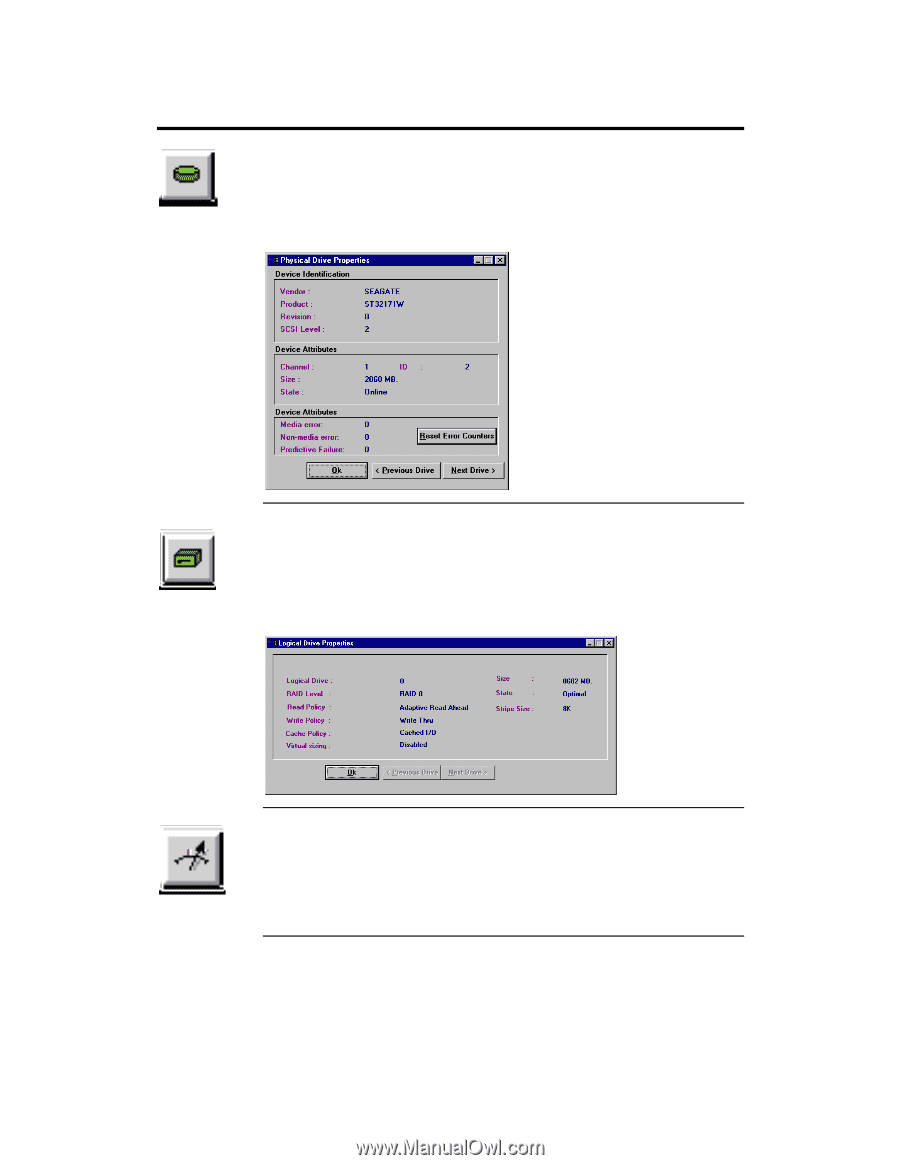
Chapter 6 Running Power Console Plus
103
Power Console Plus Icons,
Continued
The Physical Drive Properties icon is to the left. Click here to display the
properties of the selected physical drive, as shown on the sample Drive
Properties screen below:
The Logical Drive Properties icon is shown to the left. Click on this icon to
display the properties of the selected logical drive, as shown on the sample
screen below:
The rebuild rate icon is shown to the left. Click on this icon to set the RAID
rebuild drive, reconstruction rate, background initialization, and check
consistency.
Cont’d