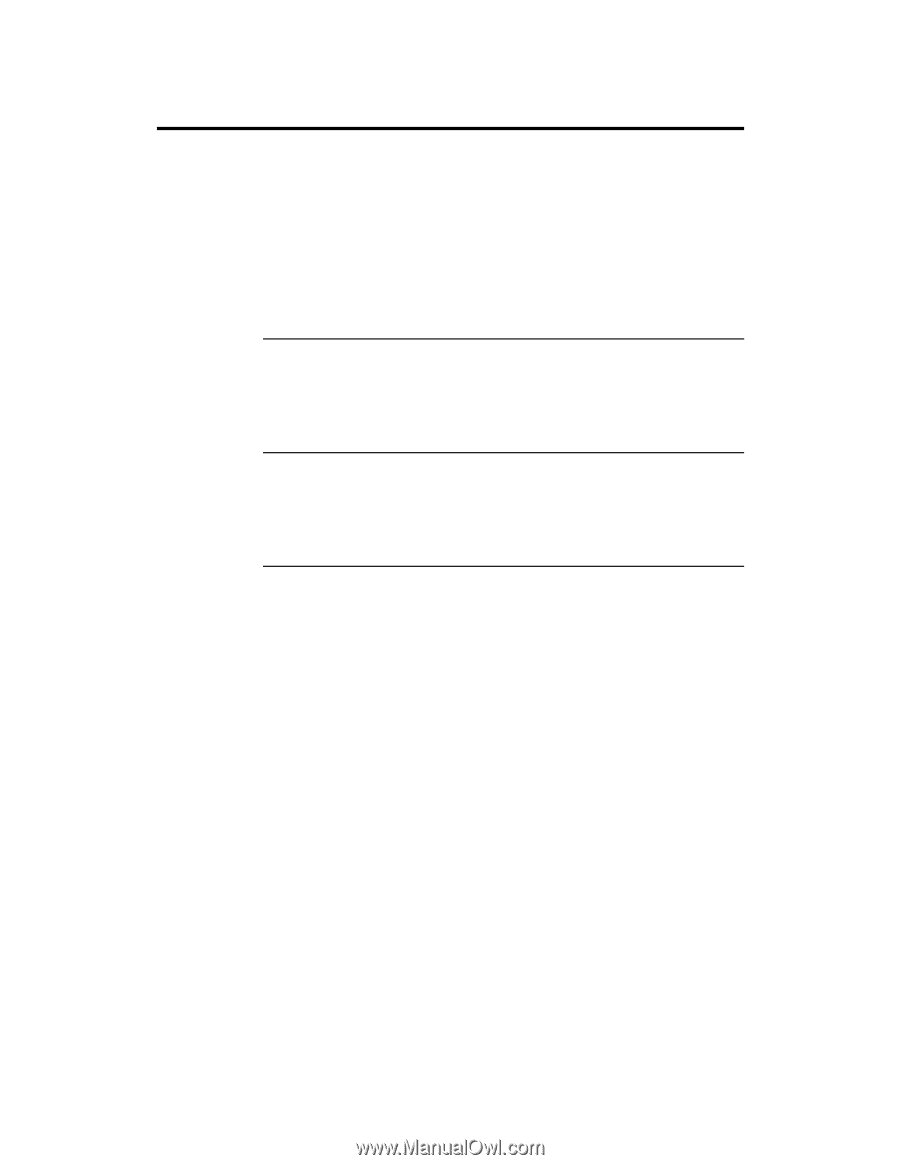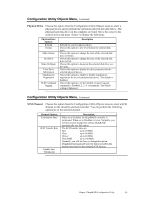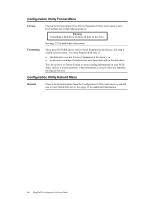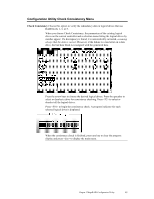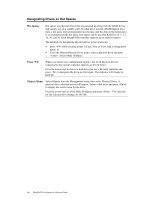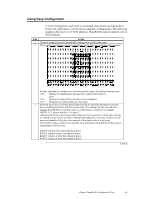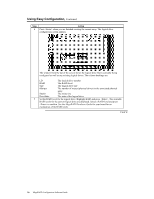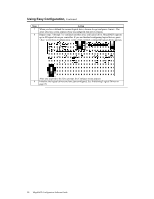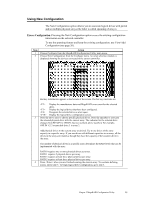Asus SCSI 320-0 Global Array Manager Transition Tool - Page 26
Designating Drives as Hot Spares, Hot Spares, Press <F4>, Objects Menu
 |
View all Asus SCSI 320-0 manuals
Add to My Manuals
Save this manual to your list of manuals |
Page 26 highlights
Designating Drives as Hot Spares Hot Spares Hot spares are physical drives that are powered up along with the RAID drives and usually stay in a standby state. If a disk drive used in a RAID logical drive fails, a hot spare will automatically take its place and the data on the failed drive is reconstructed on the hot spare. Hot spares can be used for RAID levels 1, 3 5, 10, 30, and 50. Each MegaRAID controller supports up to eight hot spares. The methods for designating physical drives as hot spares are: • press while creating arrays in Easy, New or View/Add Configuration mode, or • From the Objects/Physical Drive menu, select a physical drive and press . Select Make HotSpare. Press When you choose any configuration option, a list of all physical devices connected to the current controller appears, as shown below: Press the arrow keys to choose a disk drive that has a READY indicator and press to designate the drive as a hot spare. The indicator will change to HOTSP. Objects Menu Select Objects from the Management menu, then select Physical Drive. A physical drive selection screen will appear. Select a disk drive and press to display the action menu for the drive. Press the arrow keys to select Make HotSpare and press . The indicator for the selected drive changes to HOTSP. 18 MegaRAID Configuration Software Guide