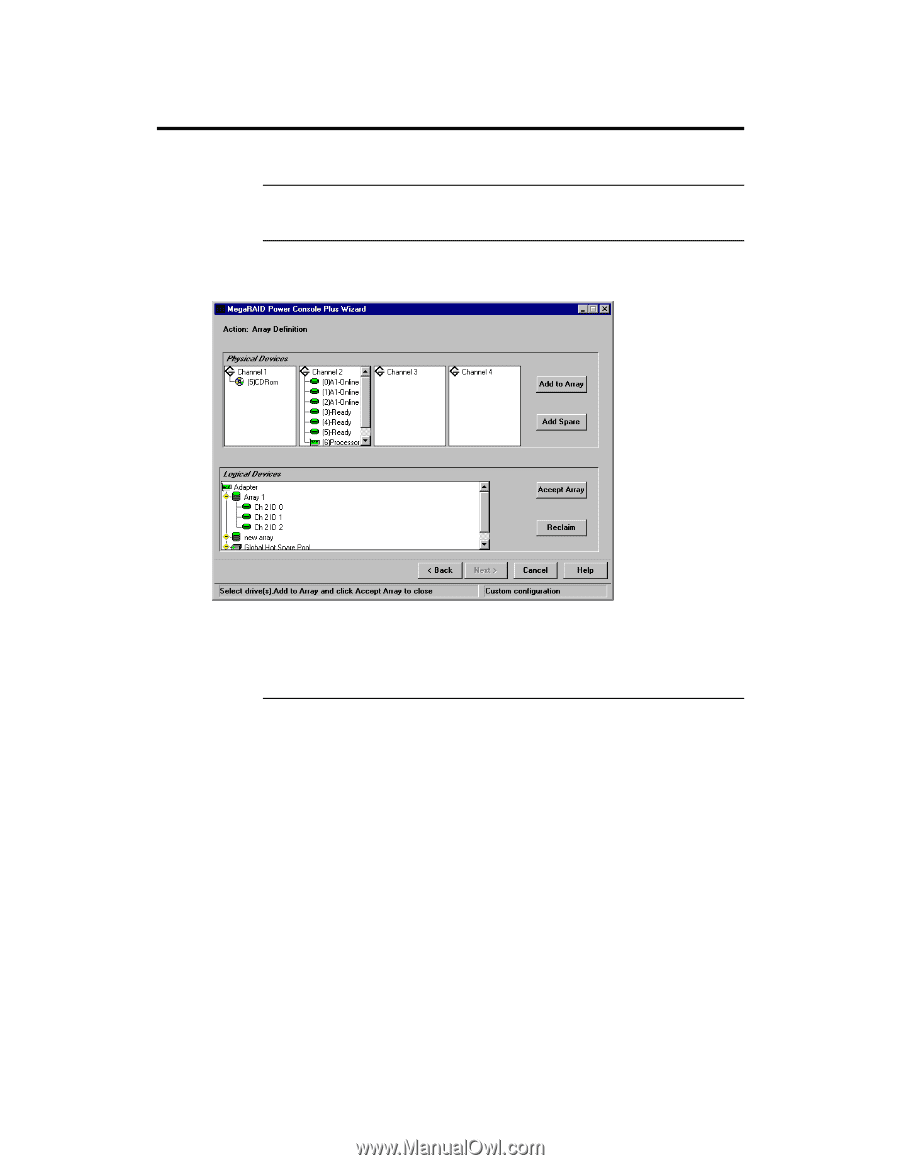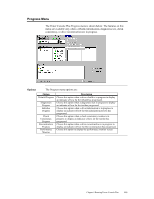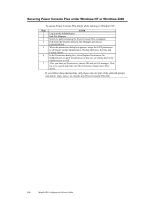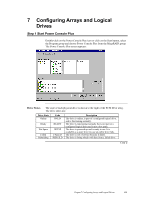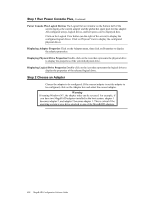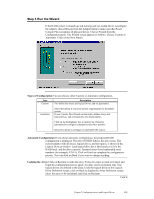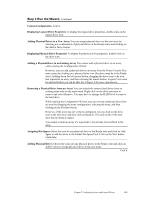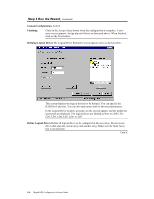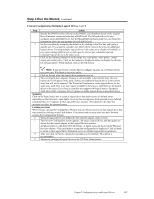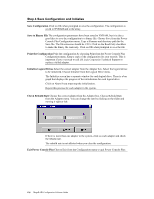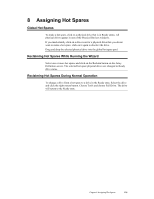Asus SCSI 320-0 Global Array Manager Transition Tool - Page 132
Displaying Logical Drive Properties, Custom Configuration, If you choose Custom Configuration
 |
View all Asus SCSI 320-0 manuals
Add to My Manuals
Save this manual to your list of manuals |
Page 132 highlights
Step 3 Run the Wizard, Continued Displaying Logical Drive Properties To display the logical drive properties, double-click on the logical drive icon. Displaying Physical Drive Properties To display the physical drive properties, double-click on the drive icon. Custom Configuration If you choose Custom Configuration, the Array Definition Screen appears, as shown below: The new array is displayed in the Logical Devices window. The drive SCSI ID follows the drive icons. The current adapter with all arrays, logical drives, and hot spares, is shown in the Logical Devices window. Each logical drive has a label (such as LD 0), the RAID level, and the drive capacity. Spanned arrays have hyphenated array numbers (for example: LD0-1). Cont'd 124 MegaRAID Configuration Software Guide