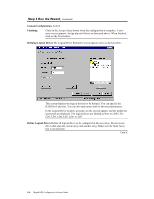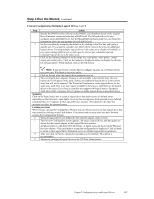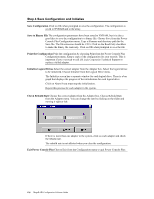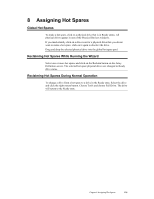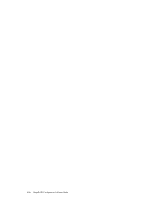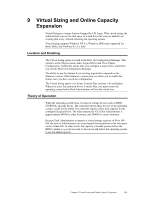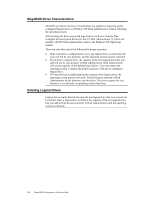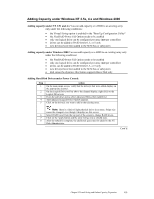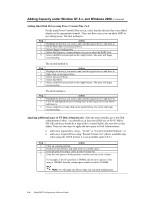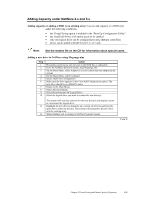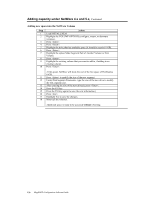Asus SCSI 320-0 Global Array Manager Transition Tool - Page 139
Virtual Sizing and Online Capacity Expansion, Location and Enabling, Theory of Operation - gb
 |
View all Asus SCSI 320-0 manuals
Add to My Manuals
Save this manual to your list of manuals |
Page 139 highlights
9 Virtual Sizing and Online Capacity Expansion Virtual Sizing is a unique feature designed by LSI Logic. With virtual sizing, the Administrator can use the disk space of a hard drive that was just added to an existing disk array, without rebooting the operating system. Virtual Sizing supports Windows NT 4.x, Windows 2000 (only supported for Basic Disk), and NetWare 4.x, 5.x only. Location and Enabling The Virtual Sizing option is found in the Boot Up Configuration Manager. This option is in the Objects menu, under Logical Drive and View/Update Configuration. Enable this option after you configure a logical drive and before you exit the Boot Up Configuration Manager. The ability to use this feature for an existing logical drive depends on the firmware version. Older firmware versions may not allow you to enable this feature once you have saved the configuration. The Virtual Sizing option is in Power Console Plus versions 1.06 and higher. When you select this option in Power Console Plus, you must restart the operating system before Disk Administrator will see the virtual size. Theory of Operation When the operating system boots, it looks for storage devices such as HDD, CD-ROMs, and tape drives. The controller reports these devices to the operating system, except for the HDD. The controller reports a false disk capacity for the configured Logical Drive. The value reported to NT's Disk Administrator is approximately 80GB for older firmware, and 500GB for newer firmware. Because Disk Administrator recognizes a virtual storage capacity of 80 or 500 GB, the user or Administrator can create logical drive partitions in the free space on the virtual disk. In other words, the capacity is already present before the HDD is added, so you do not need to shut down and reboot the operating system to see the added capacity. Chapter 9 Virtual Sizing and Online Capacity Expansion 131