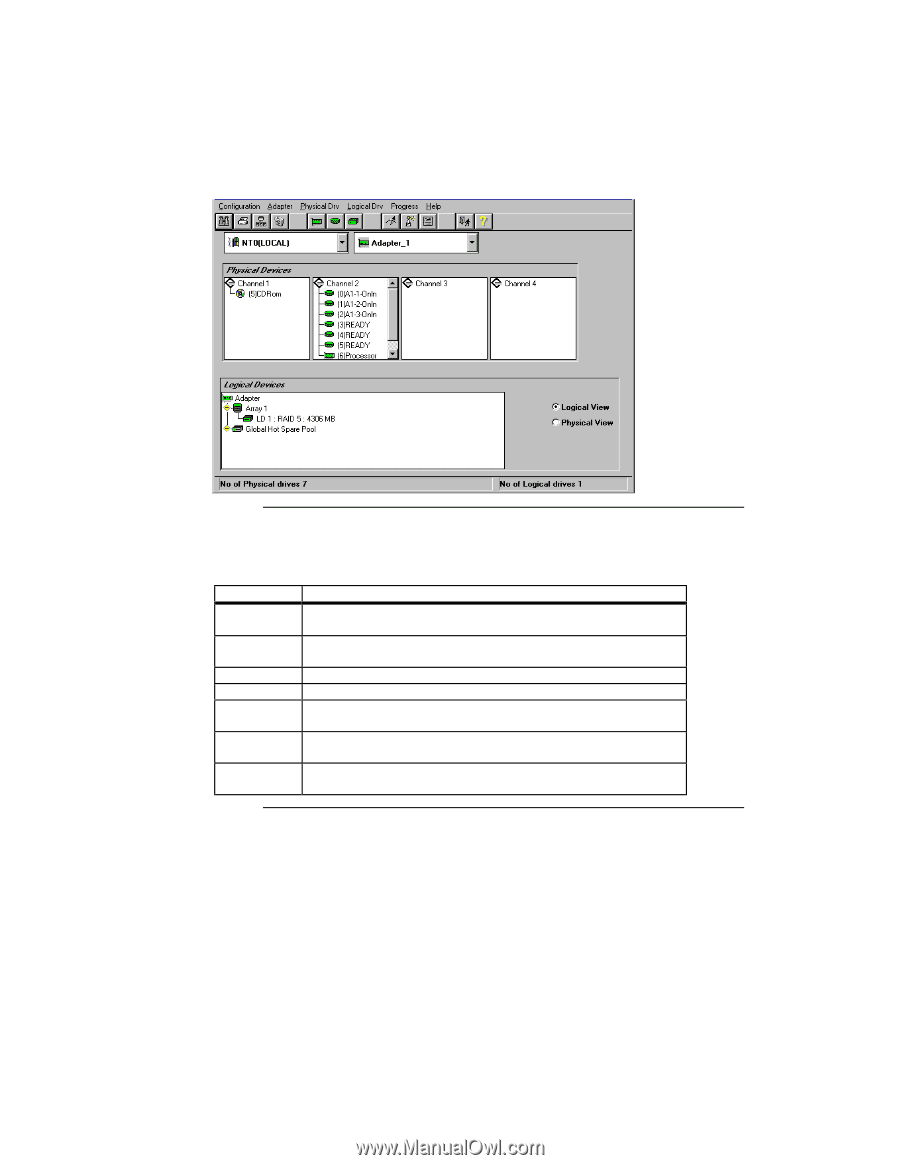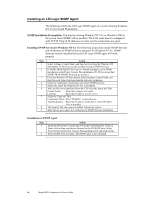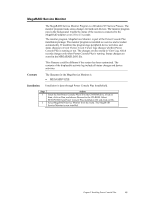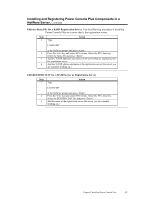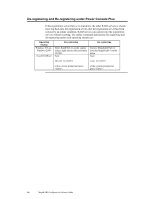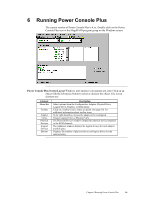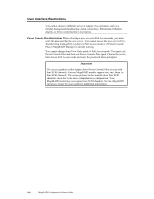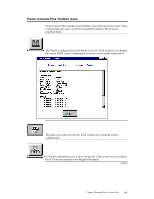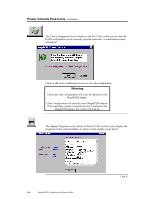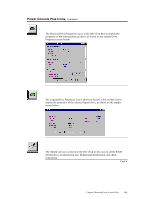Asus SCSI 320-0 Global Array Manager Transition Tool - Page 107
Running Power Console Plus
 |
View all Asus SCSI 320-0 manuals
Add to My Manuals
Save this manual to your list of manuals |
Page 107 highlights
6 Running Power Console Plus The current version of Power Console Plus is 4.xx. Double-click on the Power Console Plus icon in the MegaRAID program group on the Windows screen: Power Console Plus Screen Layout Windows user interface conventions are used. Click on an object with the left mouse button to select or deselect the object. The screen elements are: Element Menu Bar Toolbar Adapter Views Physical Devices Logical Devices Bottom Description Select options from the Configuration, Adapter, Physical Drive, Logical Drive, Progress, or Help menus. Click on a toolbar icon to select an option. See page 101 for additional information about toolbar icons. In the right-hand box, choose the adapter to be configured. Choose Logical View or Physical View. The Physical Devices windows display the physical devices attached to the SCSI channels. The rightmost window displays the logical devices for each adapter and hot spare. Displays the number of physical drives and logical drives for the selected array. Chapter 6 Running Power Console Plus 99