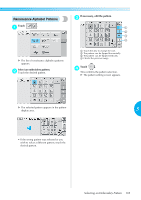Brother International PR-620 Users Manual - English - Page 127
To enter multiple characters, repeat steps
 |
View all Brother International PR-620 manuals
Add to My Manuals
Save this manual to your list of manuals |
Page 127 highlights
SELECTING/EDITING/SAVING PATTERNS With one character entered, if necessary, 5 change the size of the character. • If the text is small and difficult to read on the screen, touch to check the text. 1 Touch this key to change the size. ■ Changing the size After selecting the first character, touch until the character is the desired size. • The next characters that are selected will have the new character size. • The character size of all entered characters cannot be changed after the characters are combined. (The size of the entire pattern can be changed from the pattern editing screen.) 1 Touch this key to display the text preview screen. Note ● Size of the two small fonts and cannot be changed. After checking the text, touch to the text input screen. to return If necessary, change the text arrangement. 7 To enter multiple characters, repeat steps 3 6 and 4 until all desired characters are entered. X The selected characters appear in the pattern display area. 1 Touch this key to change the text arrangement. 1 If the wrong character was selected or you wish to select a different character, touch to delete the last character selected, and then touch the key for the desired character. Each touch of deletes the last character of the text. 110