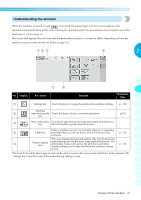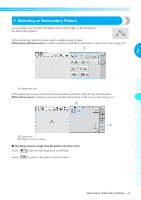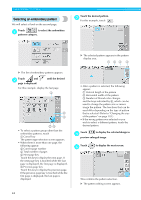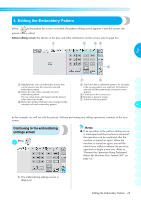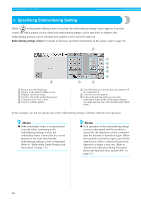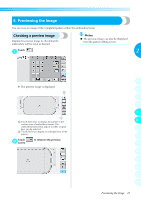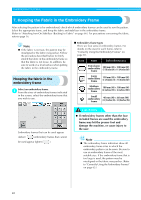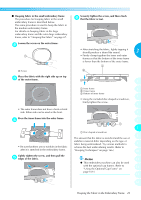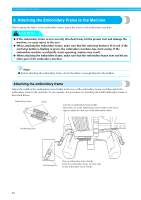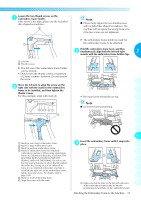Brother International PR-620 Users Manual - English - Page 43
Specifying Embroidering Setting
 |
View all Brother International PR-620 manuals
Add to My Manuals
Save this manual to your list of manuals |
Page 43 highlights
EMBROIDERING TUTORIAL 5. Specifying Embroidering Setting When in the pattern editing screen is touched, the embroidering settings screen appears. From this screen, the entire pattern can be edited and embroidering settings can be specified. In addition, the embroidering position can be checked and a pattern can be saved for later use. Embroidering settings screen (For details on the keys and other information on the screen, refer to page 54.) 1 Restarts from the beginning 2 Returns to the pattern editing screen 3 Displays a preview image 4 Touch to check the embroidering area. 5 Continues to the next screen 6 Touch to edit the pattern. 7 Touch these keys to specify how the pattern will be embroidered. 8 Touch to store the pattern. 9 In the embroidering settings screen, the embroidery frame guide in the pattern display area indicates the size of the installed embroidery frame. In this example, we will not specify any of the embroidering settings. Continue with the next operation. Memo ● If the embroidery frame is not positioned correctly when continuing to the embroidering settings screen, the embroidery frame is moved to the correct position at the same time that the embroidering settings screen is displayed. (Refer to "Embroidery Frame Position and Movement" on page 70.) Memo ● If an operation in the embroidering settings screen is interrupted and the machine is turned off, the operation can be continued after the machine is turned on again. When the machine is turned on again, you will be asked if you wish to continue the previous operation or begin a new one. (Refer to "Resume the Operation Being Performed Before the Machine Was Turned OFF" on page 62.) 26