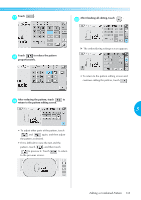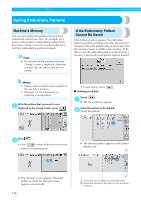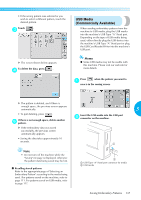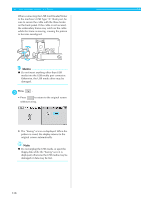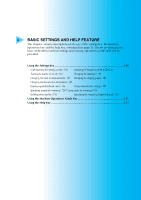Brother International PR-620 Users Manual - English - Page 151
the letters so that they are well balanced.
 |
View all Brother International PR-620 manuals
Add to My Manuals
Save this manual to your list of manuals |
Page 151 highlights
SELECTING/EDITING/SAVING PATTERNS Touch b to select the same font, and then type "Luck". After touching "L", touch the tab for lowercase letters to display the lowercase letters input screen, and then touch "u", "c" , then "k". Check the balance of the entire pattern, and, e if you wish to edit the pattern, touch and to select the pattern to be edited. X The selected letters appear at the center of the embroidery area. Example: To reduce size. Touch and f frame around . to move the red After selecting the characters, touch . c X The pattern editing screen appears. Touch and adjust the position of d the letters so that they are well balanced. 134

SELECTING/EDITING/SAVING PATTERNS
————————————————————————————————————————
134
b
Touch
to select the same font, and
then type “Luck”.
After touching “L”, touch the tab for lowercase
letters to display the lowercase letters input
screen, and then touch “u”, “c” , then “k”.
The selected letters appear at the center of
the embroidery area.
c
After selecting the characters, touch
.
The pattern editing screen appears.
d
Touch
and adjust the position of
the letters so that they are well balanced.
e
Check the balance of the entire pattern, and,
if you wish to edit the pattern, touch
and
to select the pattern to be edited.
Example: To reduce
size.
f
Touch
and
to move the red
frame around
.