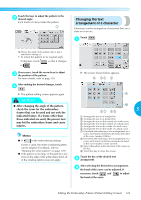Brother International PR-620 Users Manual - English - Page 139
Rotating a pattern
 |
View all Brother International PR-620 manuals
Add to My Manuals
Save this manual to your list of manuals |
Page 139 highlights
SELECTING/EDITING/SAVING PATTERNS Touch the keys to adjust the pattern to the 2 desired size. Each touch of a key slightly enlarges or reduces the pattern. Rotating a pattern The pattern can be rotated between 1 and 359 degrees either clockwise or counterclockwise. Touch . 1 The size of the pattern is displayed after a key is touched to change it. 1 Vertical length 2 Horizontal width • The size that the pattern can be enlarged depending on the pattern or character. • Depending on the pattern or character, if it is rotated 90 degrees it may be enlarged even more. • If the pattern is rotated, the vertical and horizontal directions may be reversed. • To return the pattern to its original size, touch so that it changes to . If necessary, touch the arrow keys to adjust 3 the position of the pattern. For more details, refer to page 120. After making the desired changes, touch 4 . X The pattern editing screen appears again. CAUTION ● After changing the size of the pattern, check the icons for the embroidery frames that can be used and use only the indicated frames. If a frame other than those indicated are used, the presser foot may hit the embroidery frame and cause injuries. X The screen shown below appears. Example: Original angle 1 Rotates 90 degrees to the left 2 Rotates 10 degrees to the left 3 Rotates 1 degree to the left 4 Rotates 90 degrees to the right 5 Rotates 10 degrees to the right 6 Rotates 1 degree to the right 7 Touch this key to return the pattern to its original angle. 8 Moves the pattern in the direction of the arrow on the key. 9 Touch this key to close this screen. 122