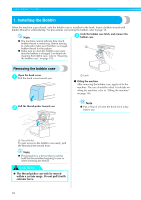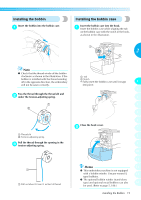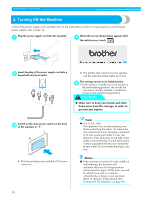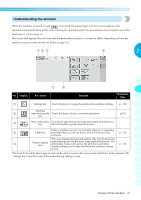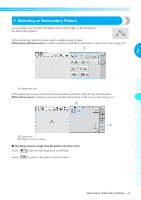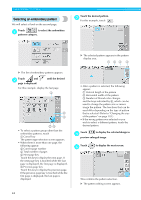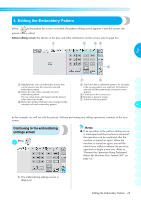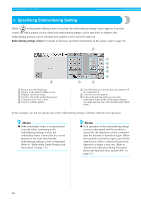Brother International PR-620 Users Manual - English - Page 38
Understanding the screens - manual
 |
View all Brother International PR-620 manuals
Add to My Manuals
Save this manual to your list of manuals |
Page 38 highlights
Understanding the screens When the machine is turned on and is touched, the pattern type selection screen appears. The operations described below will be entered using the operation panel. For precautions concerning the use of the touch panel, refer to page 16. The screen that appears the next time that the embroidery machine is turned on differs depending on how the machine was previously turned off. (Refer to page 62.) 2 1 No. Display Key Name Function 2 Reference Page 3 1 Settings key Touch this key to change the embroidery machine settings. p. 140 4 Machine 2 operations guide Touch this key to check a machine operation. key p.151 5 3 New embroidery Cancels all operations previously performed and returns to key the initial pattern group selection screen. 6 7 When a problem occurs, for example, there is an operating 4 Help key procedure that you do not know, touch this key to view p. 153 solutions. 8 This area displays the selected pattern. The line 6 shows the 5 Pattern display area embroidering area for the extra-large embroidery frame. The embroidery frame indications, the grid lines and other display settings can be specified from the machine settings p. 143 9 screen. 10 *The keys in the table above appear and can be used in most of the screens described later in this manual. The settings key cannot be used in the embroidering settings screen. 11 12 13 14 Turning ON the Machine 21