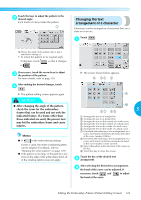Brother International PR-620 Users Manual - English - Page 140
Changing the text, arrangement of a character
 |
View all Brother International PR-620 manuals
Add to My Manuals
Save this manual to your list of manuals |
Page 140 highlights
Touch the keys to adjust the pattern to the 2 desired angle. Each touch of a key rotates the pattern. Changing the text arrangement of a character Characters can be arranged on a horizontal line, on a slant or on an arc. Touch . 1 1 Shows the angle of the pattern after a key is touched to change it. • To return the pattern to its original angle (0 degrees), touch so that it changes to . If necessary, touch the arrow keys to adjust 3 the position of the pattern. For more details, refer to page 120. X The screen shown below appears. After making the desired changes, touch 4 . X The pattern editing screen appears again. CAUTION ● After changing the angle of the pattern, check the icons for the embroidery 5 frames that can be used and use only the indicated frames. If a frame other than those indicated are used, the presser foot may hit the embroidery frame and cause injuries. 1 Arranges the text on a straight line 2 Arranges the text on a slanted line 3 Arranges the text on the outside of a wide curve 4 Arranges the text on the outside of a sharp curve 5 Arranges the text on the inside of a wide curve 6 Arranges the text on the inside of a sharp curve 7 If touched after selecting a text arrangement on a Memo ● If in the embroidering settings curve, each touch of this key decreases the bend of the curve (makes it flatter). 8 If touched after selecting a text arrangement on a curve, each touch of this key increases the bend screen is used, the entire combined pattern can be rotated. (For details, refer to "Rotating the entire pattern" on page 129.) of the curve (makes it more curved). 9 Moves the pattern in the direction of the arrow on the key 0 Touch this key to close this screen. ● If the pattern is too large or the pattern is too close to the edge of the embroidery field, all of the rotating options may not apply. Touch the key of the desired text 2 arrangement. After selecting the desired text arrangement, 3 the bend of the curve can be adjusted. If necessary, touch and to adjust the bend of the curve. Editing the Embroidery Pattern (Pattern Editing Screen) 123