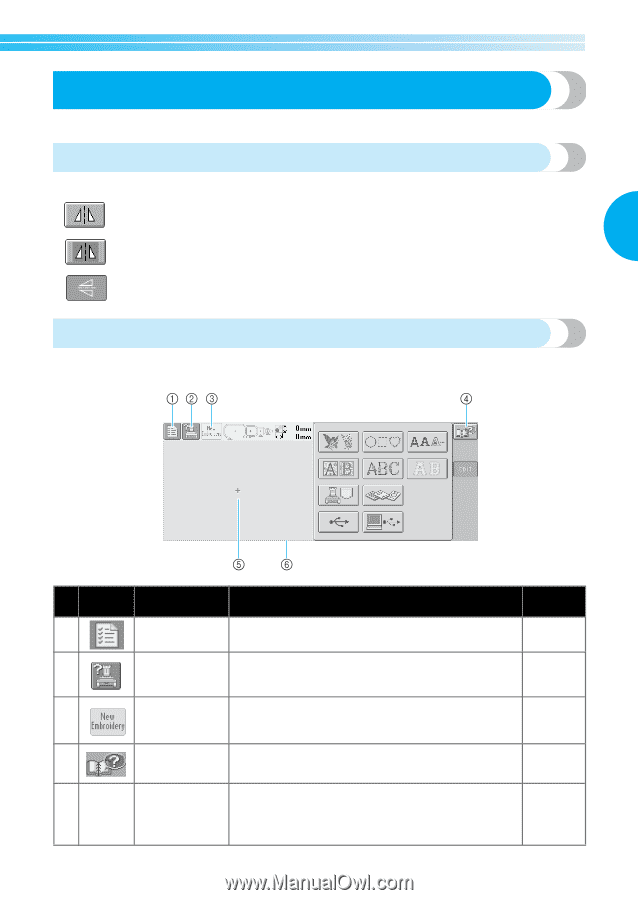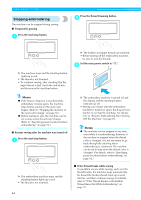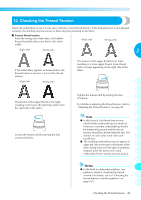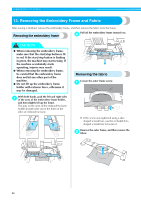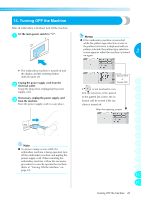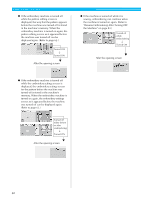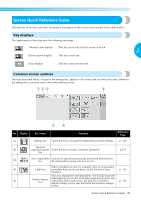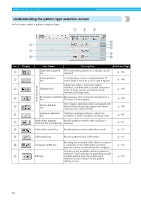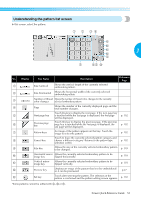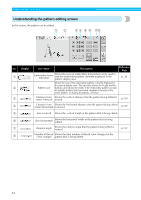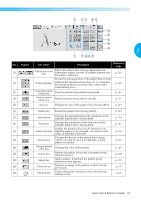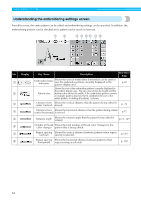Brother International PR-620 Users Manual - English - Page 66
Screen Quick Reference Guide
 |
View all Brother International PR-620 manuals
Add to My Manuals
Save this manual to your list of manuals |
Page 66 highlights
Screen Quick Reference Guide Descriptions of the keys and other information that appear in the screens are provided in the tables below. Key displays The appearances of the keys have the following meanings. (Normal color display) : This key is not selected, but can be selected. 2 (Dark-colored display) : This key is selected. (Gray display) : This key cannot be selected. Common screen controls The keys described below, except for the settings key, appear in all screens and can always be used. However, the settings key cannot be used in the embroidering screen. No. Display 1 Key Name Settings key Function Reference Page Touch this key to change the embroidery machine settings. p. 140 Machine 2 operations guide Touch this key to check a machine operation. key p.151 3 New embroidery Cancels all operations previously performed and returns to key the initial pattern group selection screen. When a problem occurs, for example, there is an operating 4 Help key procedure that you do not know, touch this key to view p. 153 solutions. This area displays the selected pattern. The line 6 shows the 5 Pattern display area embroidering area for the extra-large embroidery frame. The embroidery frame indications, the grid lines and other display settings can be specified from the machine settings p. 143 screen. Screen Quick Reference Guide 49