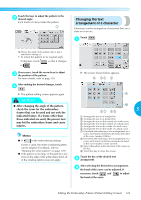Brother International PR-620 Users Manual - English - Page 141
Changing the character, spacing
 |
View all Brother International PR-620 manuals
Add to My Manuals
Save this manual to your list of manuals |
Page 141 highlights
SELECTING/EDITING/SAVING PATTERNS If necessary, touch the arrow keys to adjust 4 the position of the pattern. For more details, refer to page 120. After making the desired changes, touch 5 . X The pattern editing screen appears again. Changing the character spacing The spacing between the characters can be made wider or narrower. Touch . 1 Memo ● The text arrangement specified when the character was selected on page 123 can be changed at this point. X The screen shown below appears. 1 Increases the space between characters 2 Decreases the space between characters 3 Selects the standard character spacing (original character spacing) 4 Specifies that the thread be trimmed between characters 5 Moves the pattern in the direction of the arrow on the key 6 Touch this key to close this screen. Touch the keys to adjust the characters to the 2 desired spacing. Each touch of a key slightly enlarges or reduces the character spacing. • To return the characters to their original spacing, touch so that it changes to . 124