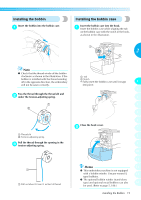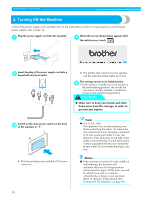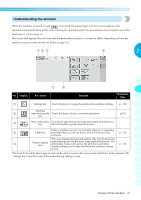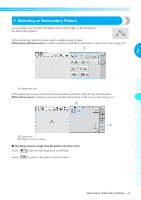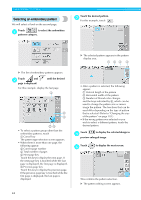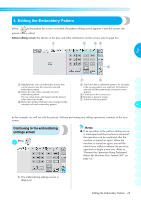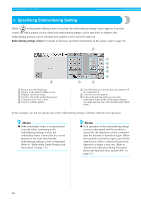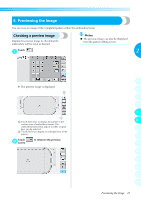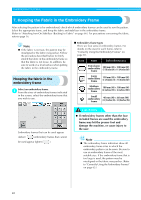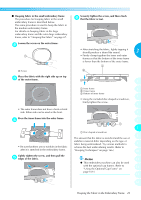Brother International PR-620 Users Manual - English - Page 41
Selecting an embroidery pattern
 |
View all Brother International PR-620 manuals
Add to My Manuals
Save this manual to your list of manuals |
Page 41 highlights
EMBROIDERING TUTORIAL Selecting an embroidery pattern We will select a floral on the second page. Touch to select the embroidery 1 patterns category. Touch the desired pattern. 3 For this example, touch . X The selected pattern appears in the pattern display area. X The list of embroidery patterns appears. Touch and 2 page is displayed. until the desired For this example, display the last page. • To select a pattern group other than the embroidery patterns, touch 1 Cancel key The pattern type selection screen appears. • When there is more than one page, the following appear: 2 Current page number 3 Total number of pages 4 Next page key Touch this key to display the next page. If the next page key is touched while the last page is displayed, the first page is displayed. 5 Previous page key Touch this key to display the previous page. If the previous page key is touched while the first page is displayed, the last page is displayed. • After a pattern is selected, the following appear: 1 Vertical length of the pattern 2 Horizontal width of the pattern 3 Number of thread color changes and the keys indicated by 4, which can be used to change the pattern size or mirror image the pattern. The functions that can be used differ depending on the type of pattern that is selected. (Refer to "Changing the size of the pattern" on page 103.) • If the wrong pattern was selected or you wish to select a different pattern, touch the desired pattern. Touch 4 to display the selected design in preview enlarged image. Touch 5 to display the next screen. This confirms the pattern selection. X The pattern editing screen appears. 24