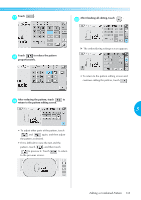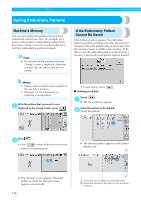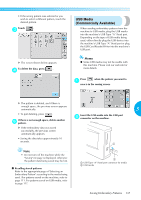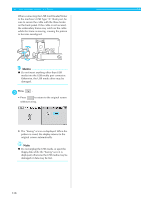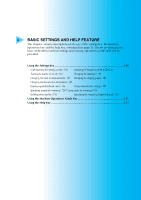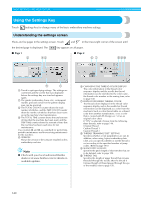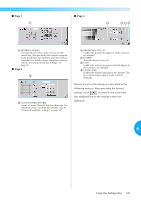Brother International PR-620 Users Manual - English - Page 153
Saving Embroidery Patterns
 |
View all Brother International PR-620 manuals
Add to My Manuals
Save this manual to your list of manuals |
Page 153 highlights
SELECTING/EDITING/SAVING PATTERNS Saving Embroidery Patterns Machine's Memory You can save embroidery patterns that you have customized and will use often, for example, your name or other pattern combinations, patterns that have been rotated or resized, or patterns that have had their embroidering position changed. Note • Do not turn off the machine while the "Saving" screen is displayed, otherwise you may lose the pattern that you are saving. If the Embroidery Pattern Cannot Be Saved If the following screen appears, the embroidery pattern cannot be saved because either the machine's memory is full or the pattern being saved is larger than the amount of space available in the memory. To be able to save the embroidery pattern in the machine's memory, a previously saved pattern must be deleted. Memo • It takes a few seconds to save a pattern in the machine's memory. • See page 111 for information on retrieving a saved pattern. With the pattern that you want to save 1 displayed in the sewing screen, press . • To quit saving, touch . ■ Deleting saved data Touch . 1 X The list of patterns appears. Select the pattern to be deleted. 2 Touch the pattern. Press 2 • Press . to return to the previous screen without saving the pattern. X The selected pattern appears in the pattern display area. X The "Saving" screen appears. When the pattern is saved, the previous screen appears automatically. 136 1 Touch this key to delete the selected pattern. 2 Shows the amount of free space in the machine's memory.